Okta SCIM provisioning is a paid feature.If you’re using Infisical Cloud, then it is available under the Enterprise Tier. If you’re self-hosting Infisical,
then you should contact sales@infisical.com to purchase an enterprise license to use it.
1
Create a SCIM token in Infisical
In Infisical, head to the Single Sign-On (SSO) page and select the Provisioning tab. Under SCIM Configuration,
press the Enable SCIM provisioning toggle to allow Okta to provision/deprovision users and user groups for your organization.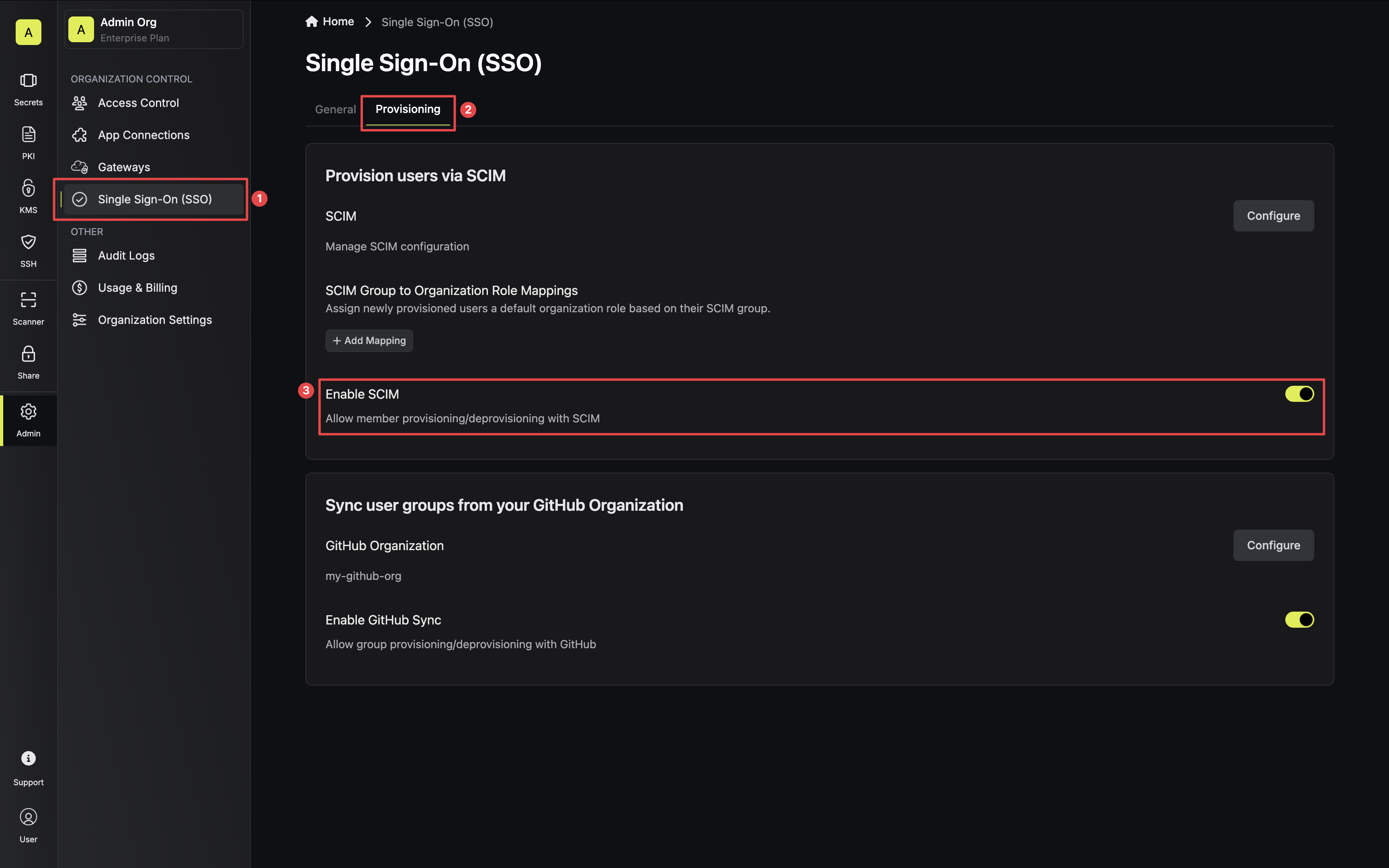 Next, press Manage SCIM Tokens and then Create to generate a SCIM token for Okta.
Next, press Manage SCIM Tokens and then Create to generate a SCIM token for Okta.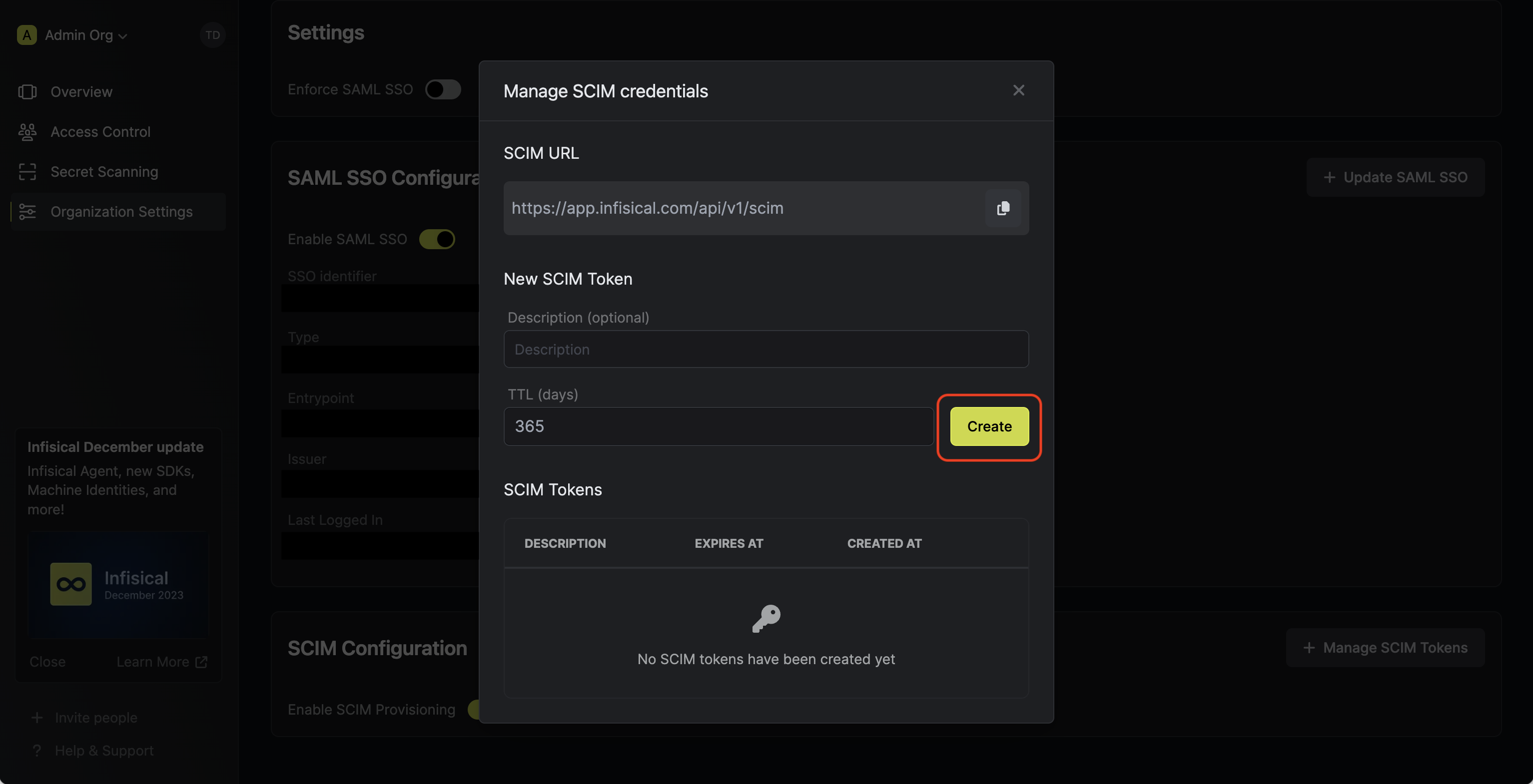 Next, copy the SCIM URL and New SCIM Token to use when configuring SCIM in Okta.
Next, copy the SCIM URL and New SCIM Token to use when configuring SCIM in Okta.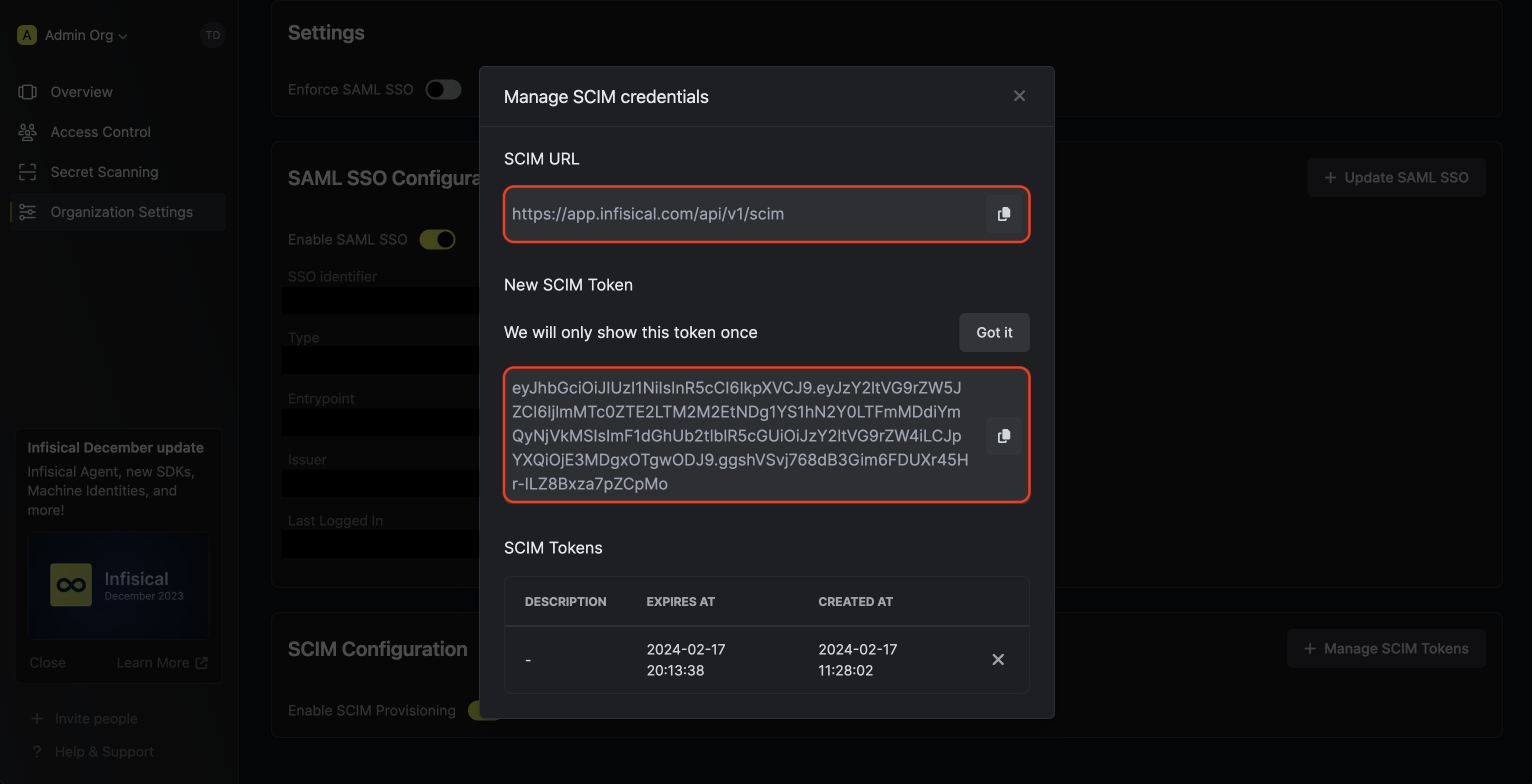
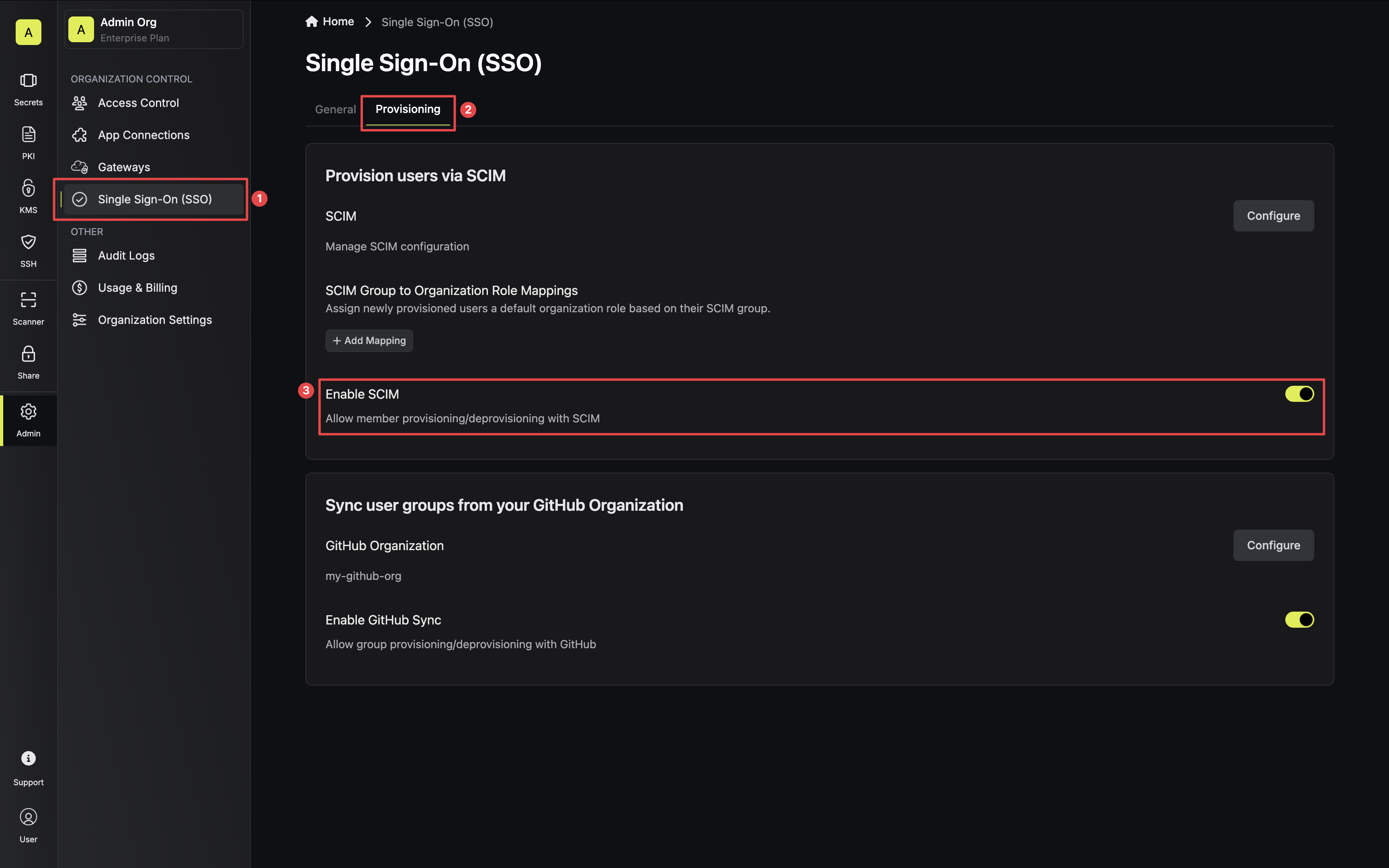 Next, press Manage SCIM Tokens and then Create to generate a SCIM token for Okta.
Next, press Manage SCIM Tokens and then Create to generate a SCIM token for Okta.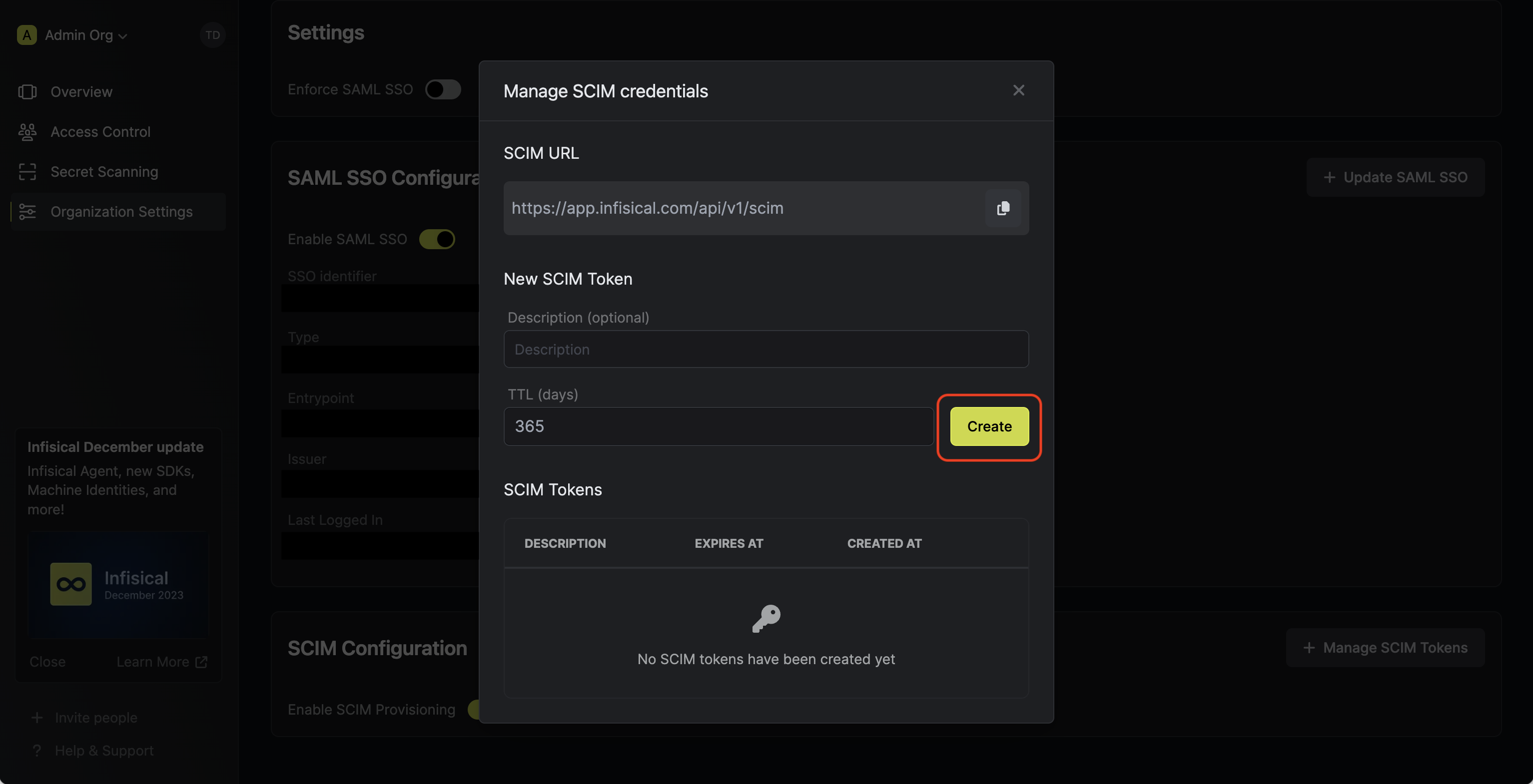 Next, copy the SCIM URL and New SCIM Token to use when configuring SCIM in Okta.
Next, copy the SCIM URL and New SCIM Token to use when configuring SCIM in Okta.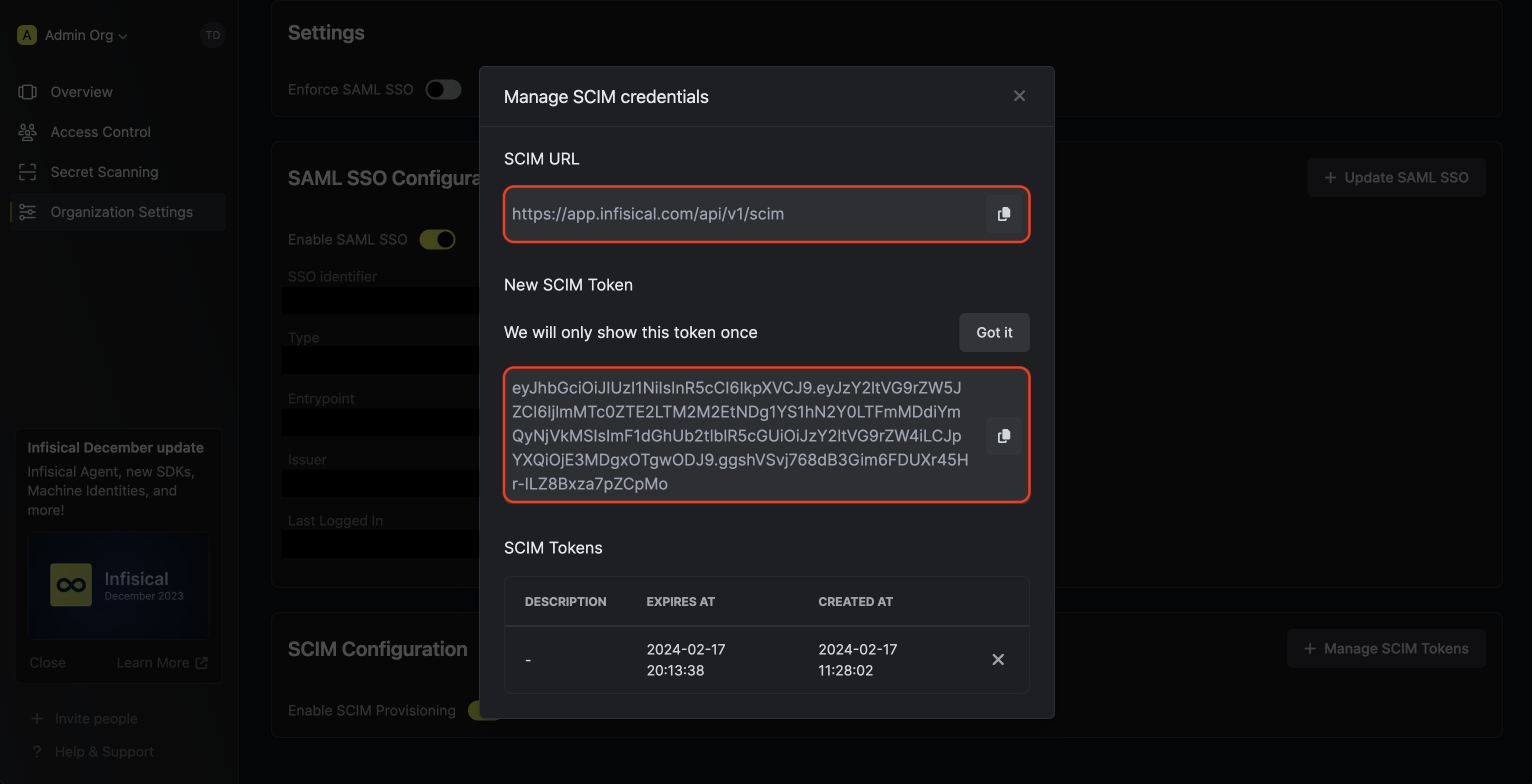
2
Configure SCIM in Okta
In Okta, head to your Application > General > App Settings. Next, select Edit and check the box
labled Enable SCIM provisioning.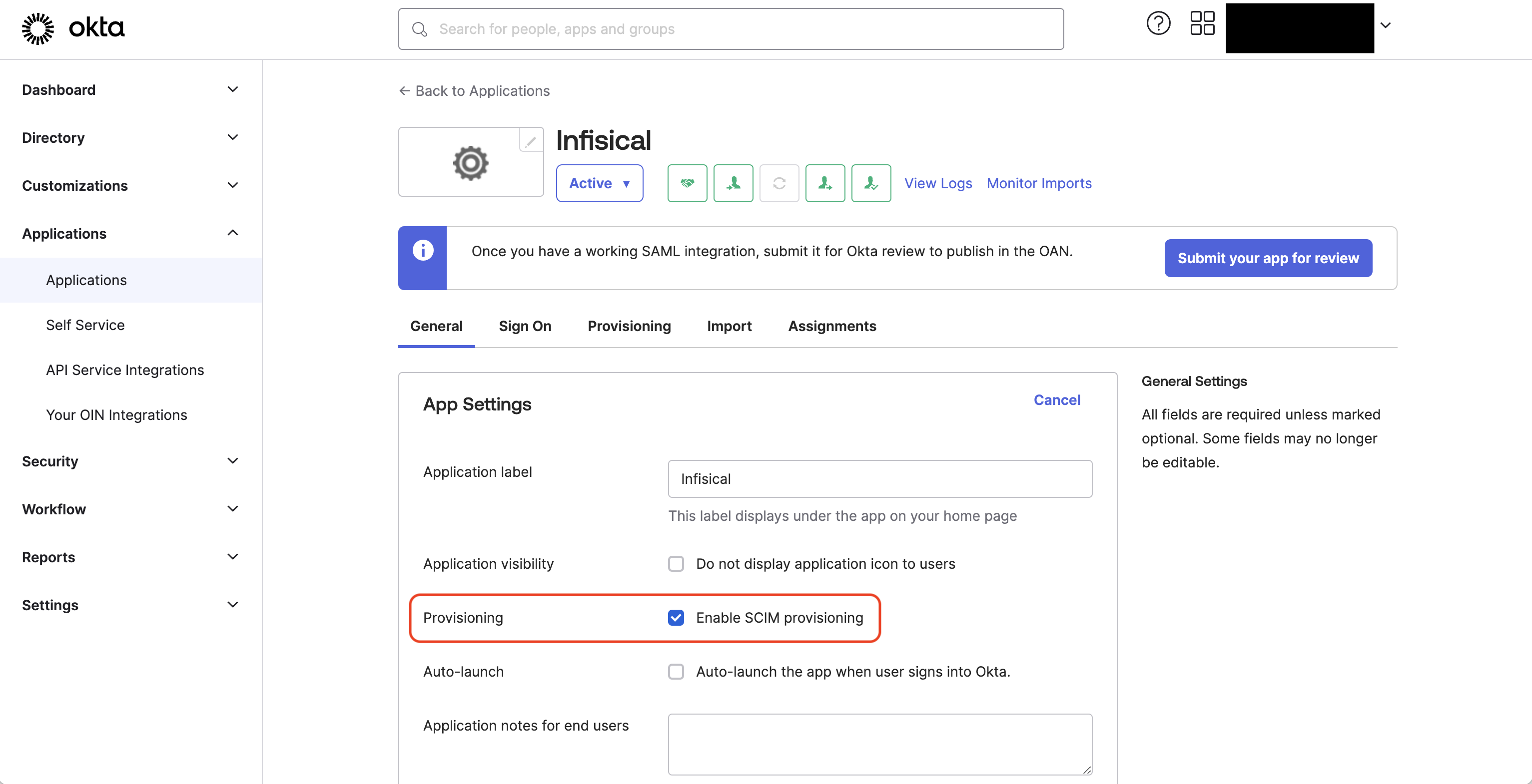 Next, head to Provisioning > Integration and set the following SCIM connection fields:
Next, head to Provisioning > Integration and set the following SCIM connection fields: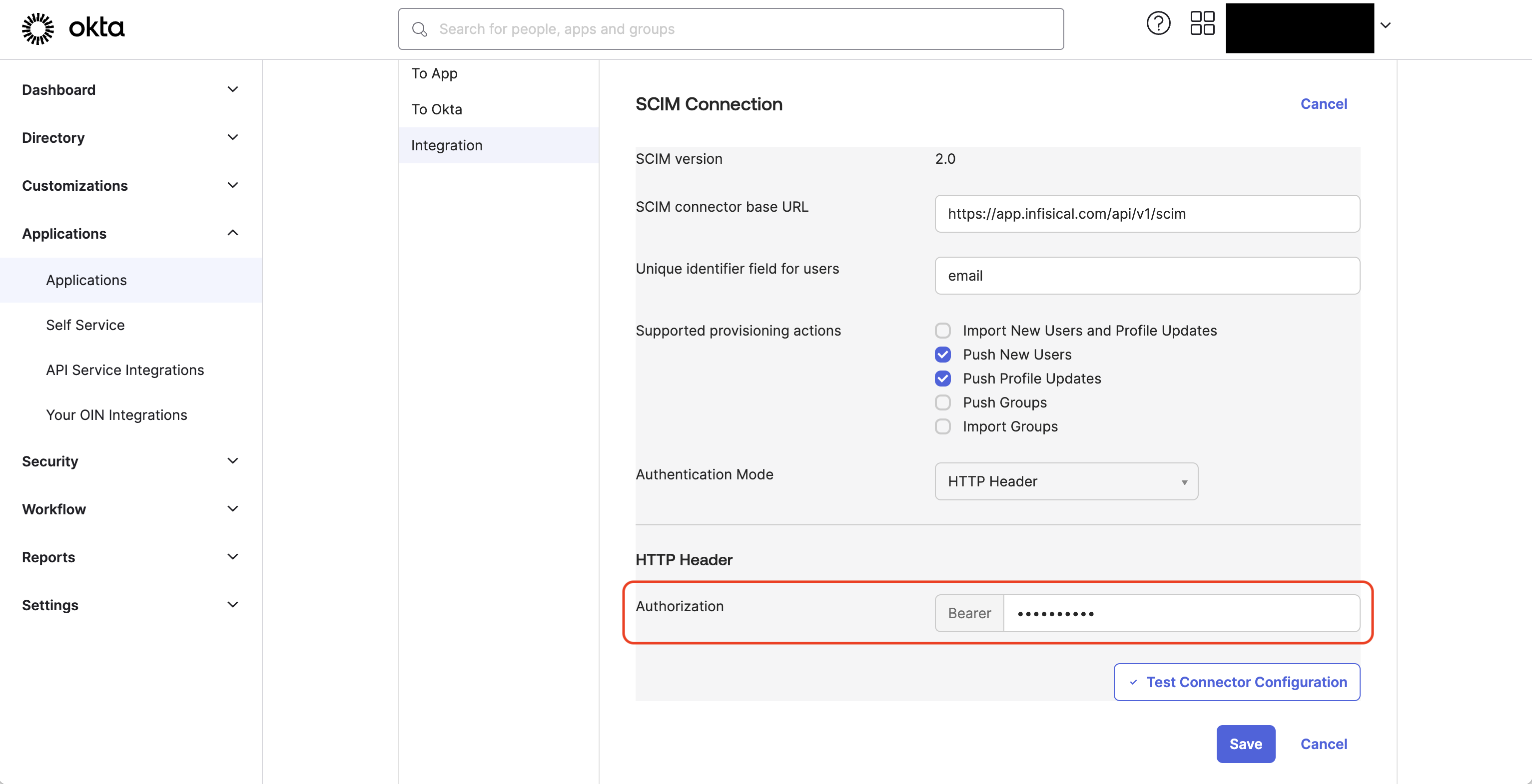 Next, press Test Connector Configuration to check that SCIM is configured properly.
Next, press Test Connector Configuration to check that SCIM is configured properly.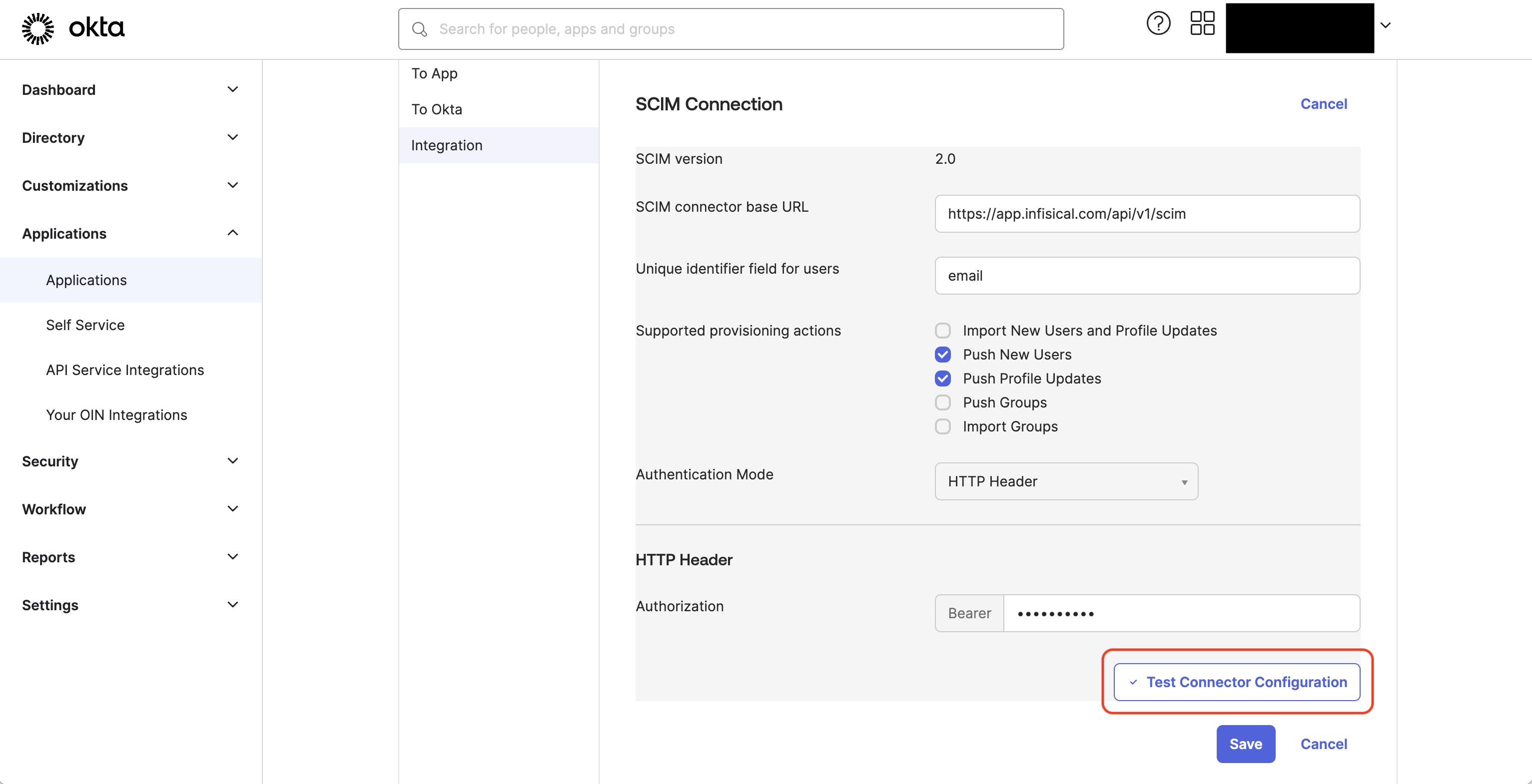 Next, head to Provisioning > To App and check the boxes labeled Enable for Create Users, Update User Attributes, and Deactivate Users.
Next, head to Provisioning > To App and check the boxes labeled Enable for Create Users, Update User Attributes, and Deactivate Users.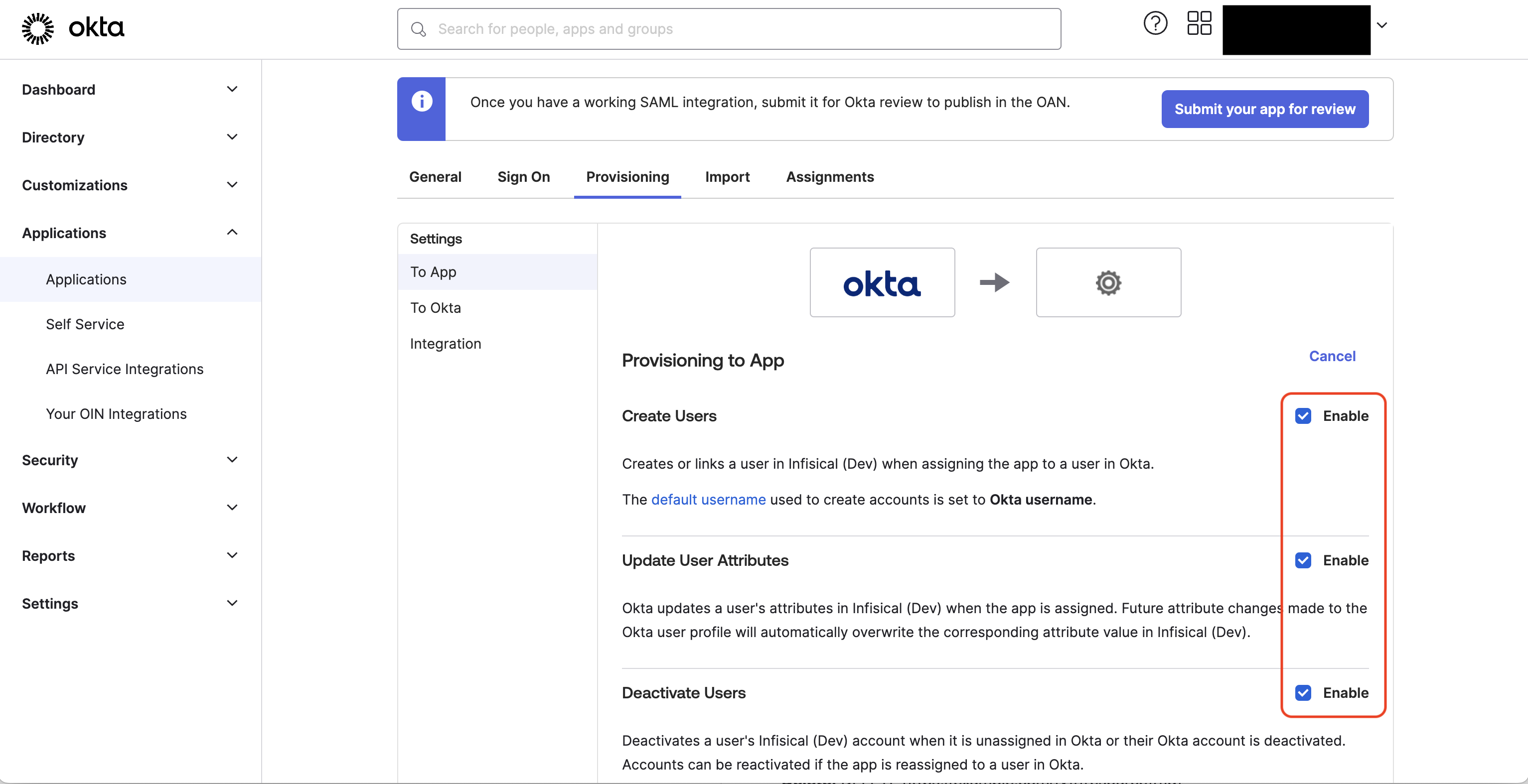 Now Okta can provision/deprovision users and user groups to/from your organization in Infisical.
Now Okta can provision/deprovision users and user groups to/from your organization in Infisical.
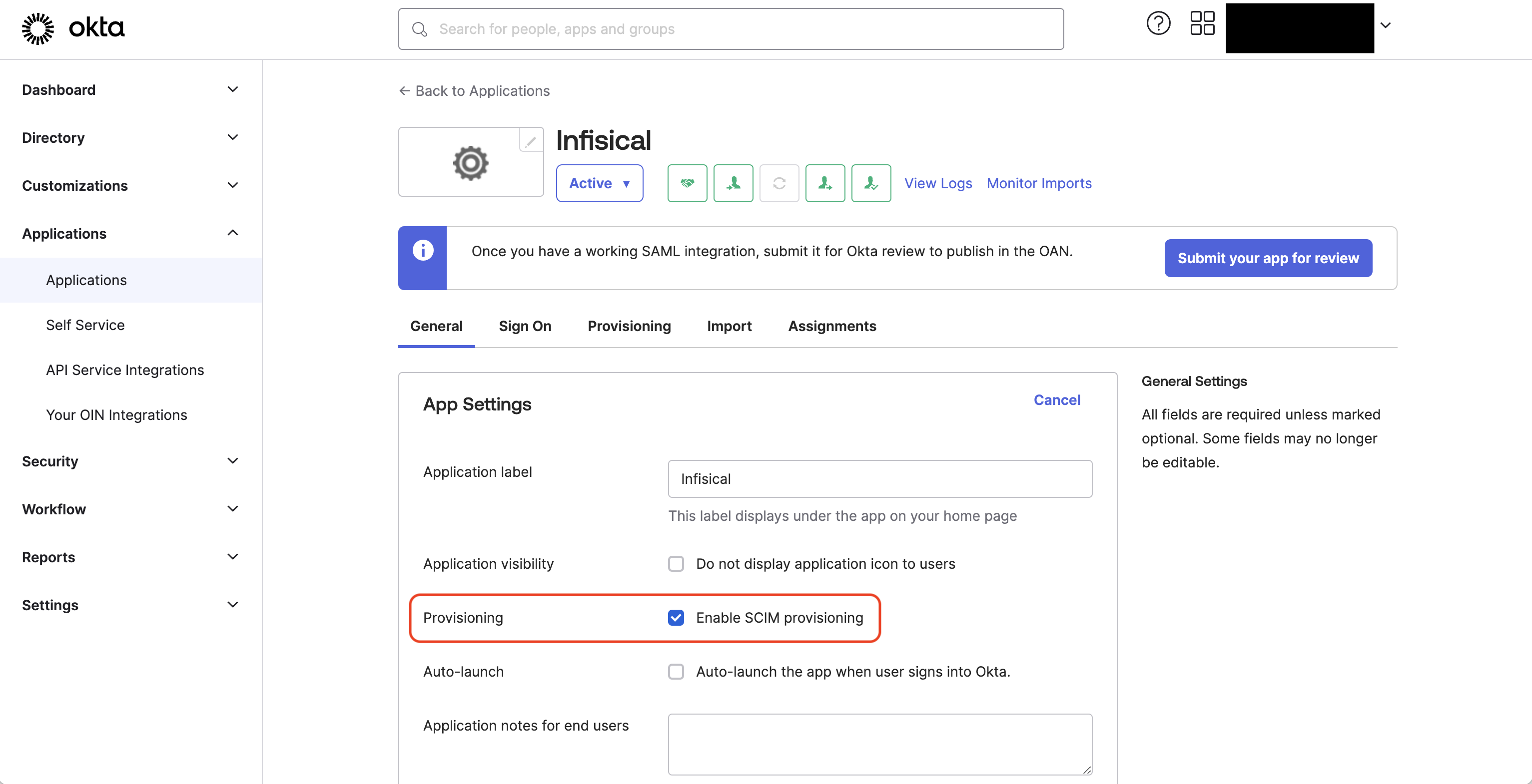 Next, head to Provisioning > Integration and set the following SCIM connection fields:
Next, head to Provisioning > Integration and set the following SCIM connection fields:- SCIM connector base URL: Input the SCIM URL from Step 1.
-
Unique identifier field for users: Input
email. - Supported provisioning actions: Select Push New Users, Push Profile Updates, and Push Groups.
-
Authentication Mode:
HTTP Header.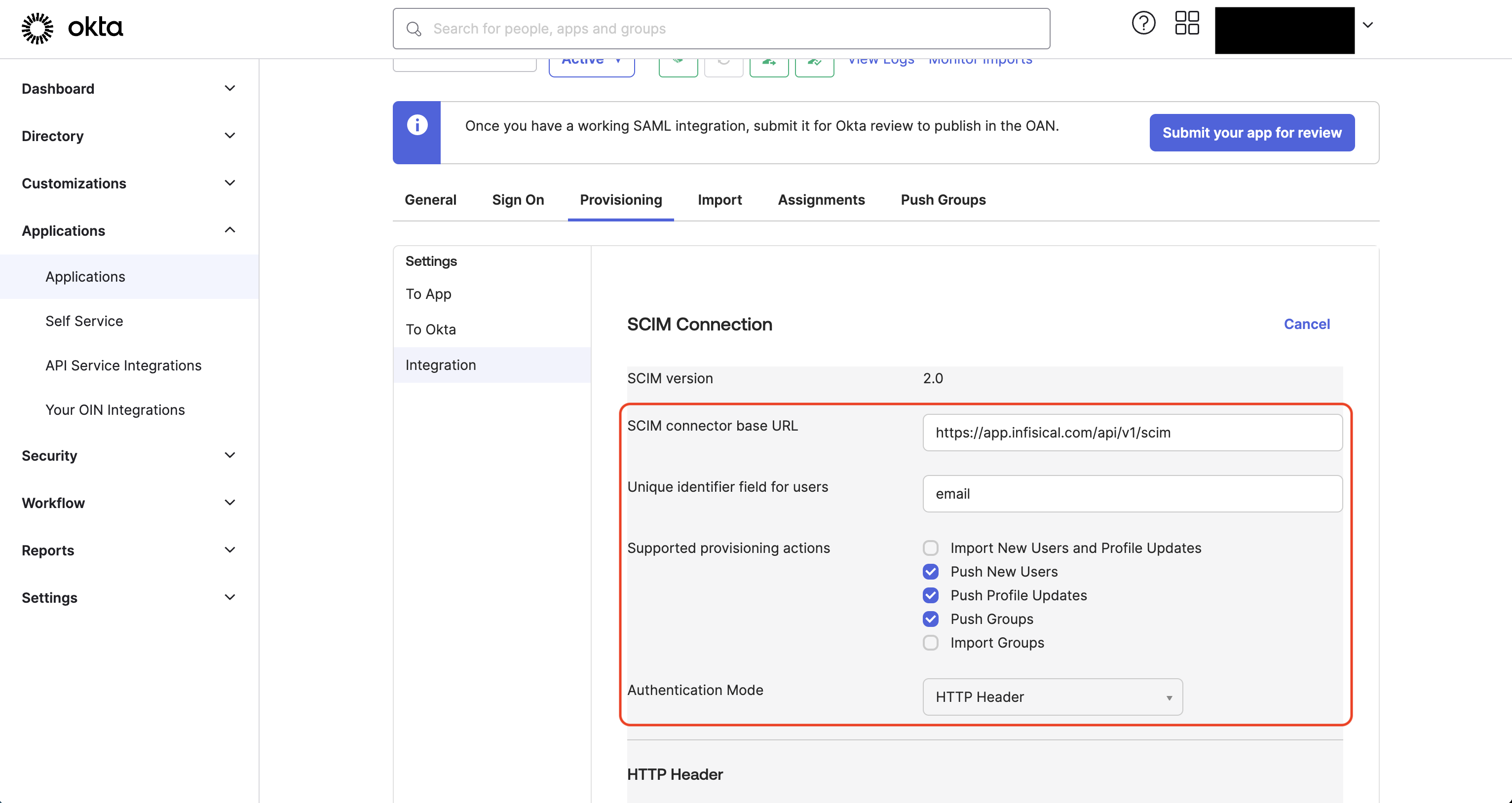
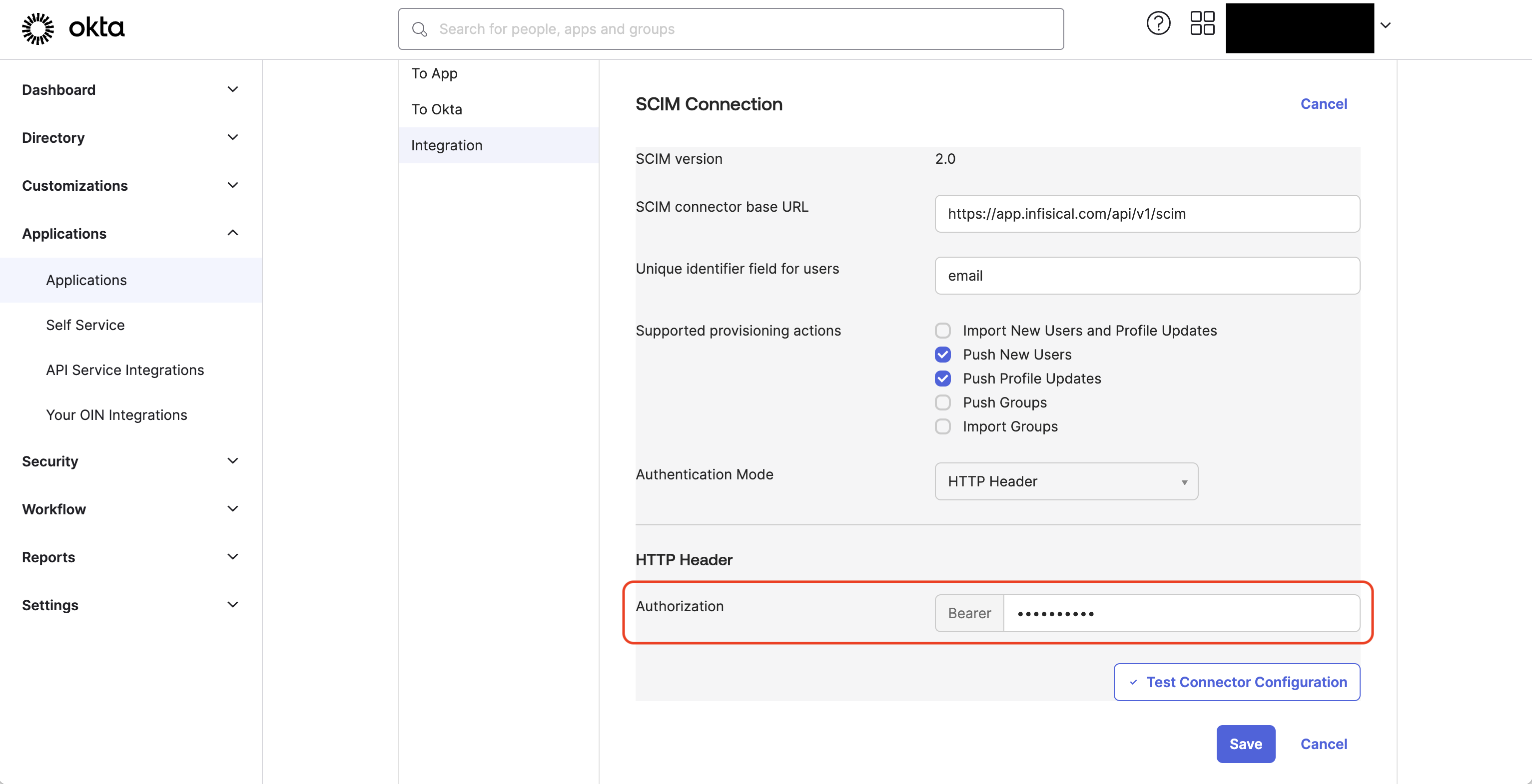 Next, press Test Connector Configuration to check that SCIM is configured properly.
Next, press Test Connector Configuration to check that SCIM is configured properly.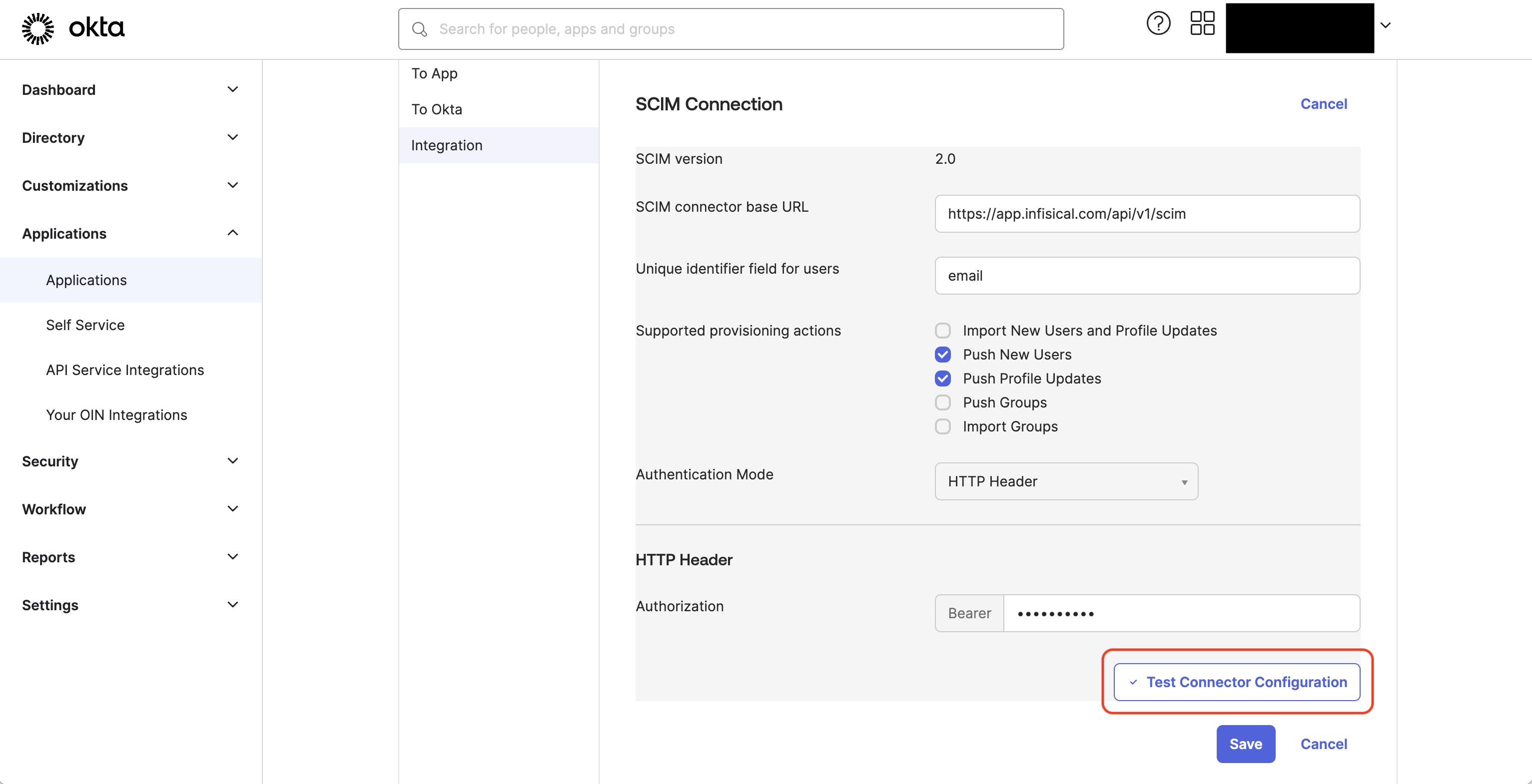 Next, head to Provisioning > To App and check the boxes labeled Enable for Create Users, Update User Attributes, and Deactivate Users.
Next, head to Provisioning > To App and check the boxes labeled Enable for Create Users, Update User Attributes, and Deactivate Users.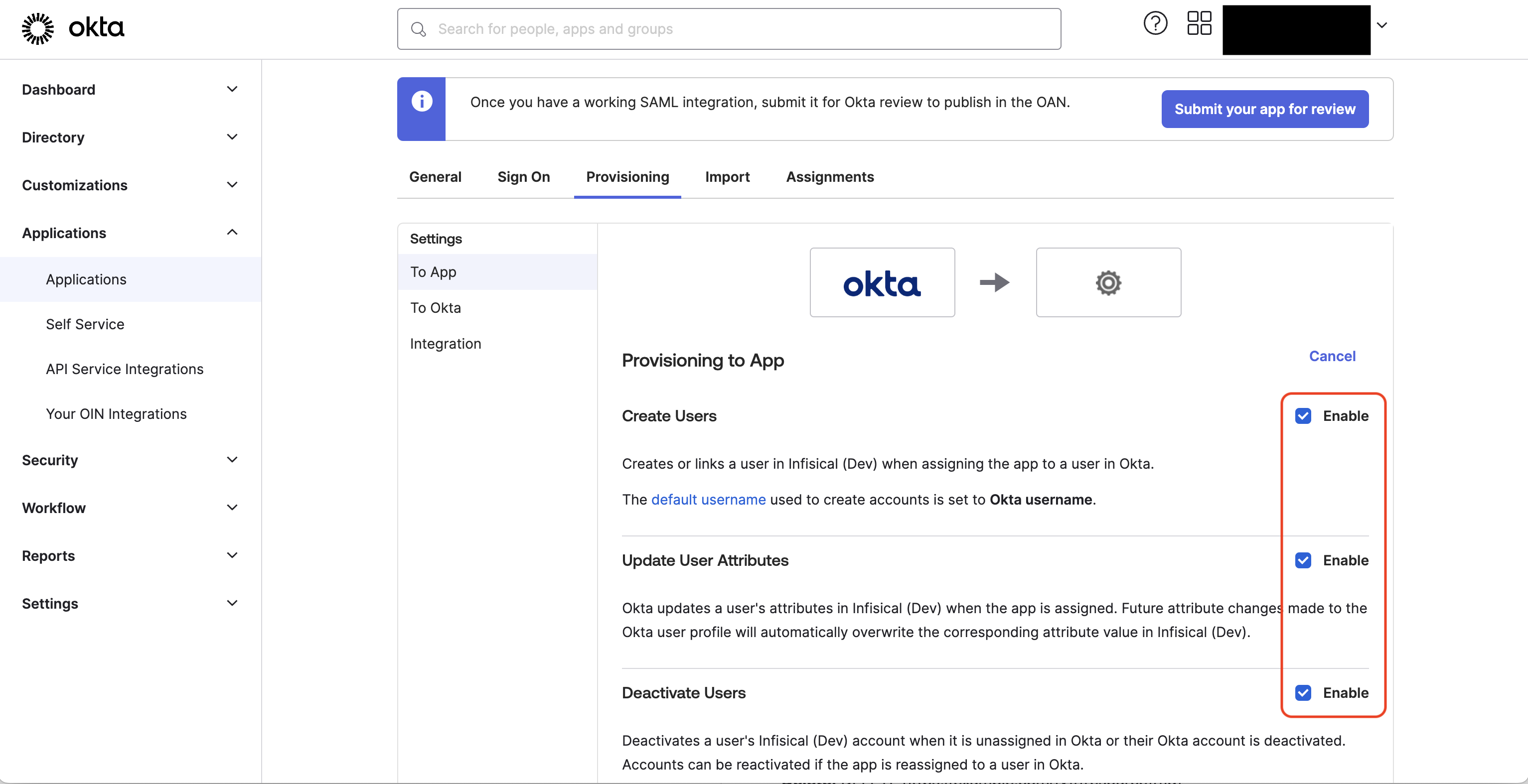 Now Okta can provision/deprovision users and user groups to/from your organization in Infisical.
Now Okta can provision/deprovision users and user groups to/from your organization in Infisical.Why do SCIM-provisioned users have to finish setting up their account?
Why do SCIM-provisioned users have to finish setting up their account?
Infisical’s SCIM implmentation accounts for retaining the end-to-end encrypted architecture of Infisical because we decouple the authentication and decryption steps in the platform.For this reason, SCIM-provisioned users are initialized but must finish setting up their account when logging in the first time by creating a master encryption/decryption key. With this implementation, IdPs and SCIM providers cannot and will not have access to the decryption key needed to decrypt your secrets.

