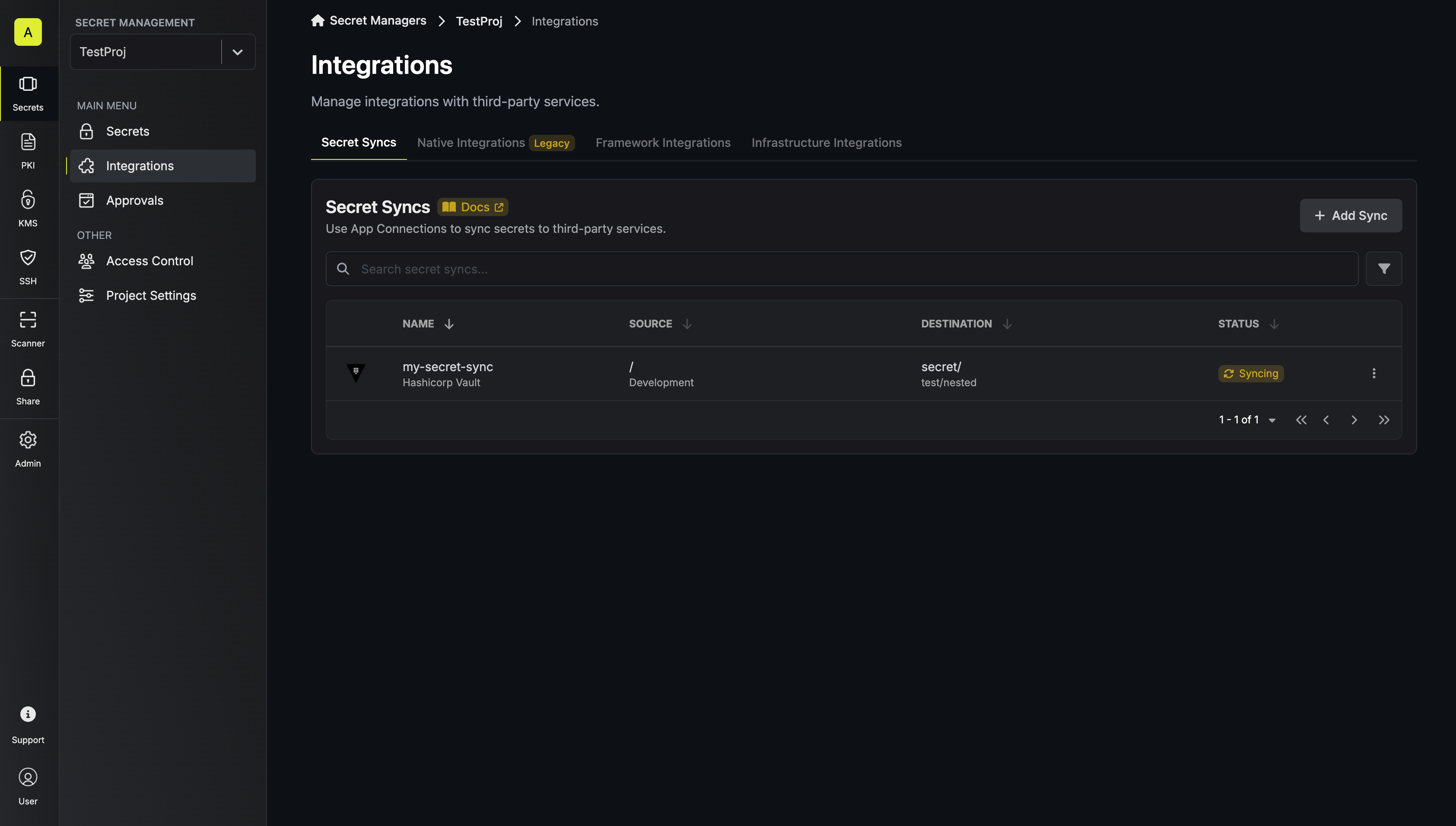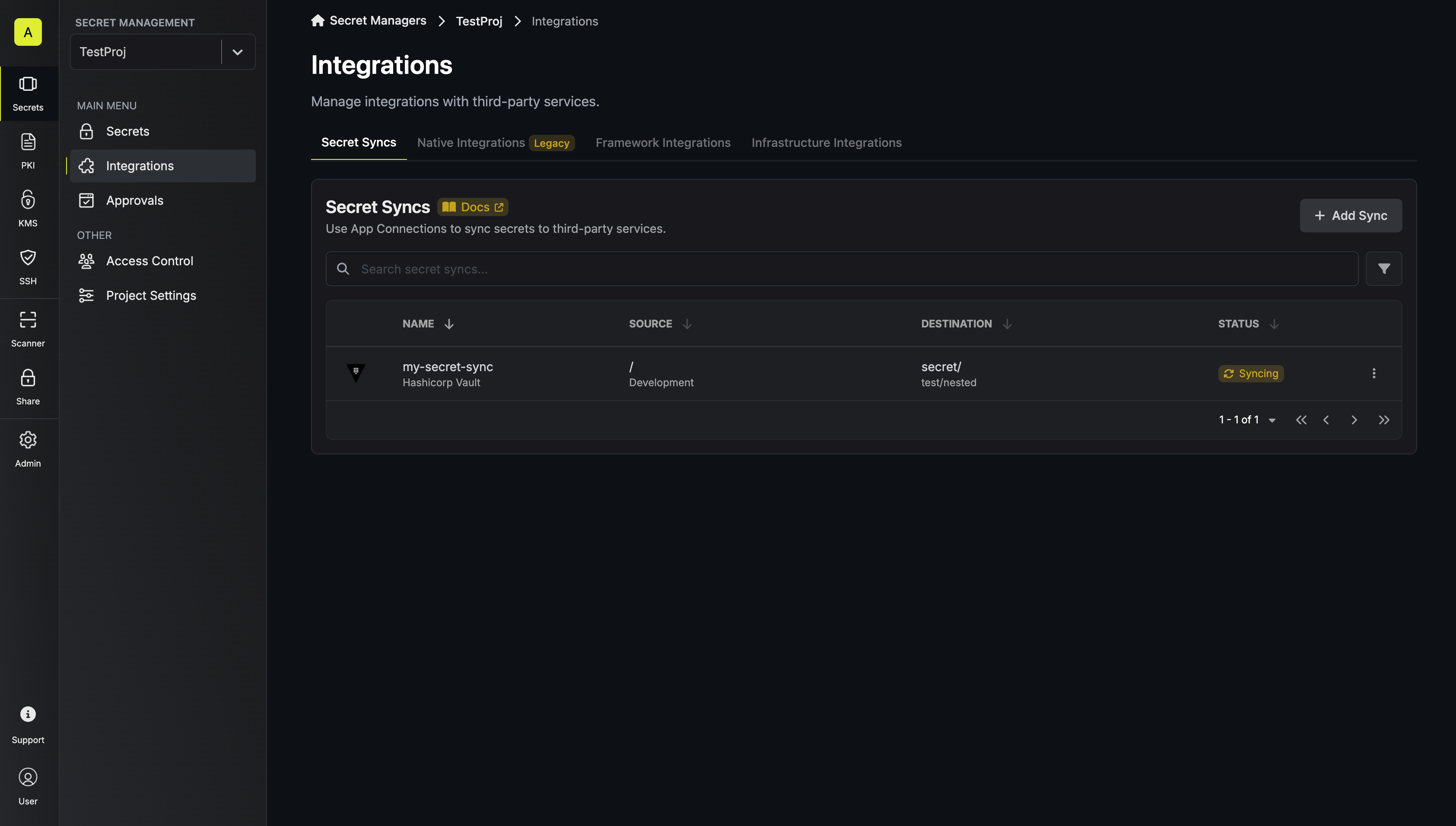- Set up and add secrets to Infisical Cloud
- Create a Hashicorp Vault Connection
- Infisical UI
- API
1
Add Sync
Navigate to Project > Integrations and select the Secret Syncs tab. Click on the Add Sync button.

2
Select Hashicorp Vault

3
Configure Source
Configure the Source from where secrets should be retrieved, then click Next.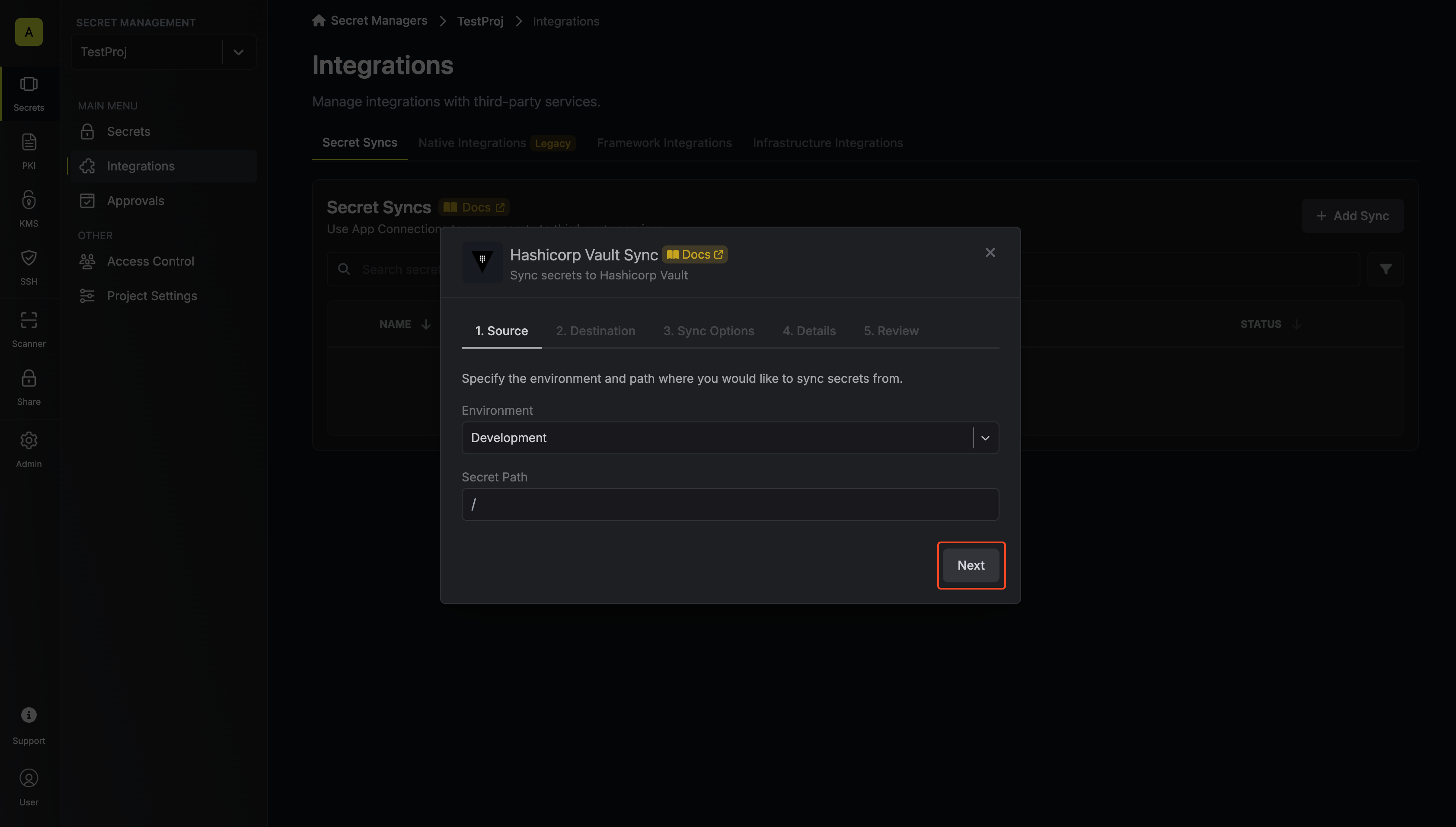
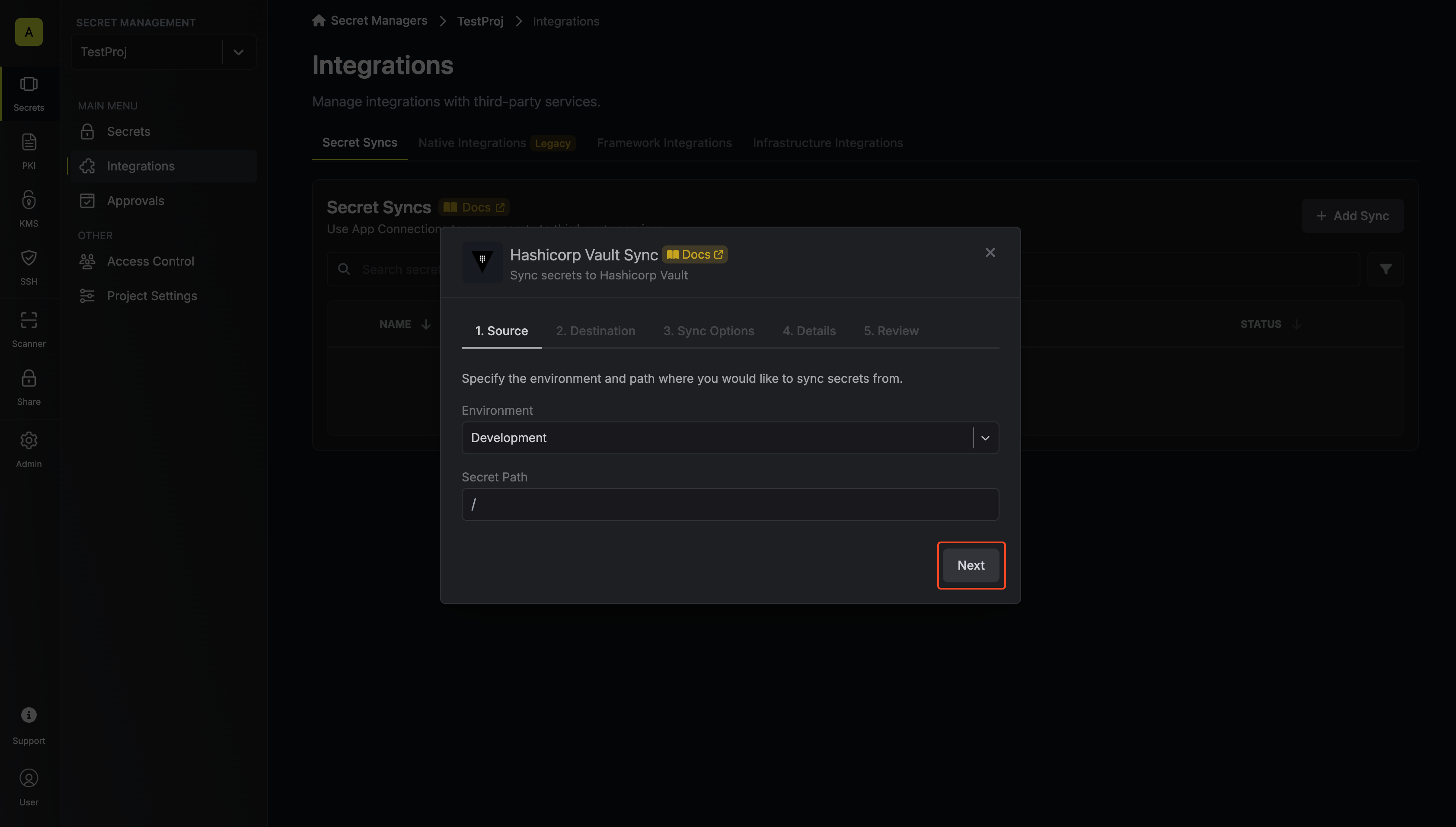
- Environment: The project environment to retrieve secrets from.
- Secret Path: The folder path to retrieve secrets from.
4
Configure Destination
Configure the Destination to where secrets should be deployed.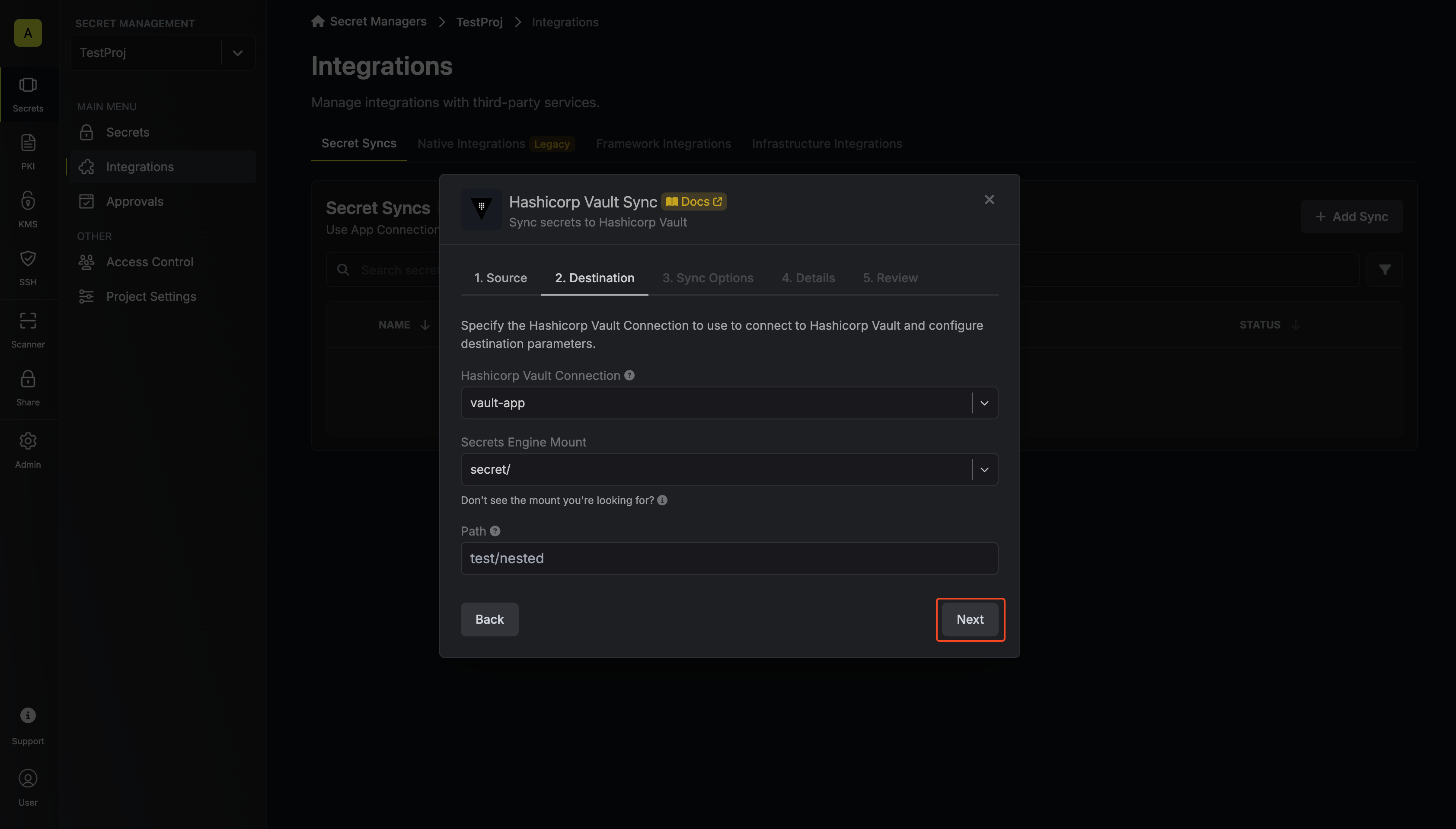
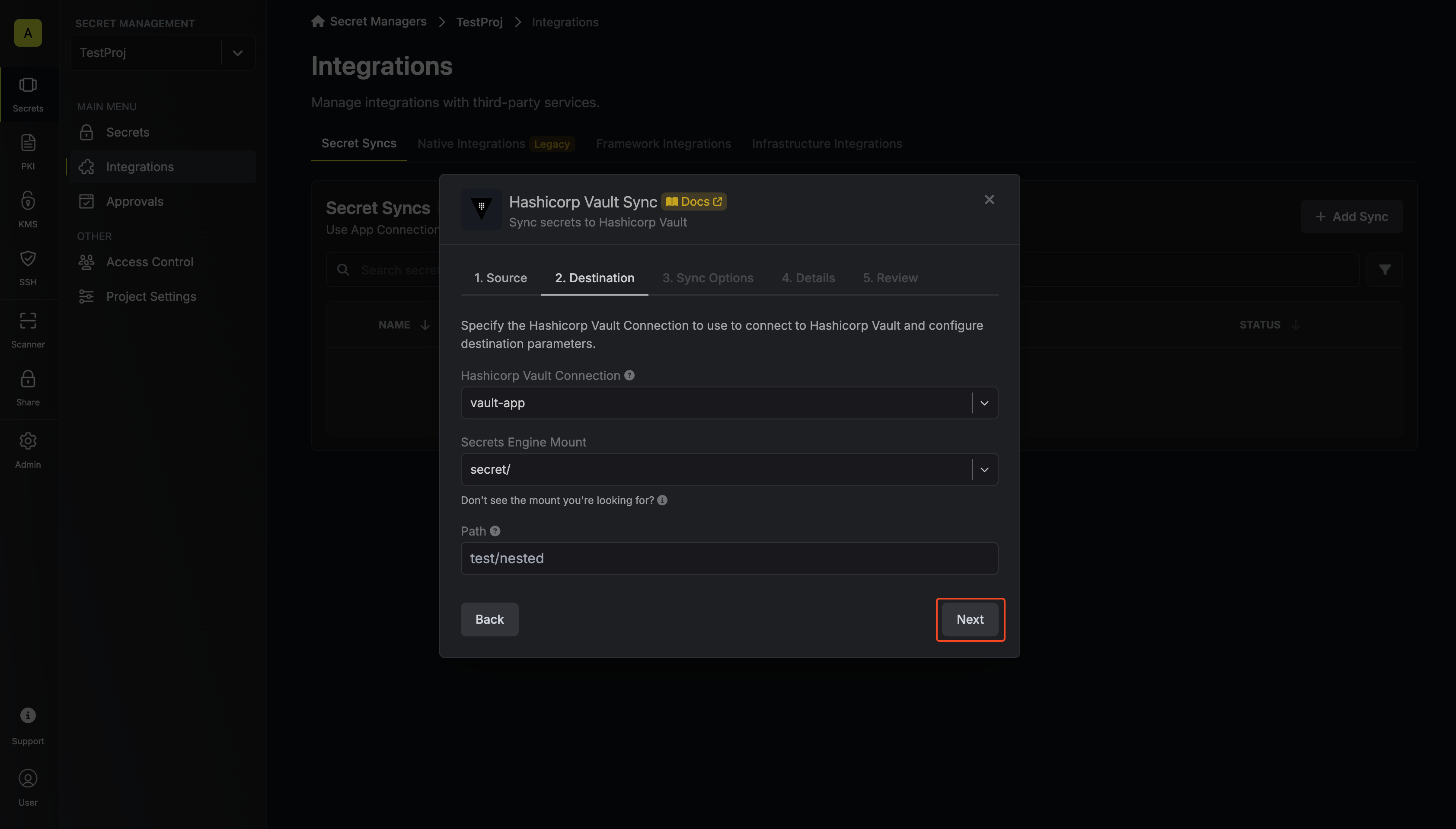
- Hashicorp Vault Connection: The Vault Connection to authenticate with.
- Secrets Engine Mount: The secrets engine to sync secrets with (e.g., ‘secret’, ‘kv’).
- Path: The specific path within the secrets engine where secrets will be stored.
If the path you provide does not exist in Vault, it will be created.
5
Configure Sync Options
Configure the Sync Options to specify how secrets should be synced, then click Next.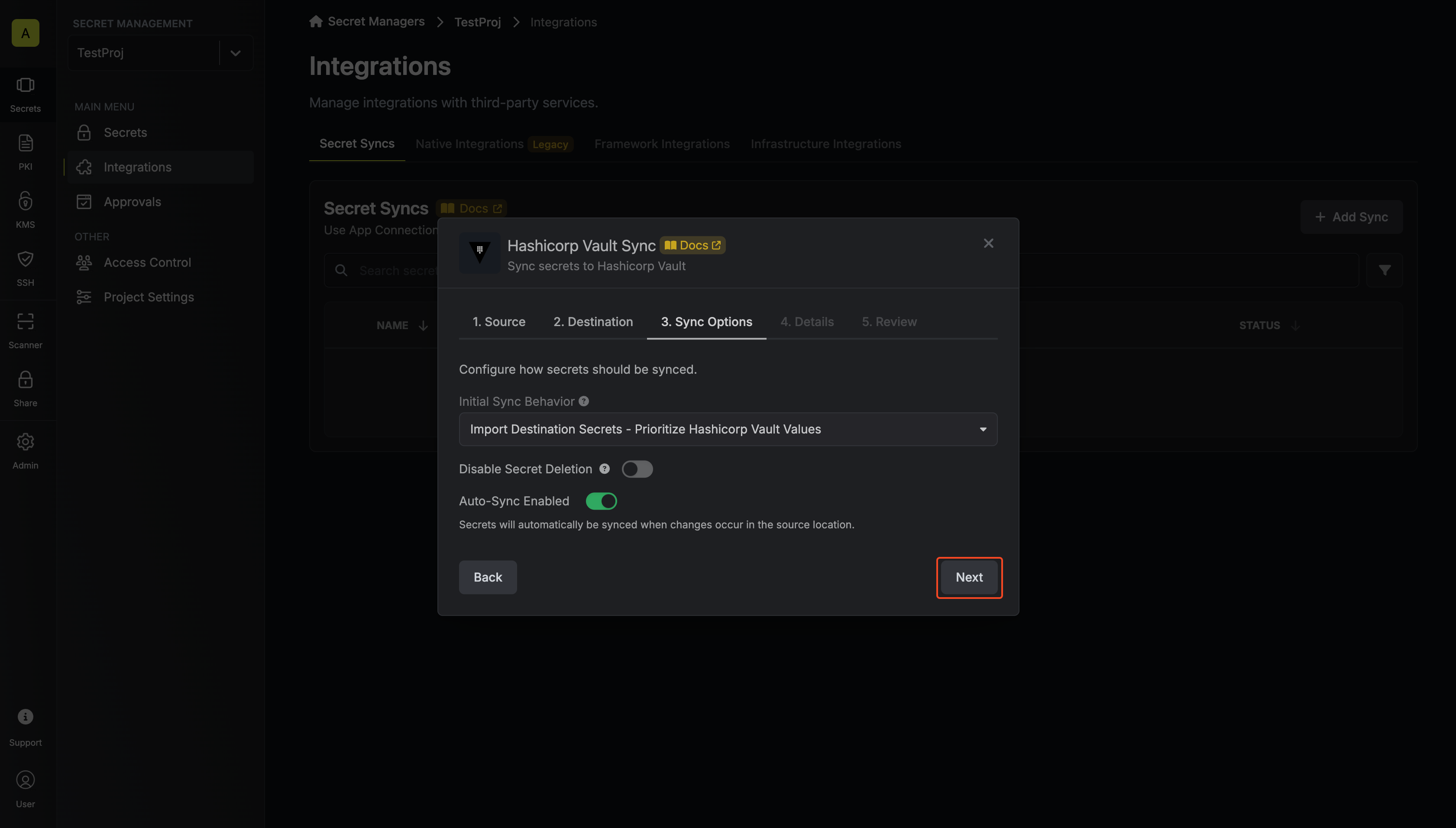
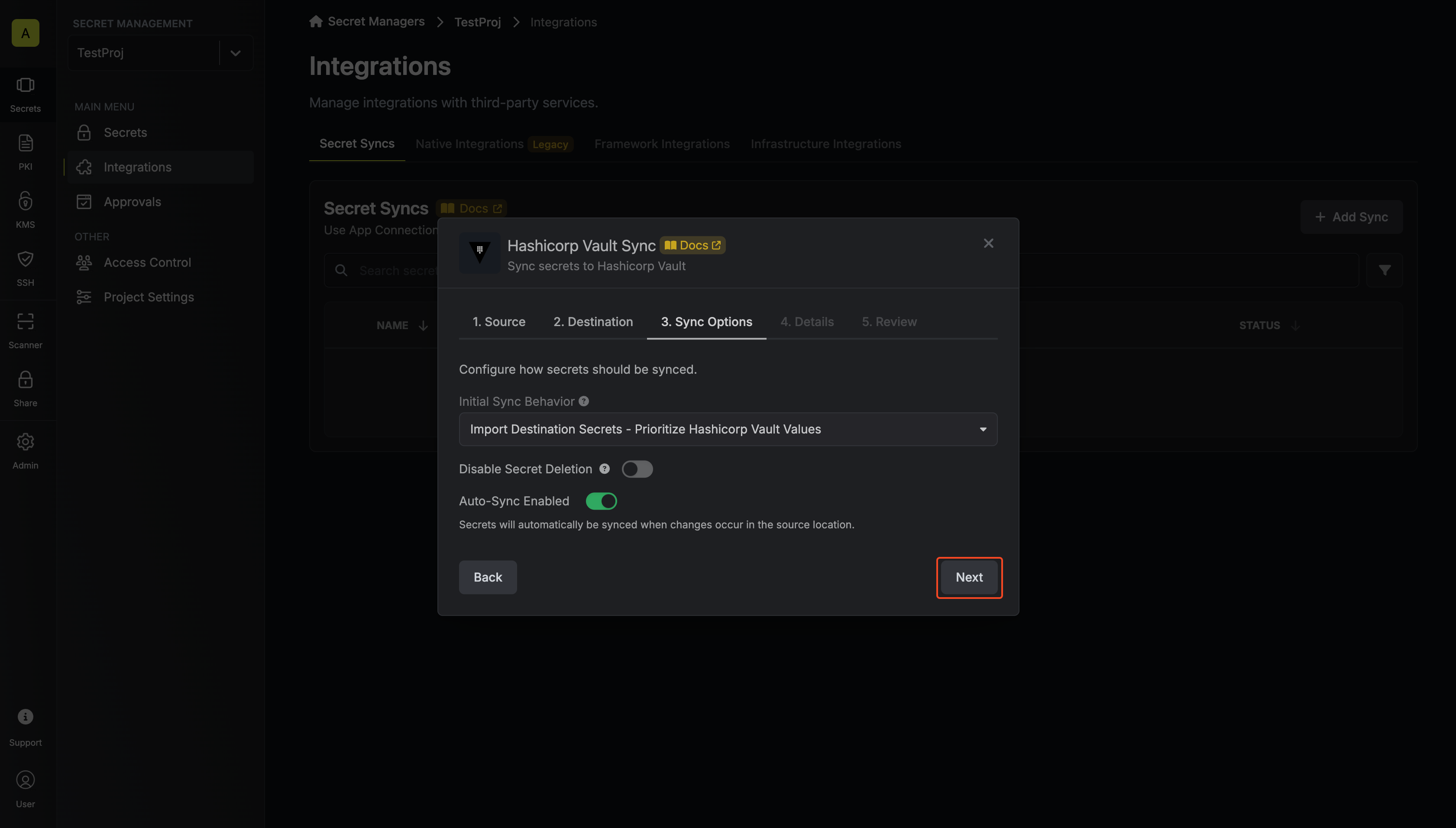
- Initial Sync Behavior: Determines how Infisical should resolve the initial sync.
- Overwrite Destination Secrets: Removes any secrets at the destination endpoint not present in Infisical.
- Import Secrets (Prioritize Infisical): Imports secrets from the destination endpoint before syncing, prioritizing values from Infisical over Hashicorp Vault when keys conflict.
- Import Secrets (Prioritize Hashicorp Vault): Imports secrets from the destination endpoint before syncing, prioritizing values from Hashicorp Vault over Infisical when keys conflict.
- Key Schema: Template that determines how secret names are transformed when syncing, using
{{secretKey}}as a placeholder for the original secret name and{{environment}}for the environment.
We highly recommend using a Key Schema to ensure that Infisical only manages the specific keys you intend, keeping everything else untouched.
- Auto-Sync Enabled: If enabled, secrets will automatically be synced from the source location when changes occur. Disable to enforce manual syncing only.
- Disable Secret Deletion: If enabled, Infisical will not remove secrets from the sync destination. Enable this option if you intend to manage some secrets manually outside of Infisical.
6
Configure Details
Configure the Details of your Hashicorp Vault Sync, then click Next.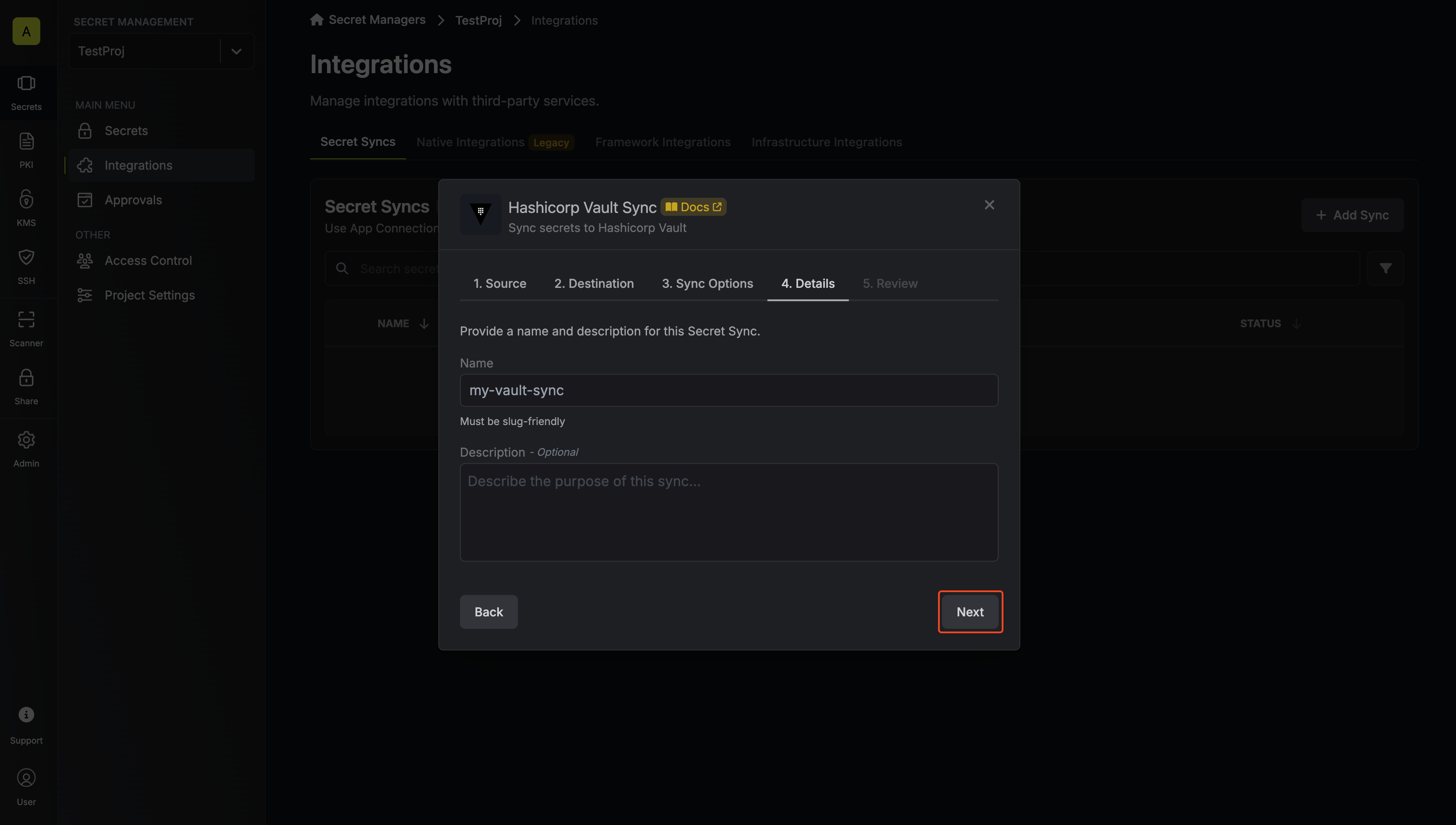
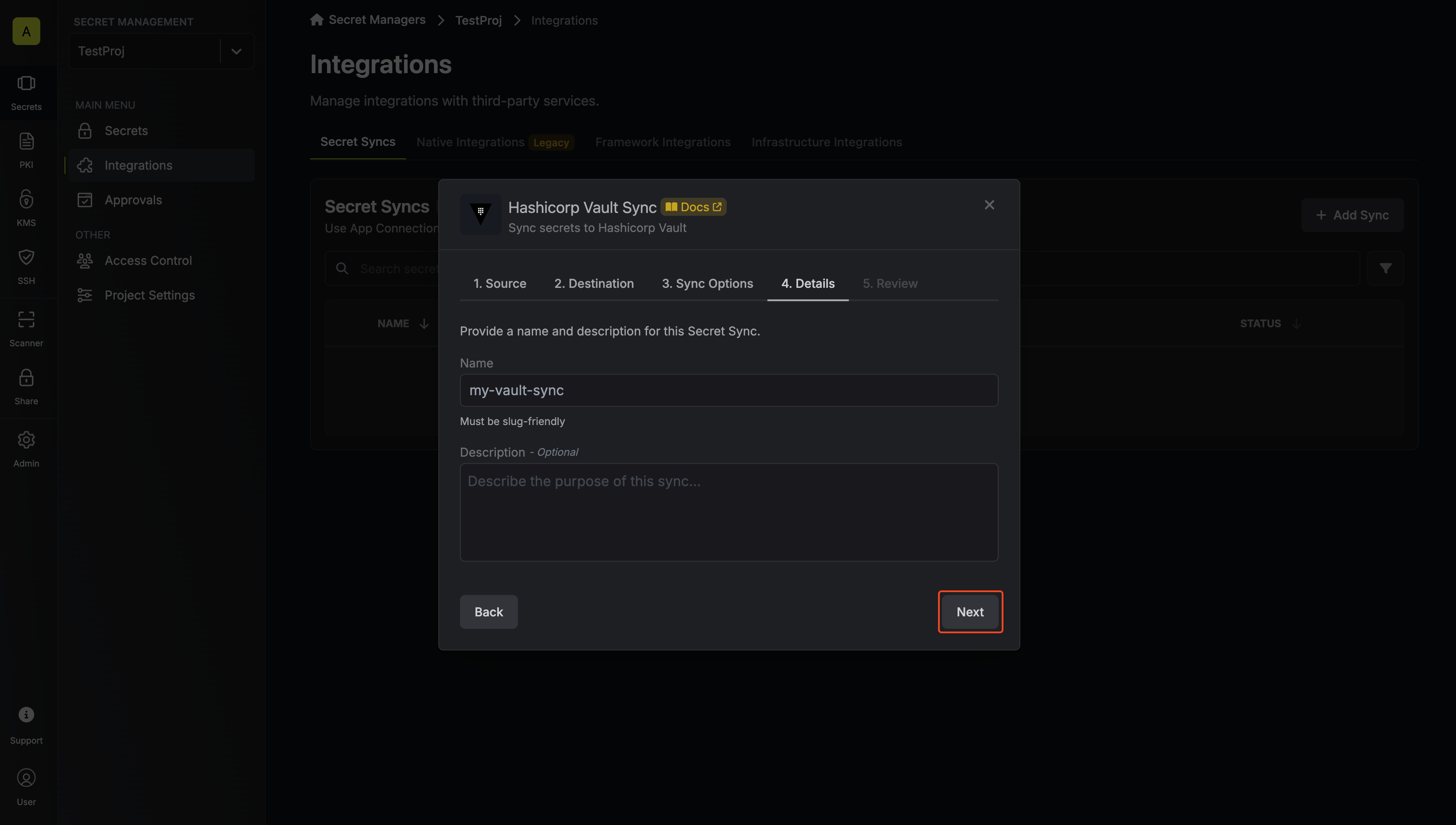
- Name: The name of your sync. Must be slug-friendly.
- Description: An optional description for your sync.
7
Review Configuration
Review your Hashicorp Vault Sync configuration, then click Create Sync.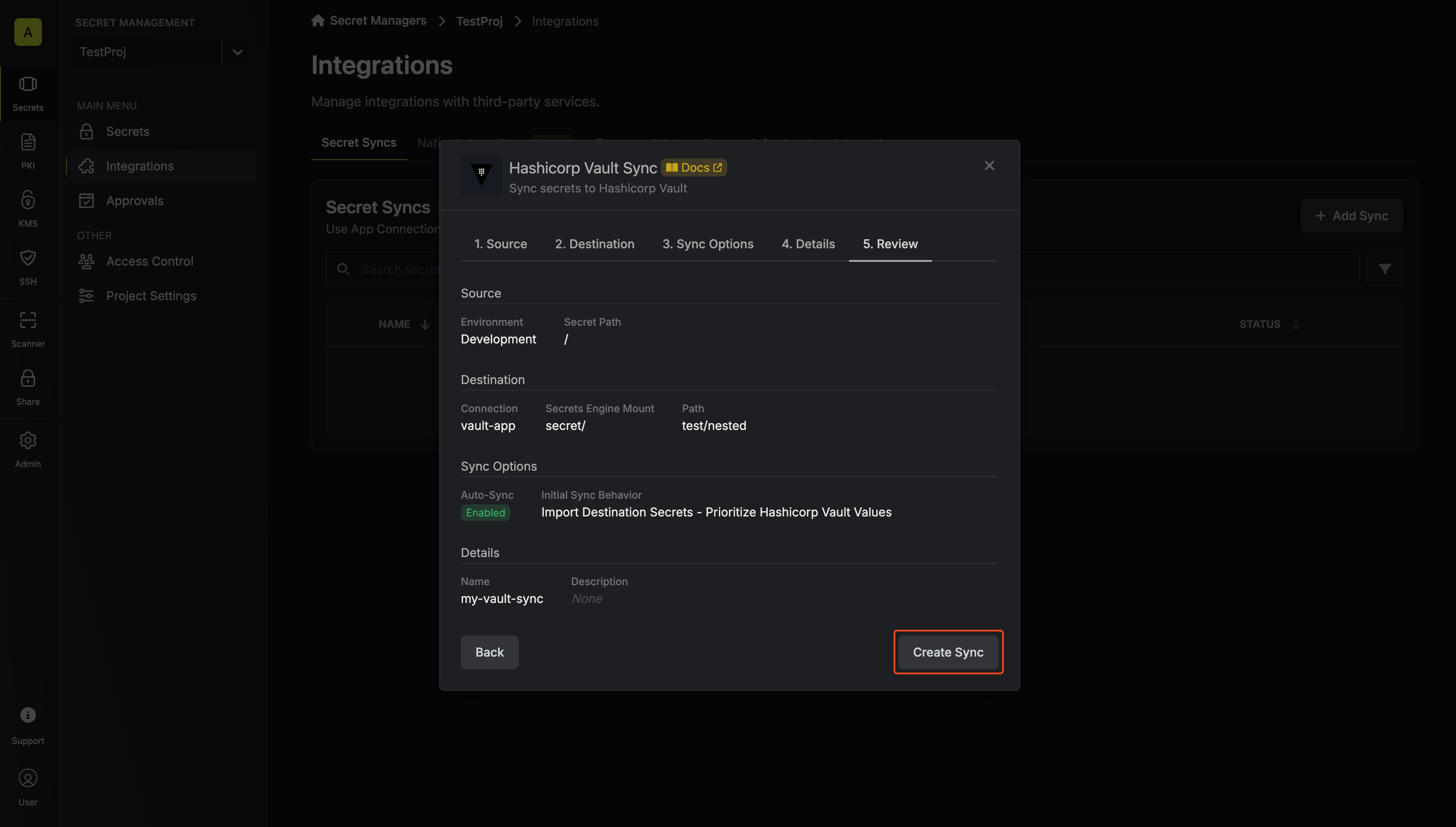
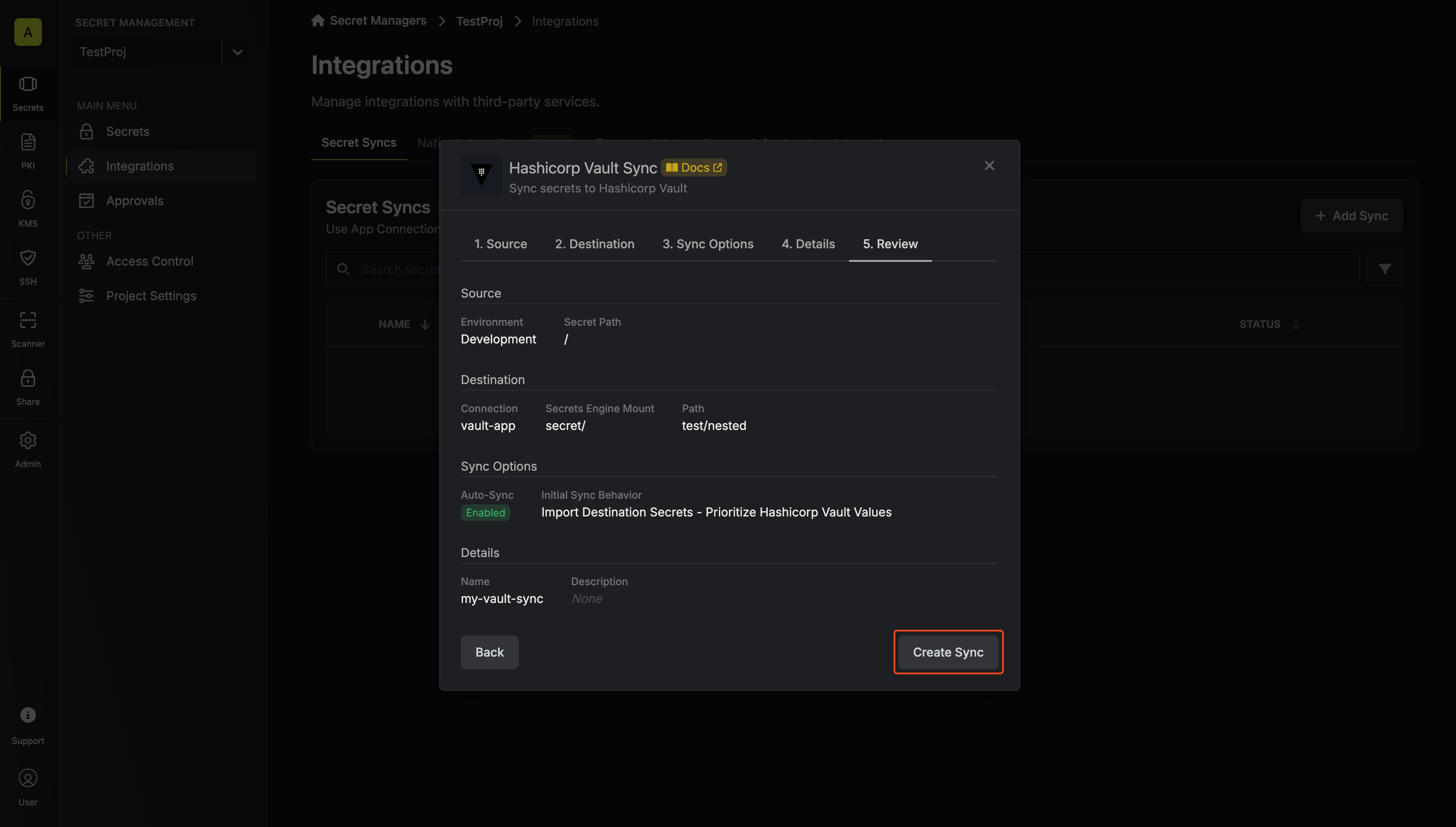
8
Sync Created
If enabled, your Hashicorp Vault Sync will begin syncing your secrets to the destination endpoint.