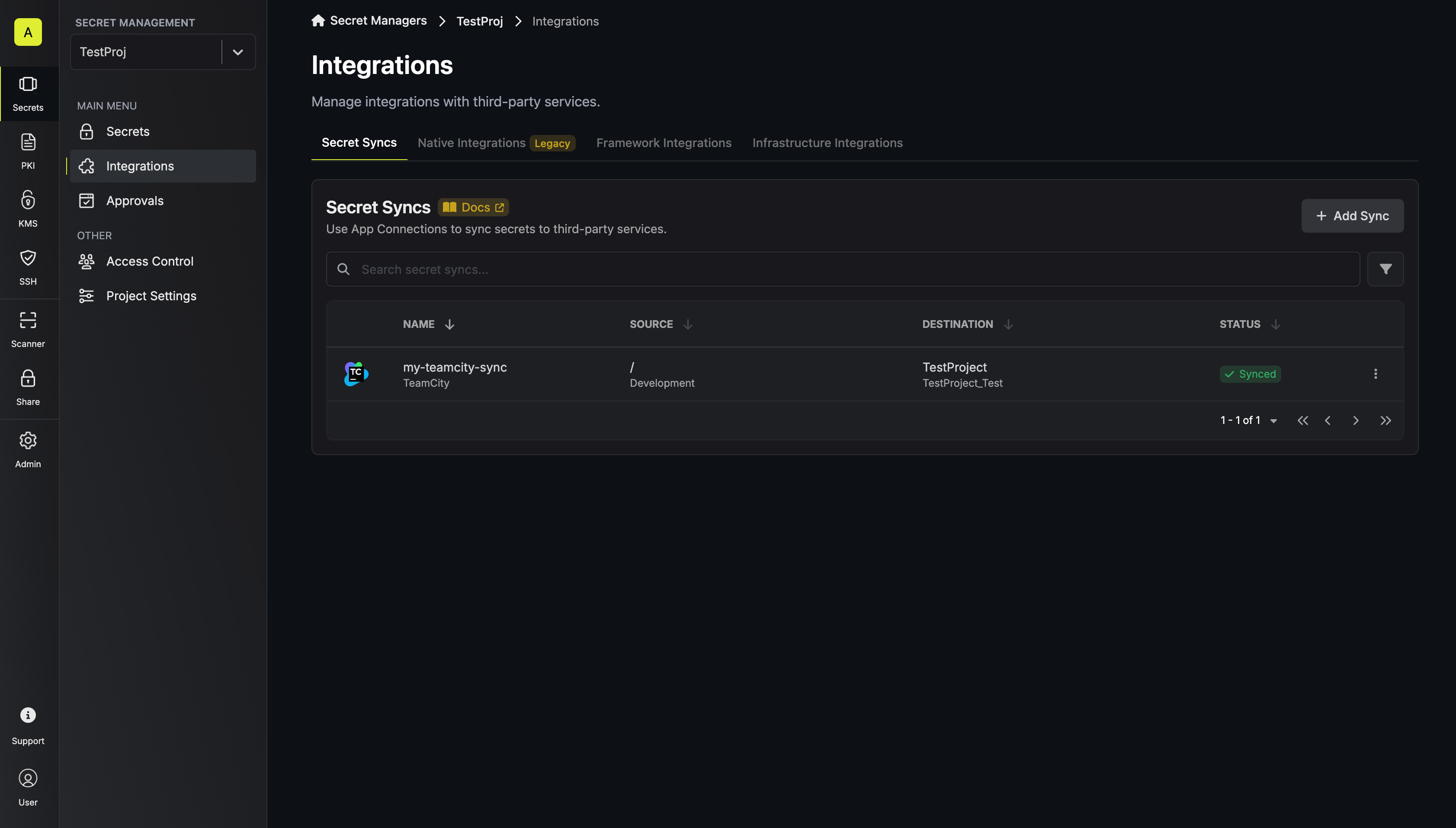- Set up and add secrets to Infisical Cloud
- Create a TeamCity Connection with the required Secret Sync permissions
- Infisical UI
- API
-
Navigate to Project > Integrations and select the Secret Syncs tab. Click on the Add Sync button.

-
Select the TeamCity option.
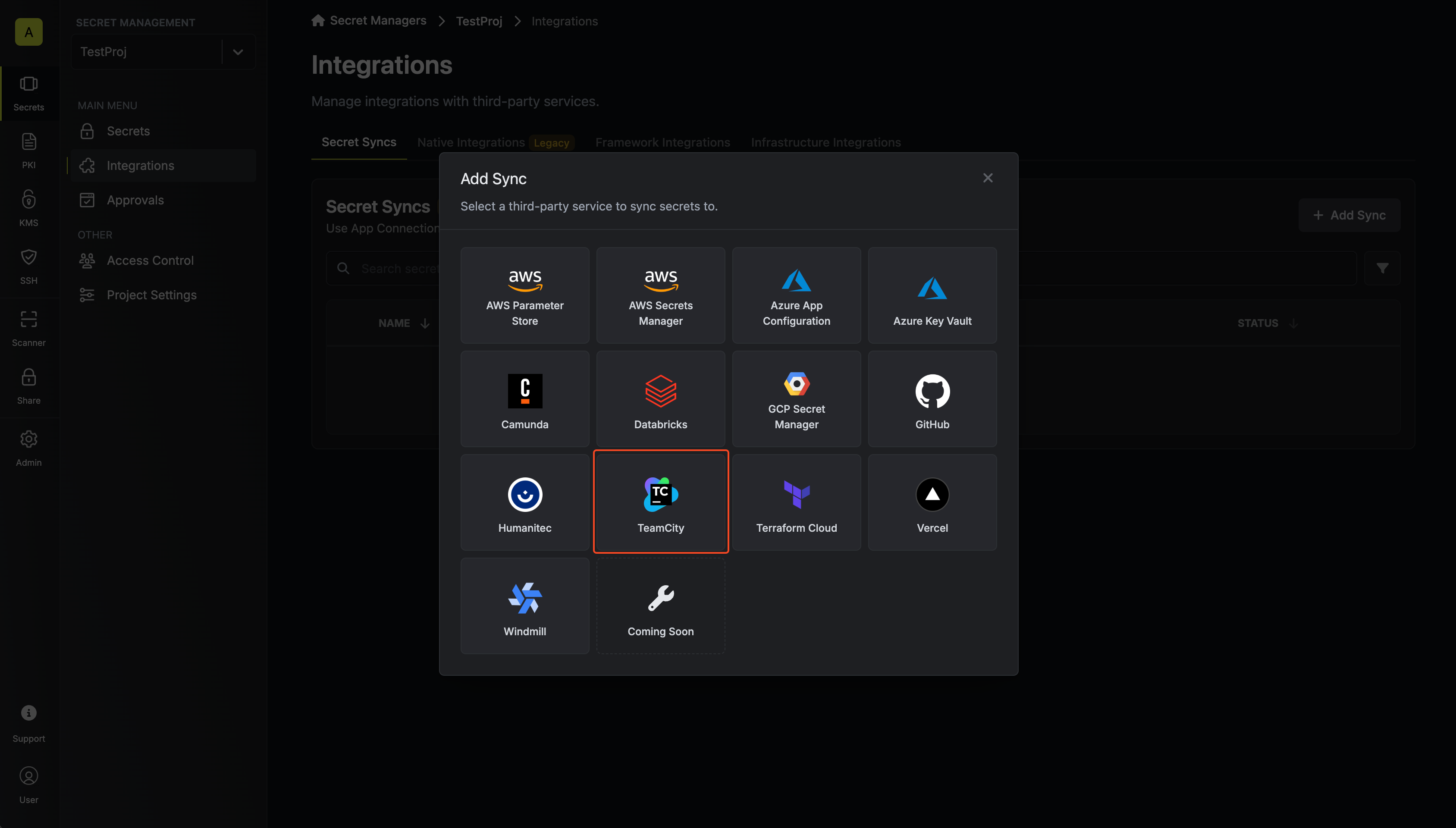
-
Configure the Source from where secrets should be retrieved, then click Next.
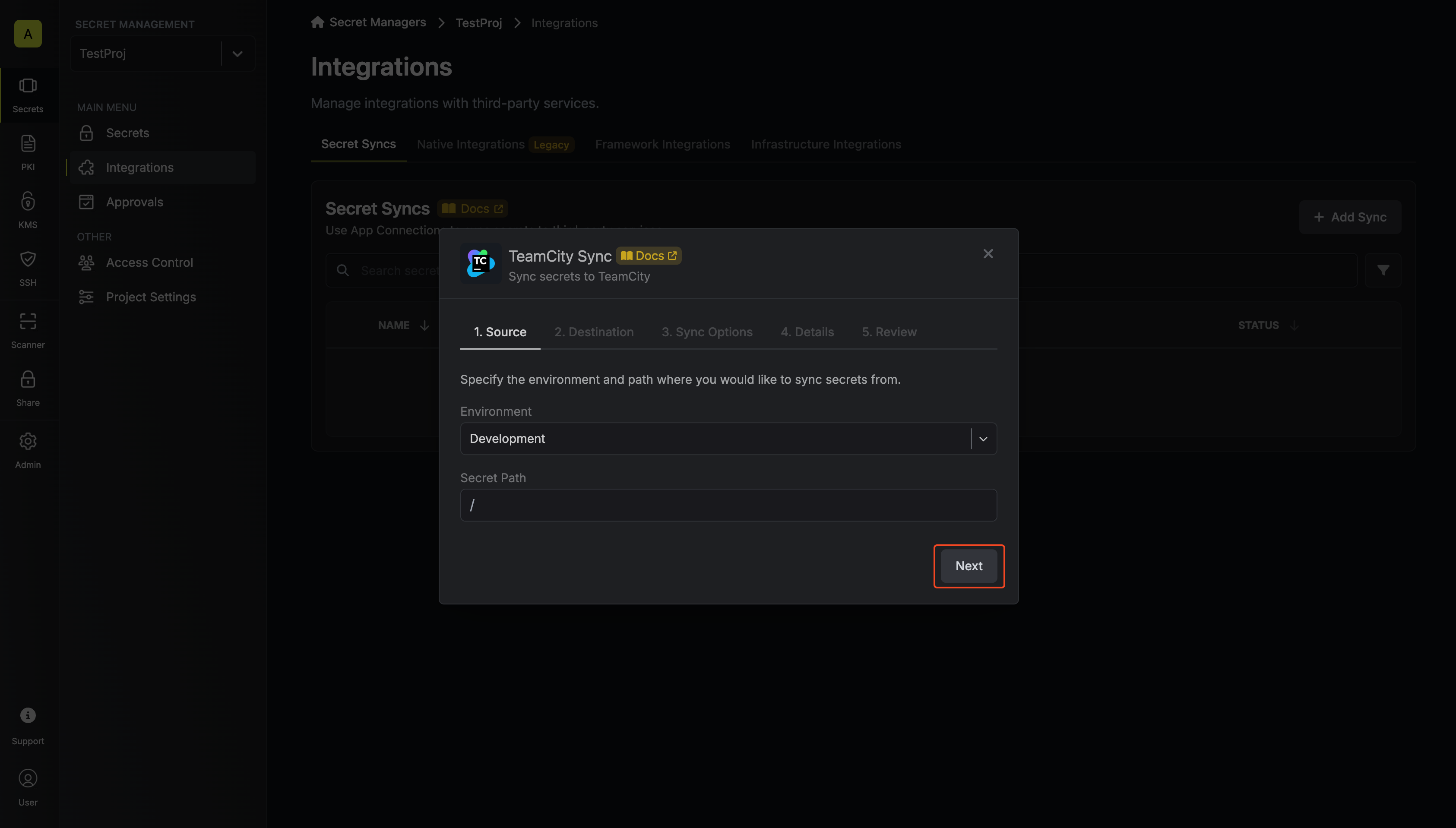
- Environment: The project environment to retrieve secrets from.
- Secret Path: The folder path to retrieve secrets from.
-
Configure the Destination to where secrets should be deployed, then click Next.
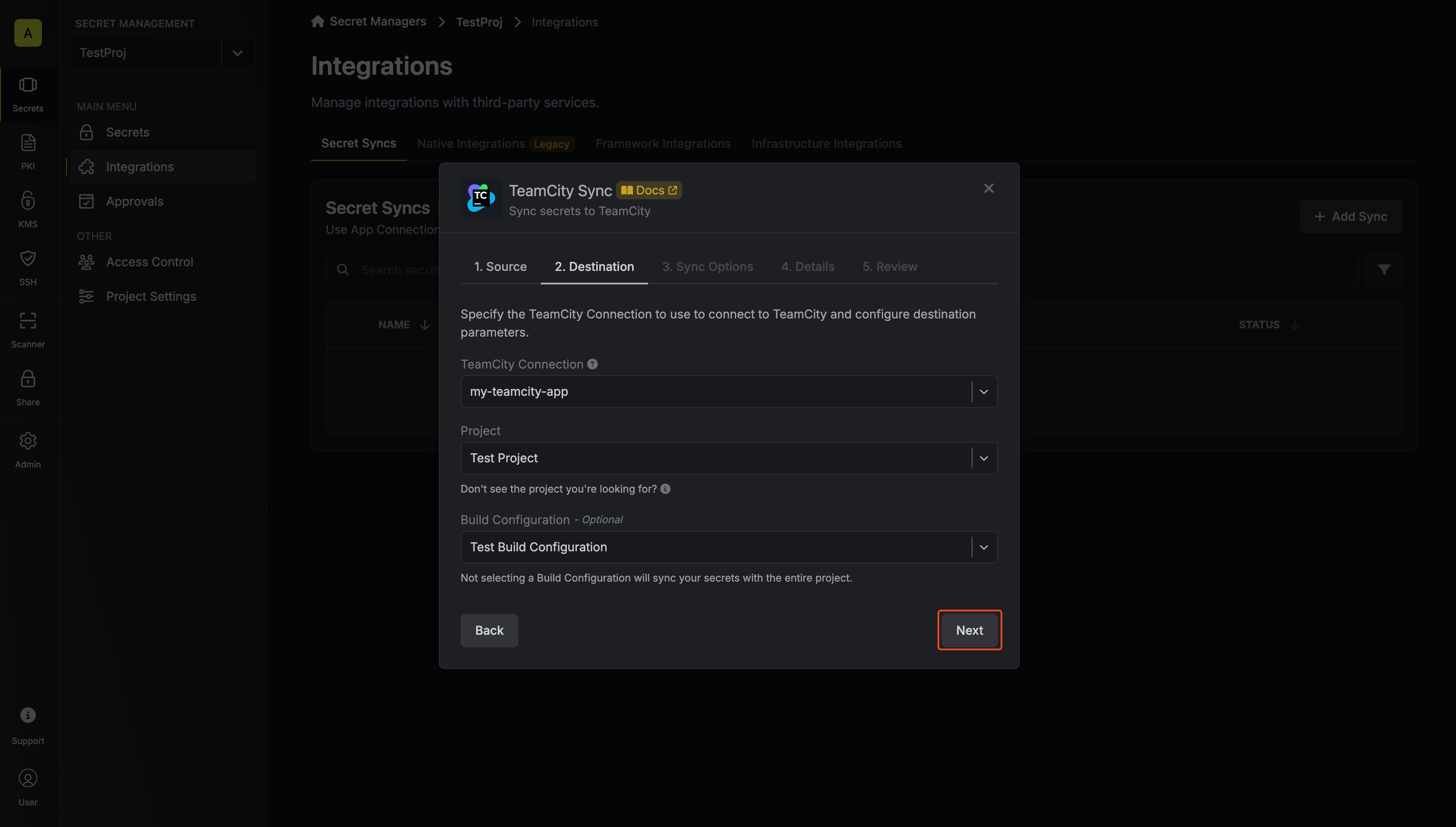
- TeamCity Connection: The TeamCity Connection to authenticate with.
- Project: The TeamCity project to sync secrets to.
- Build Configuration: The build configuration to sync secrets to.
Not including a Build Configuration will sync secrets to the project. -
Configure the Sync Options to specify how secrets should be synced, then click Next.
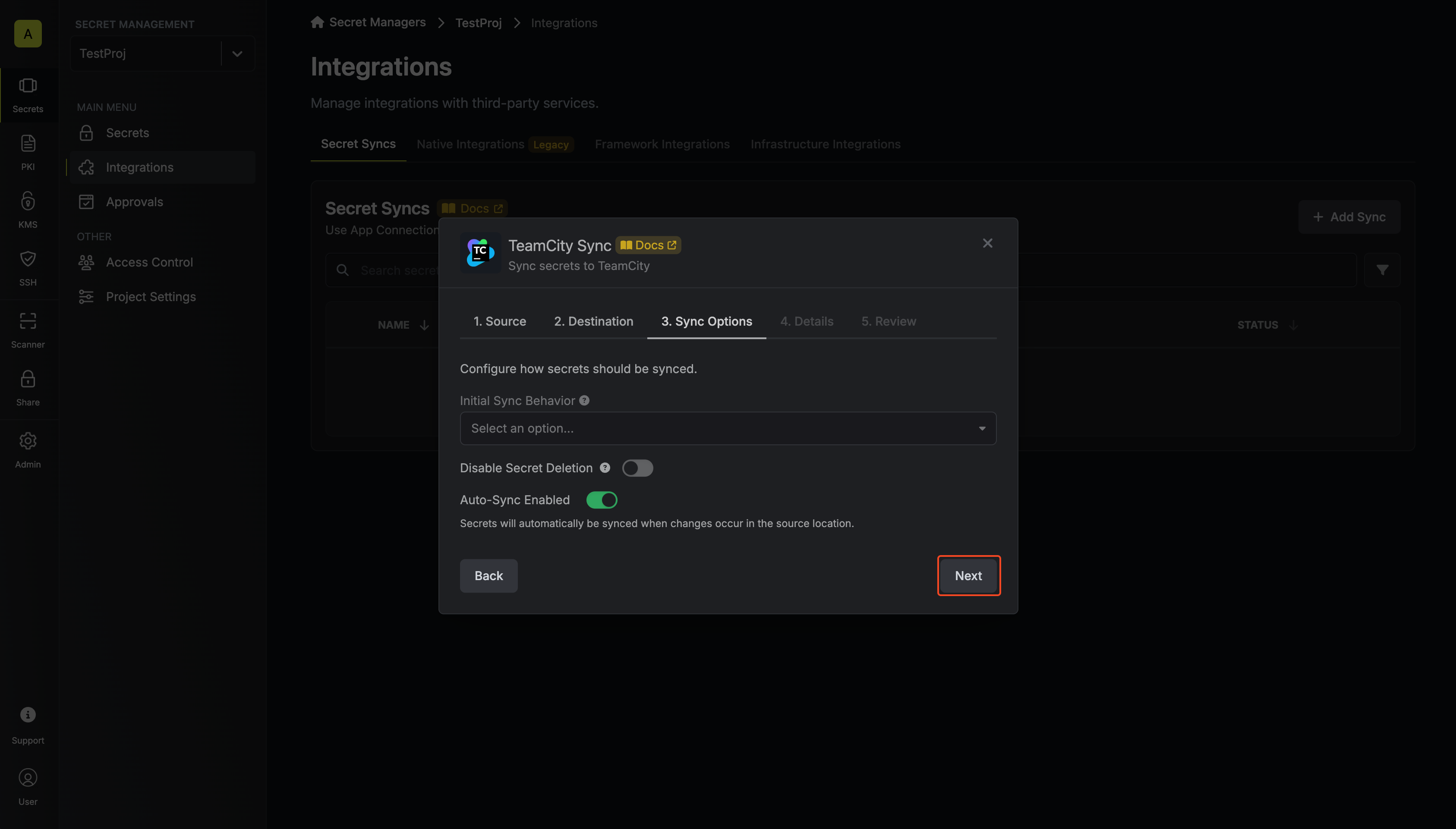
-
Initial Sync Behavior: Determines how Infisical should resolve the initial sync.
- Overwrite Destination Secrets: Removes any secrets at the destination endpoint not present in Infisical.
- Import Secrets (Prioritize Infisical): Imports secrets from the destination endpoint before syncing, prioritizing values from Infisical over TeamCity when keys conflict.
- Import Secrets (Prioritize TeamCity): Imports secrets from the destination endpoint before syncing, prioritizing values from TeamCity over Infisical when keys conflict.
Infisical only syncs secrets from within the target scope; inherited secrets will not be imported. -
Key Schema: Template that determines how secret names are transformed when syncing, using
{{secretKey}}as a placeholder for the original secret name and{{environment}}for the environment.
We highly recommend using a Key Schema to ensure that Infisical only manages the specific keys you intend, keeping everything else untouched.- Auto-Sync Enabled: If enabled, secrets will automatically be synced from the source location when changes occur. Disable to enforce manual syncing only.
- Disable Secret Deletion: If enabled, Infisical will not remove secrets from the sync destination. Enable this option if you intend to manage some secrets manually outside of Infisical.
-
Initial Sync Behavior: Determines how Infisical should resolve the initial sync.
-
Configure the Details of your TeamCity Sync, then click Next.
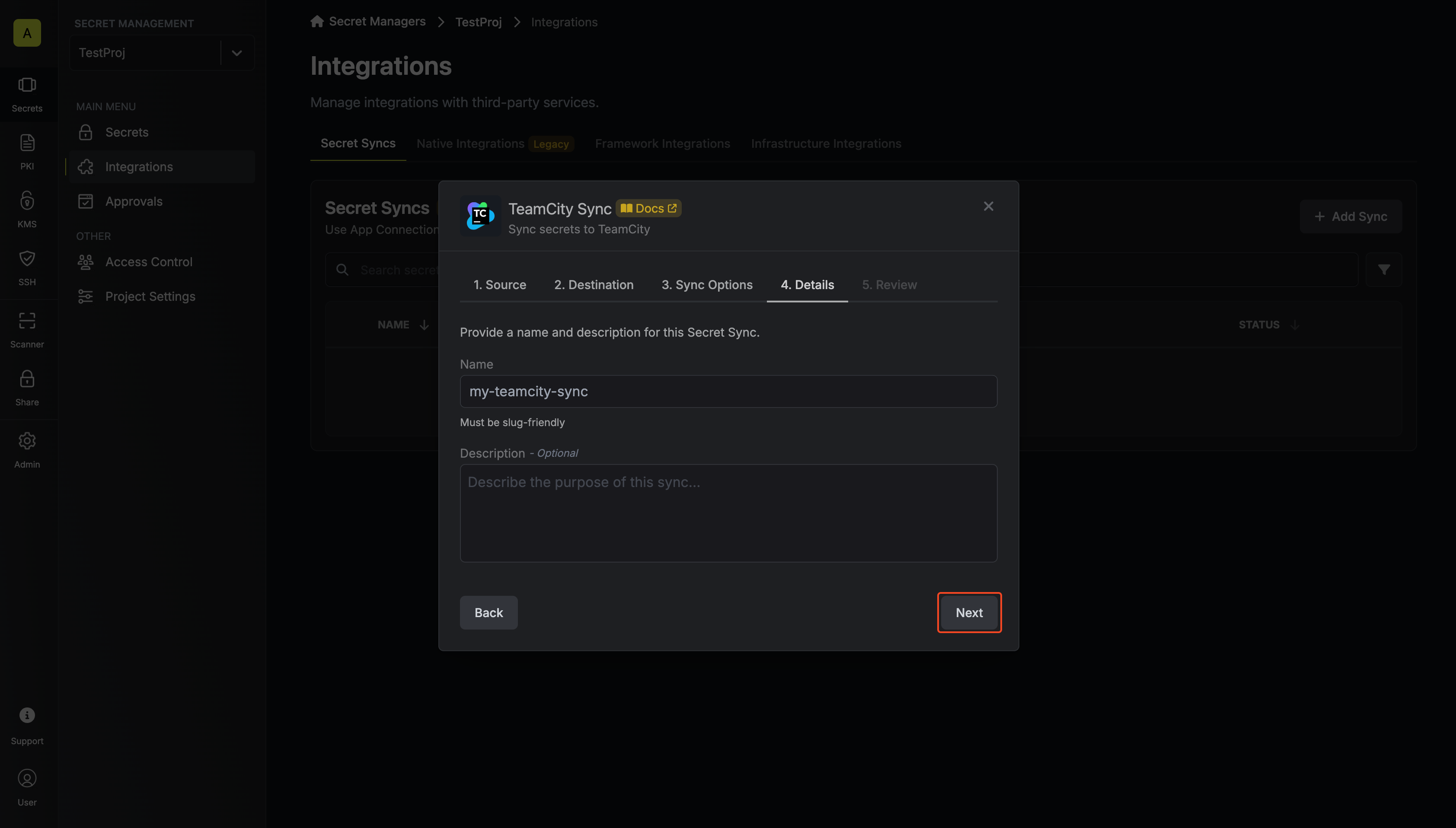
- Name: The name of your sync. Must be slug-friendly.
- Description: An optional description for your sync.
-
Review your TeamCity Sync configuration, then click Create Sync.
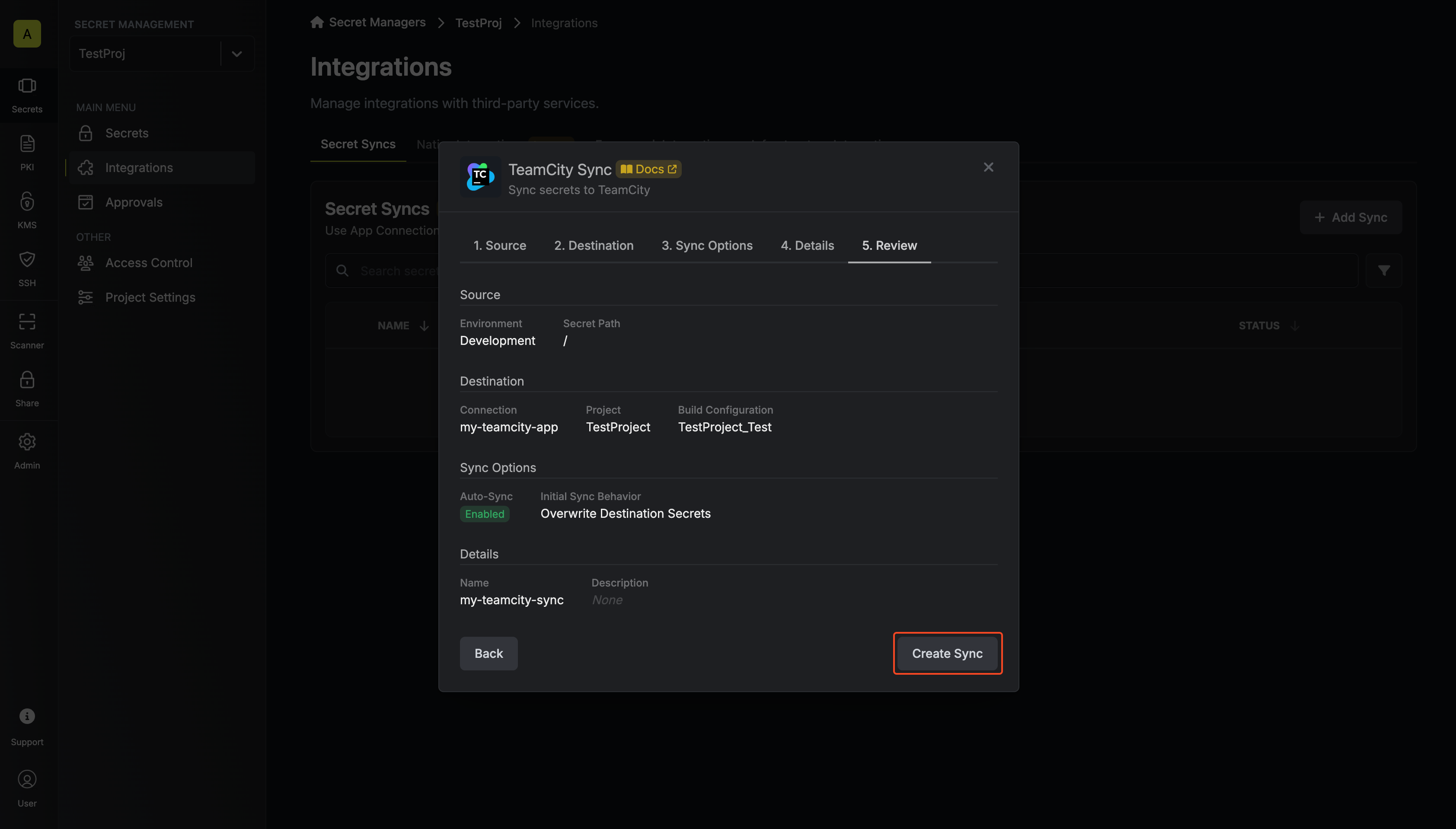
-
If enabled, your TeamCity Sync will begin syncing your secrets to the destination endpoint.