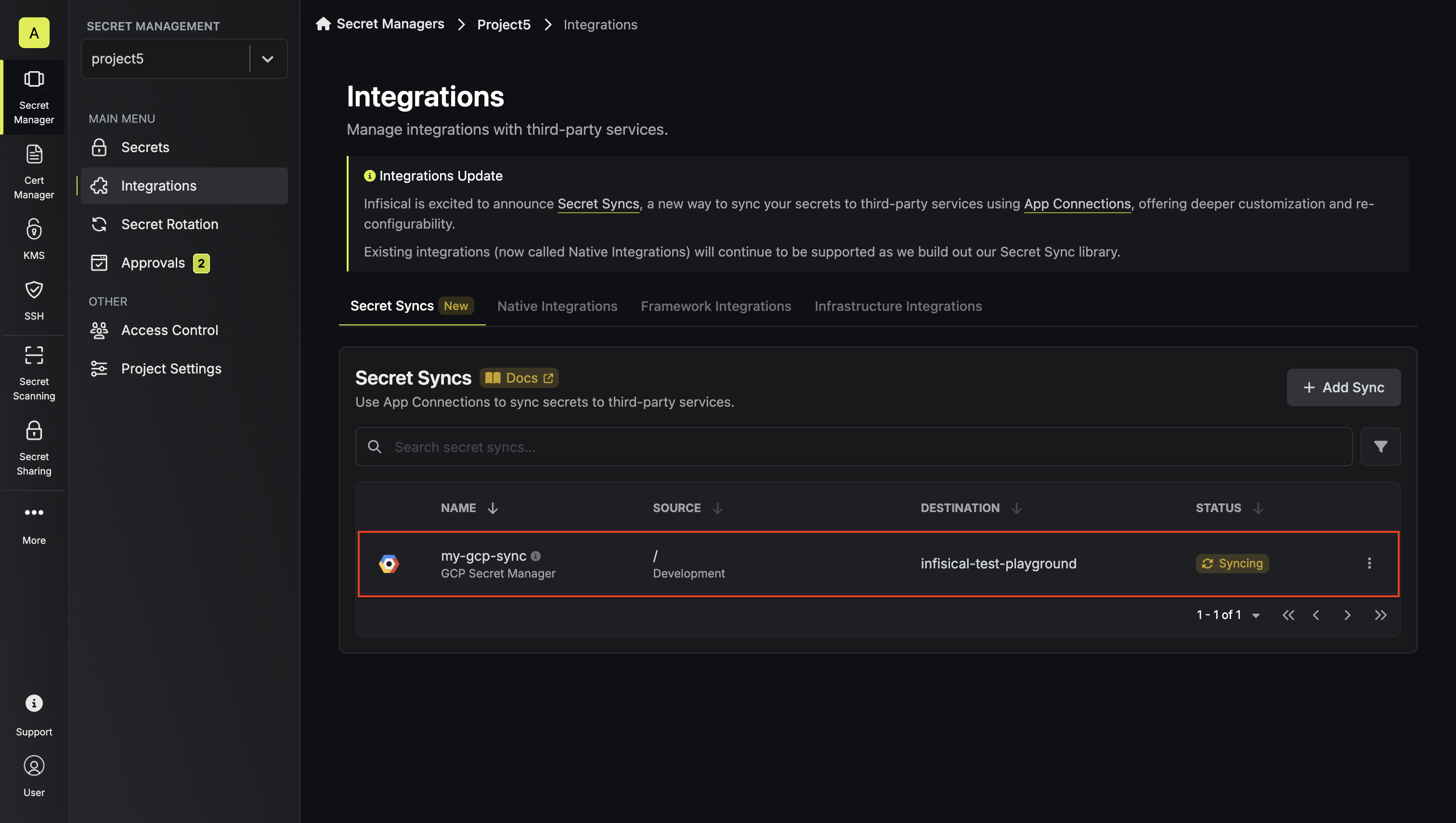- Set up and add secrets to Infisical Cloud
- Create a GCP Connection with the required Secret Sync permissions
- Enable Cloud Resource Manager API, Secret Manager API, and Service Usage API on your GCP project
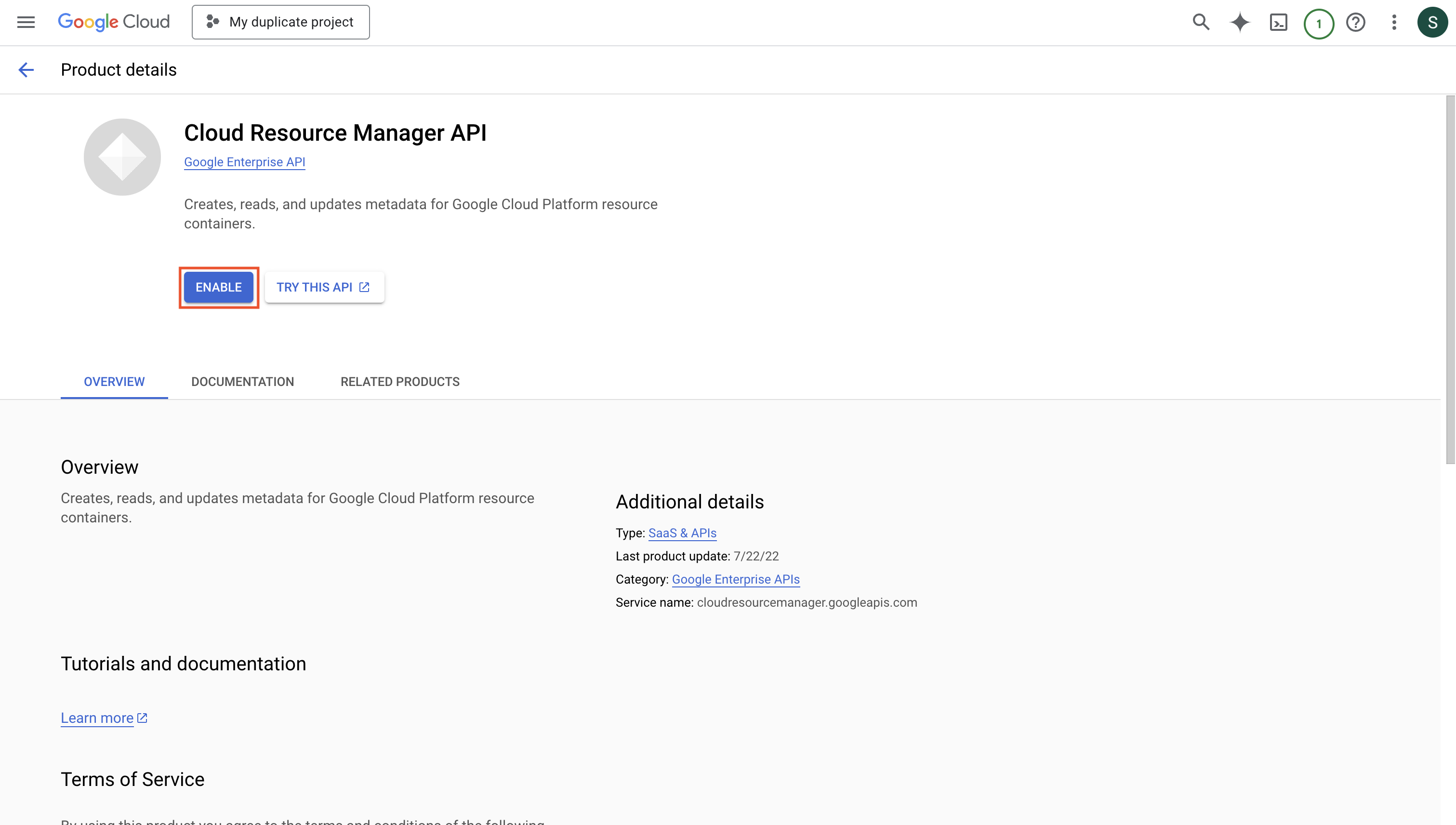
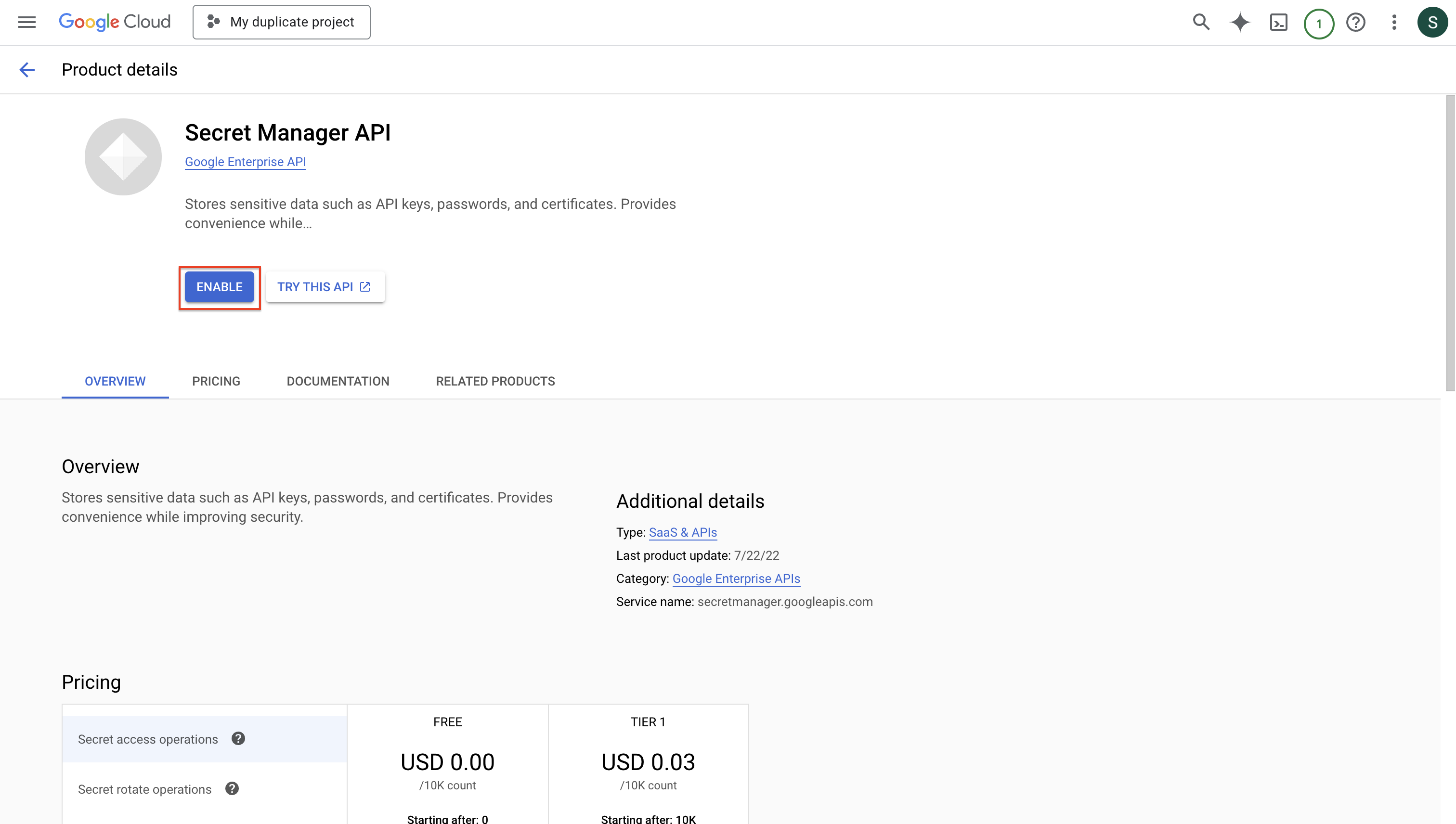

- Ensure your network security policies allow incoming requests from Infisical to this secret sync provider, if network restrictions apply.
- Infisical UI
- API
-
Navigate to Project > Integrations and select the Secret Syncs tab. Click on the Add Sync button.

-
Select the GCP Secret Manager option.
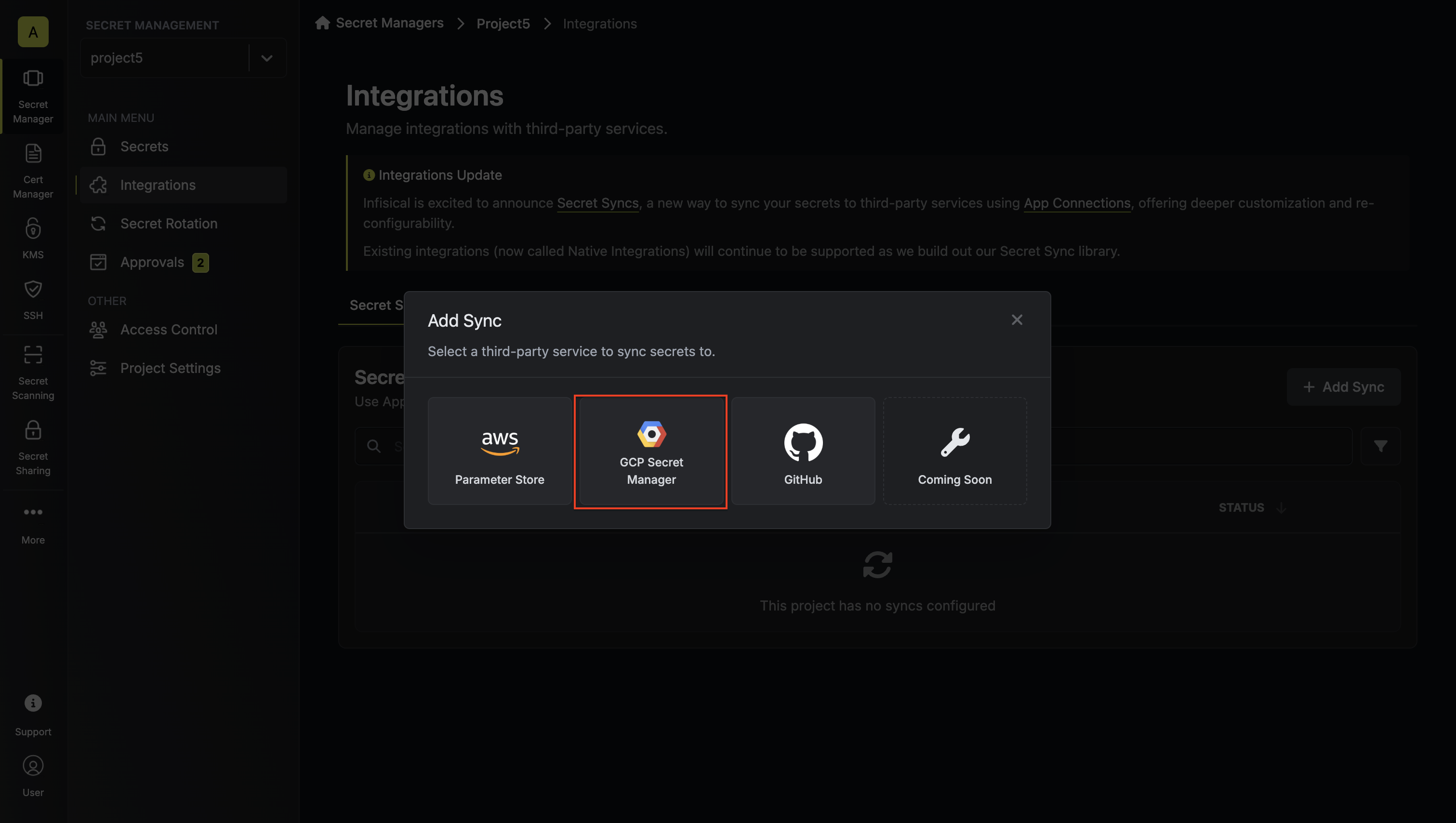
-
Configure the Source from where secrets should be retrieved, then click Next.
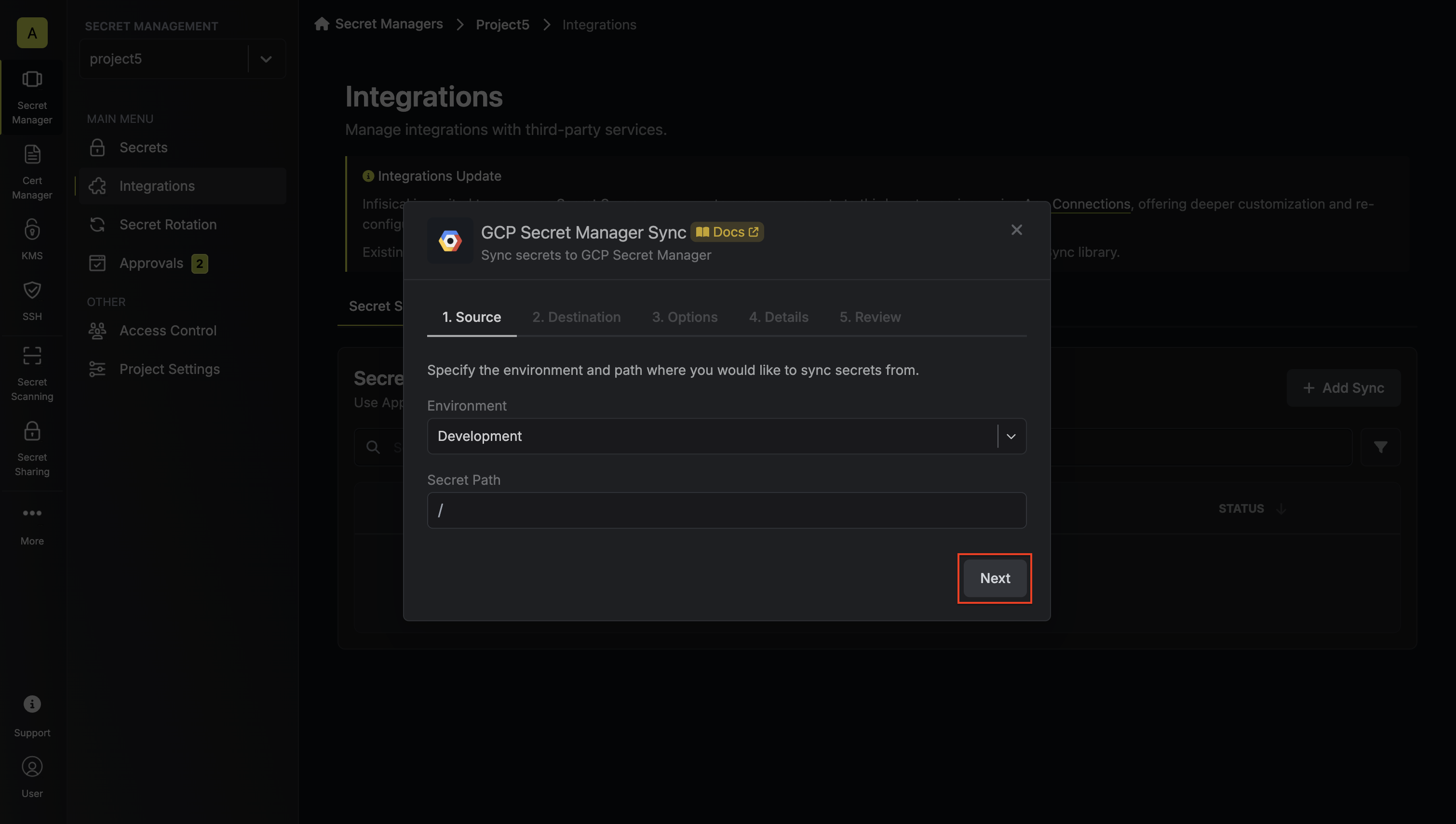
- Environment: The project environment to retrieve secrets from.
- Secret Path: The folder path to retrieve secrets from.
-
Configure the Destination to where secrets should be deployed, then click Next.
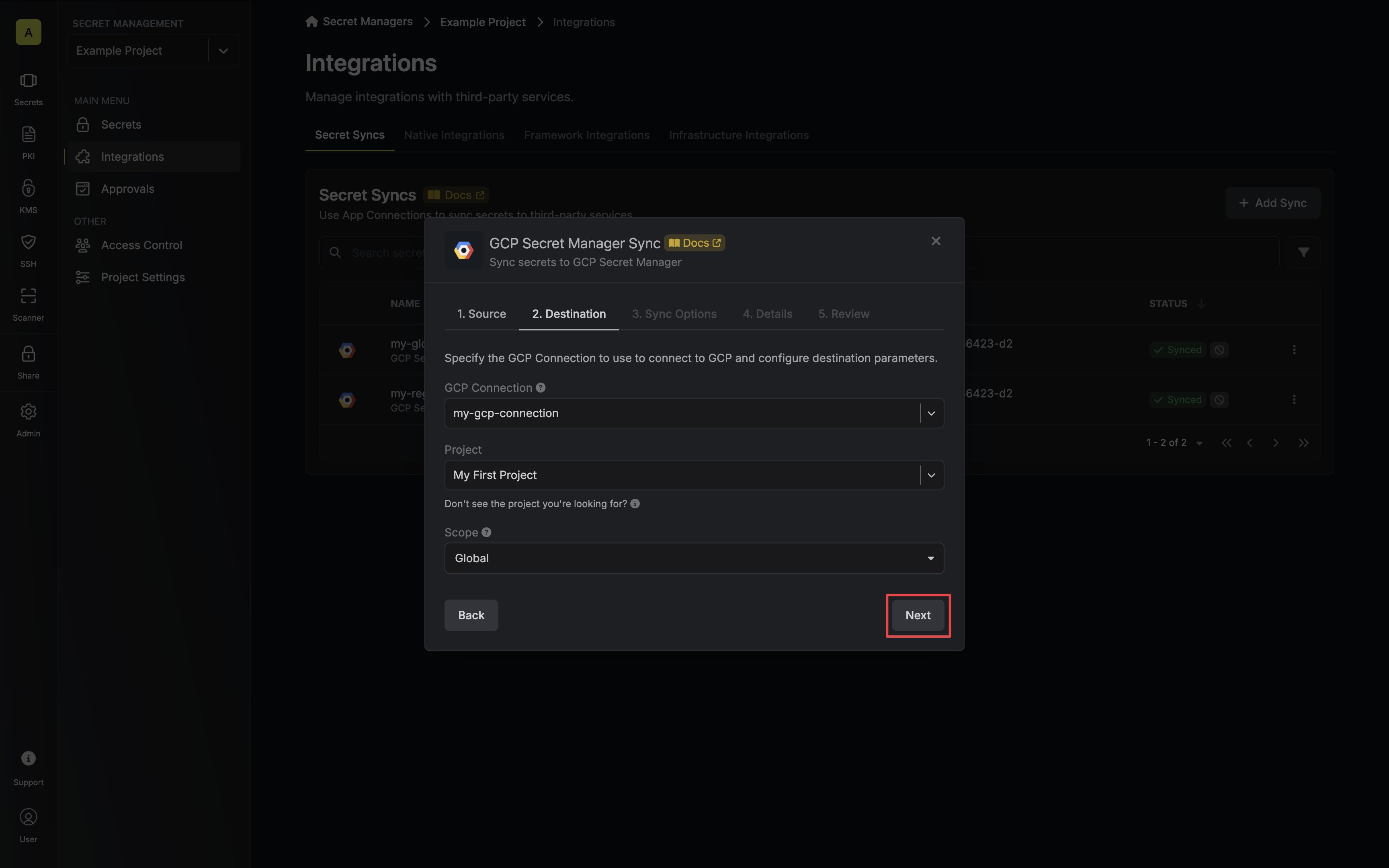
- GCP Connection: The GCP Connection to authenticate with.
- Project: The GCP project to sync with.
- Scope: The GCP project scope that secrets should be synced to:
- Global: Secrets will be synced globally; available to all project regions.
- Region: Secrets will be synced to the specified region.
-
Configure the Sync Options to specify how secrets should be synced, then click Next.
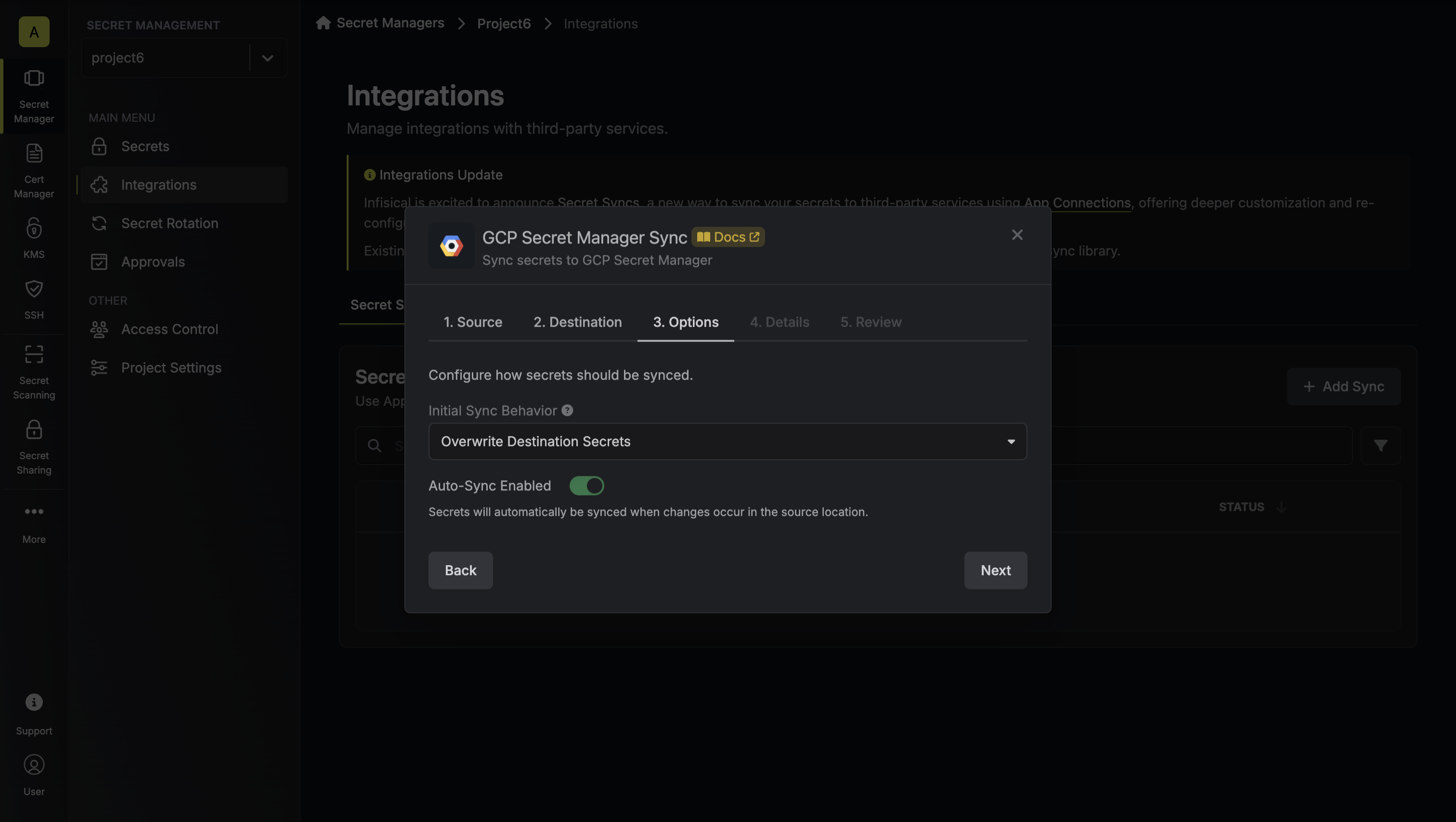
- Initial Sync Behavior: Determines how Infisical should resolve the initial sync.
- Overwrite Destination Secrets: Removes any secrets at the destination endpoint not present in Infisical.
- Import Secrets (Prioritize Infisical): Imports secrets from the destination endpoint before syncing, prioritizing values from Infisical over GCP Secret Manager when keys conflict.
- Import Secrets (Prioritize GCP Secret Manager): Imports secrets from the destination endpoint before syncing, prioritizing values from GCP Secret Manager over Infisical when keys conflict.
- Key Schema: Template that determines how secret names are transformed when syncing, using
{{secretKey}}as a placeholder for the original secret name and{{environment}}for the environment.
We highly recommend using a Key Schema to ensure that Infisical only manages the specific keys you intend, keeping everything else untouched.- Auto-Sync Enabled: If enabled, secrets will automatically be synced from the source location when changes occur. Disable to enforce manual syncing only.
- Disable Secret Deletion: If enabled, Infisical will not remove secrets from the sync destination. Enable this option if you intend to manage some secrets manually outside of Infisical.
- Initial Sync Behavior: Determines how Infisical should resolve the initial sync.
-
Configure the Details of your GCP Secret Manager Sync, then click Next.
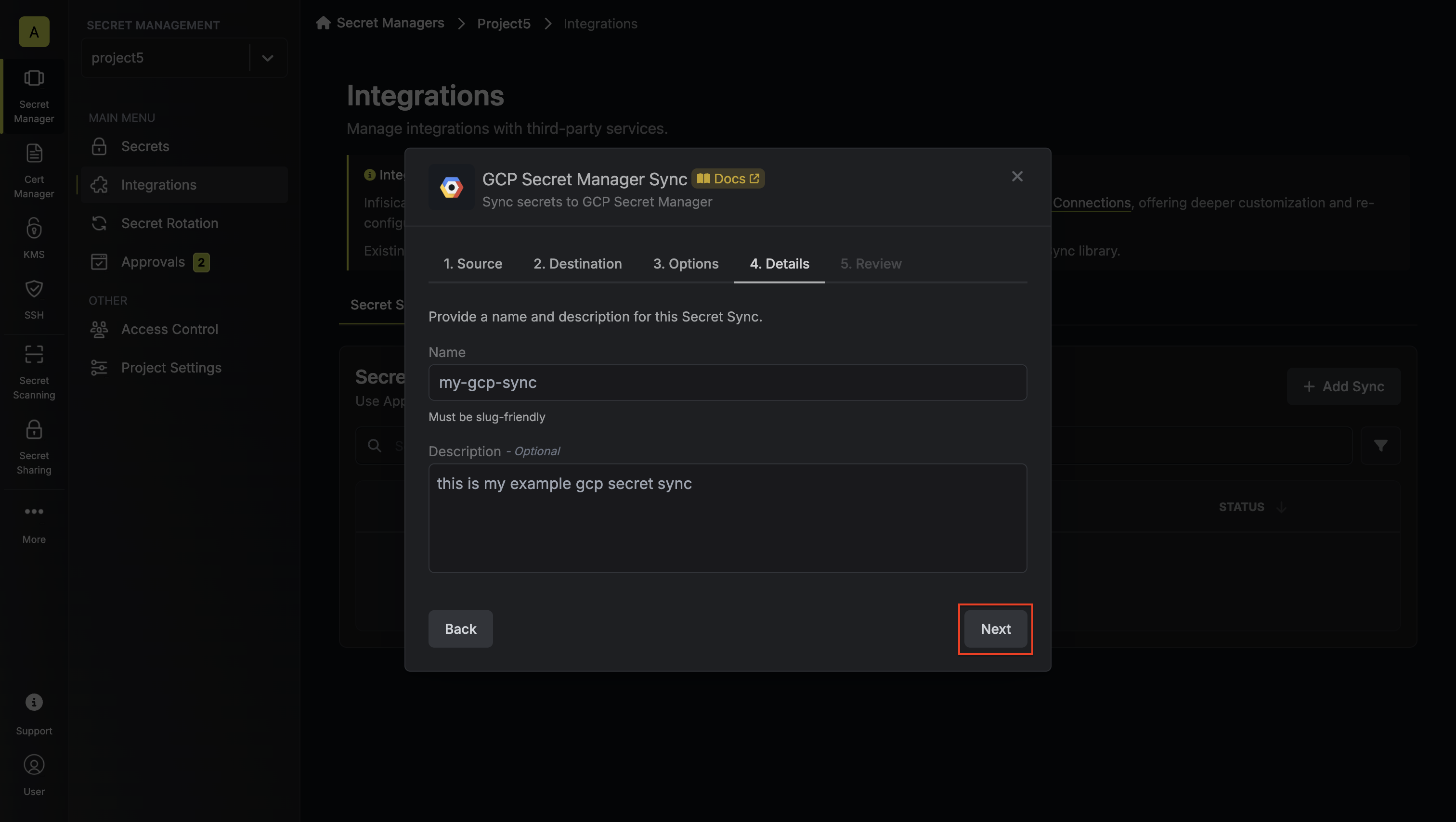
- Name: The name of your sync. Must be slug-friendly.
- Description: An optional description for your sync.
-
Review your Secret Manager Sync configuration, then click Create Sync.
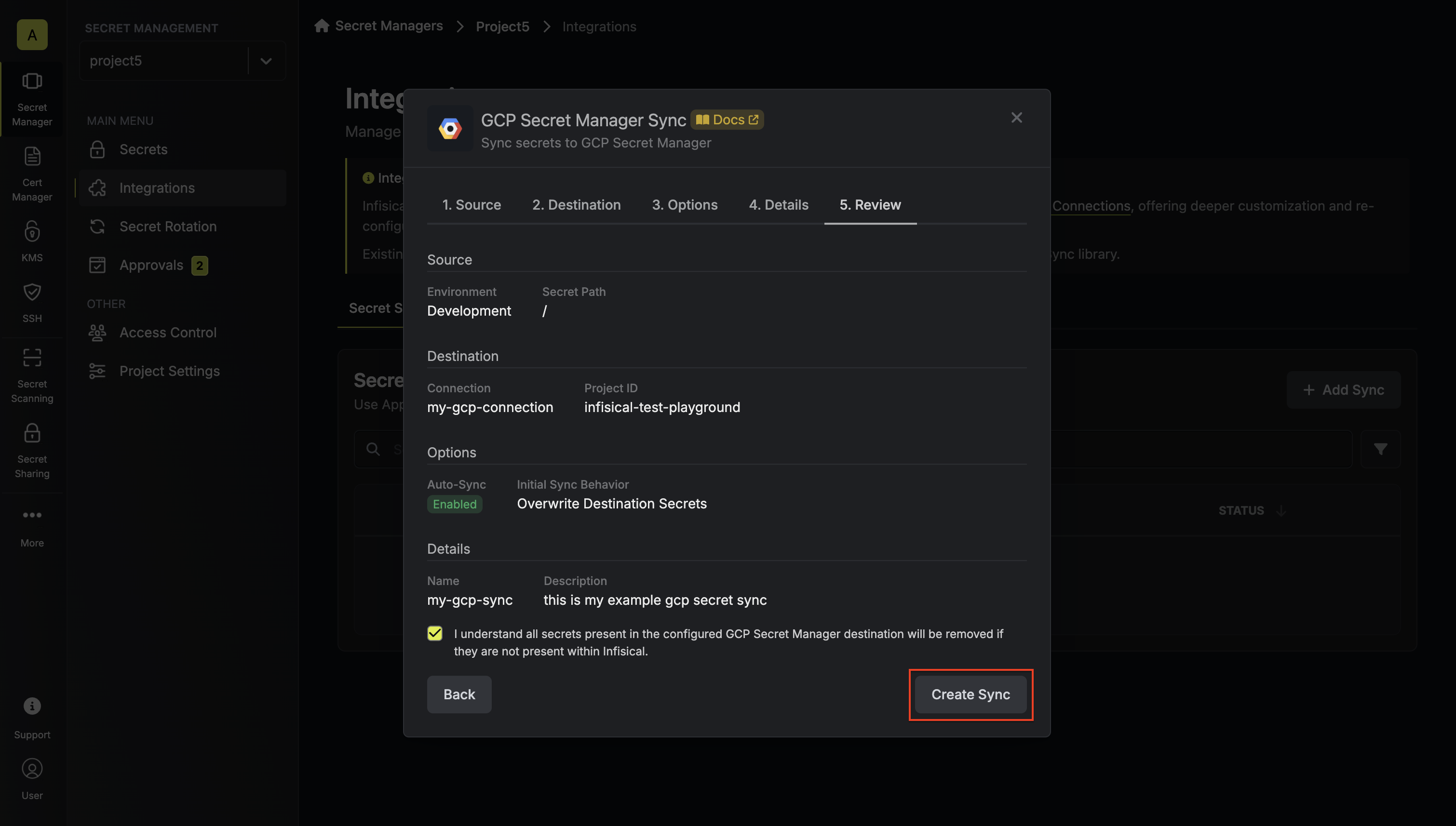
-
If enabled, your GCP Secret Manager Sync will begin syncing your secrets to the destination endpoint.