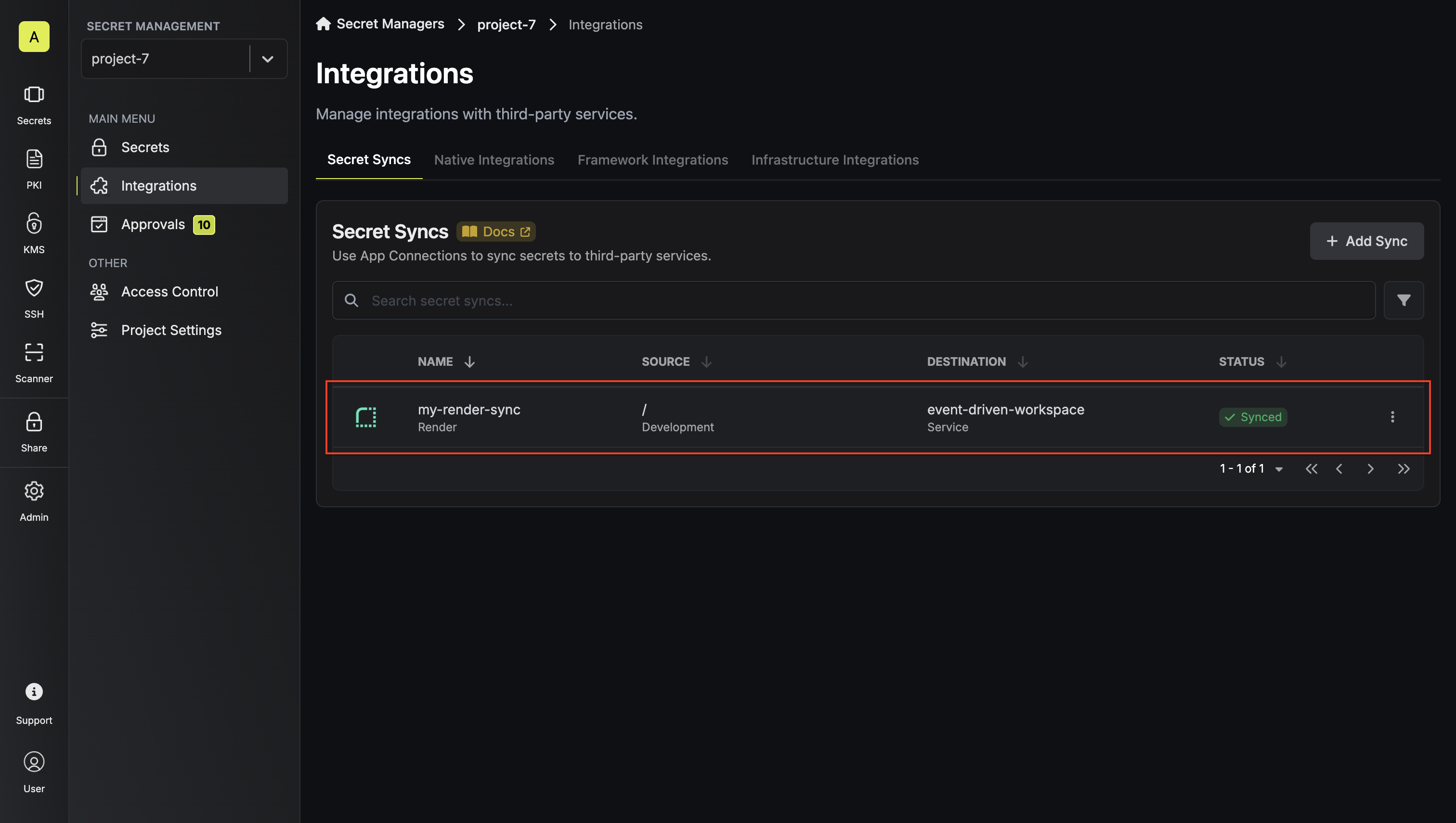- Set up and add secrets to Infisical Cloud
- Create a Render Connection
- Infisical UI
- API
-
Navigate to Project > Integrations and select the Secret Syncs tab. Click on the Add Sync button.

-
Select the Render option.
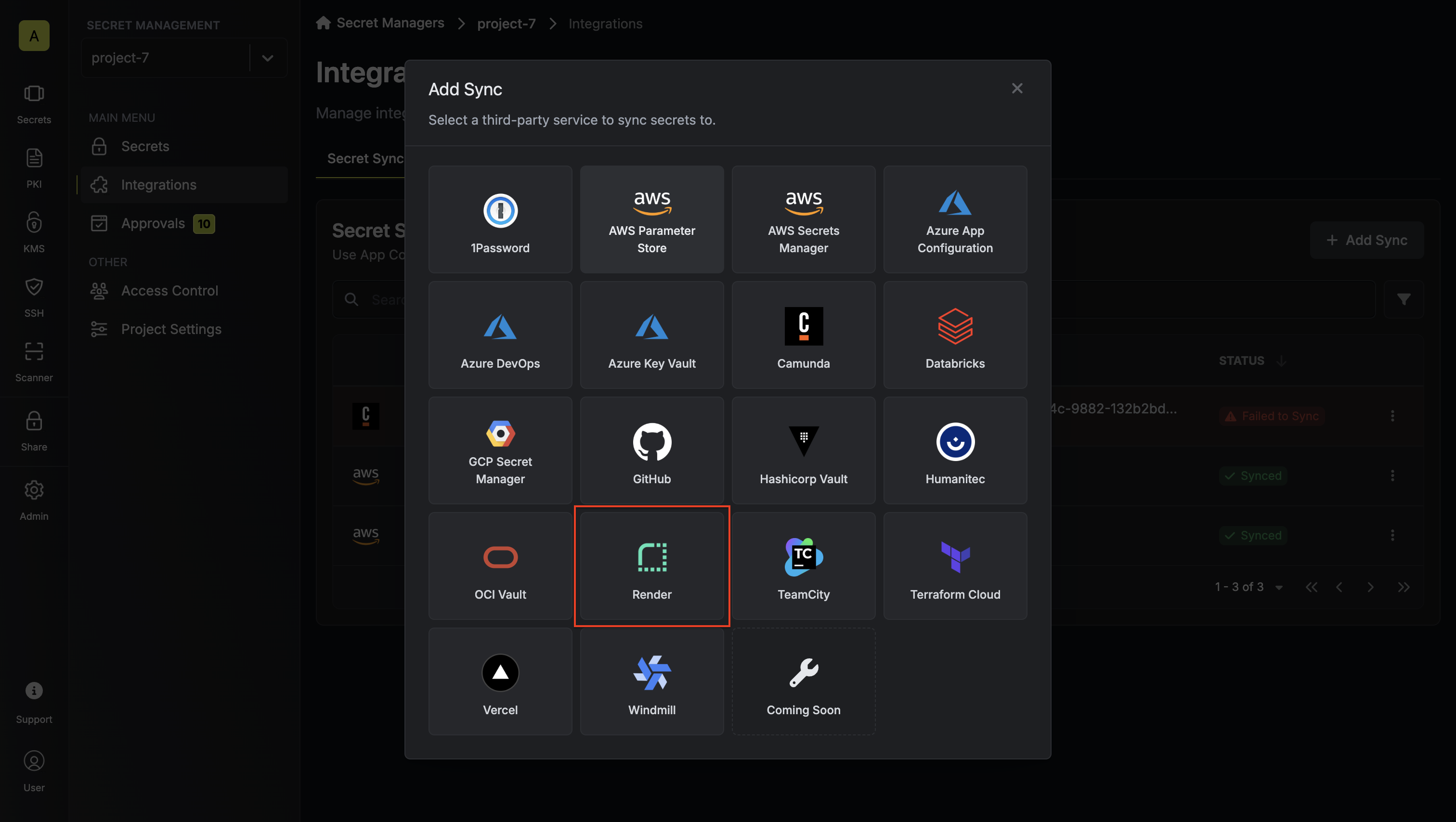
-
Configure the Source from where secrets should be retrieved, then click Next.
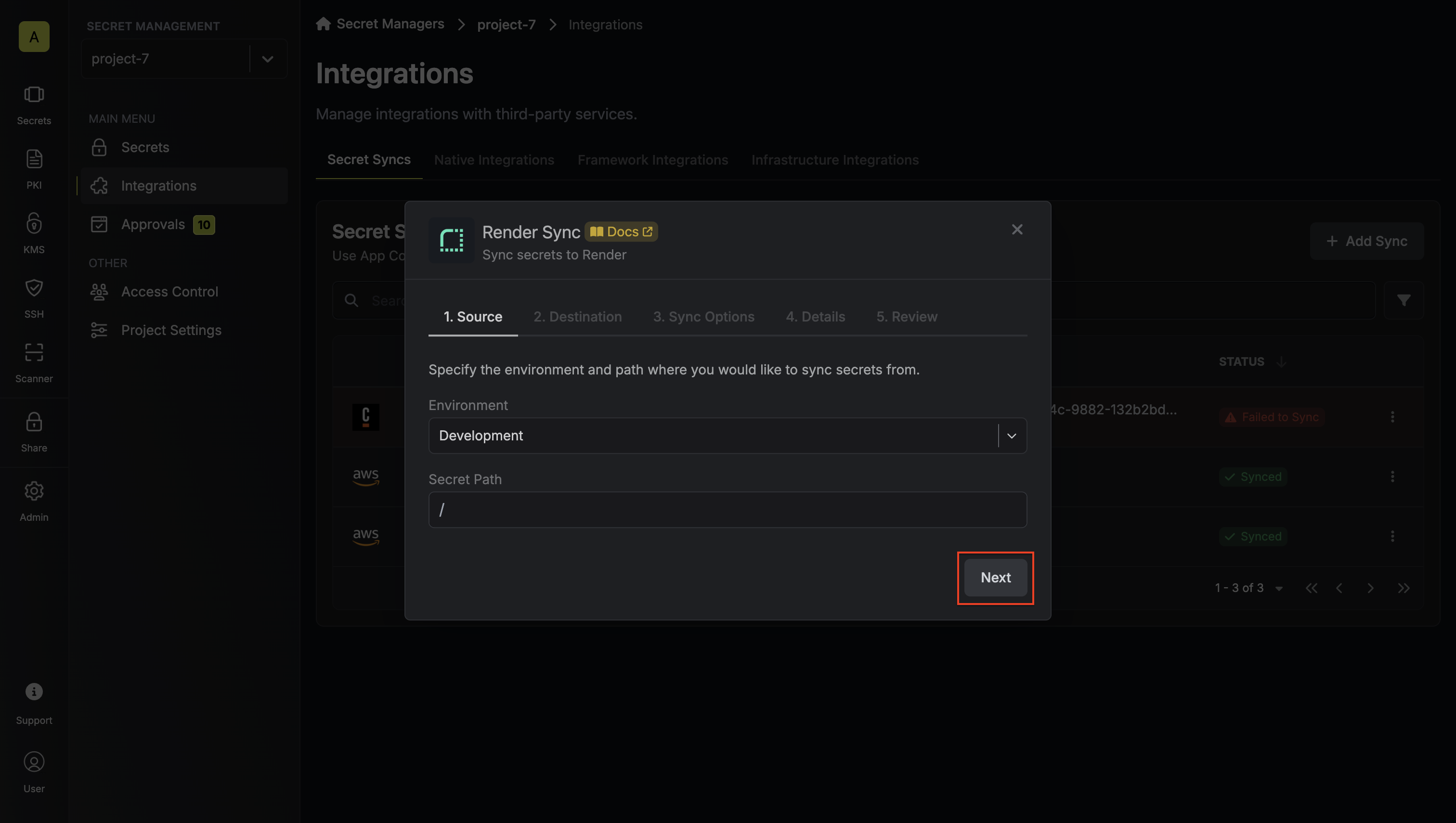
- Environment: The project environment to retrieve secrets from.
- Secret Path: The folder path to retrieve secrets from.
- Configure the Destination to where secrets should be deployed, then click Next.
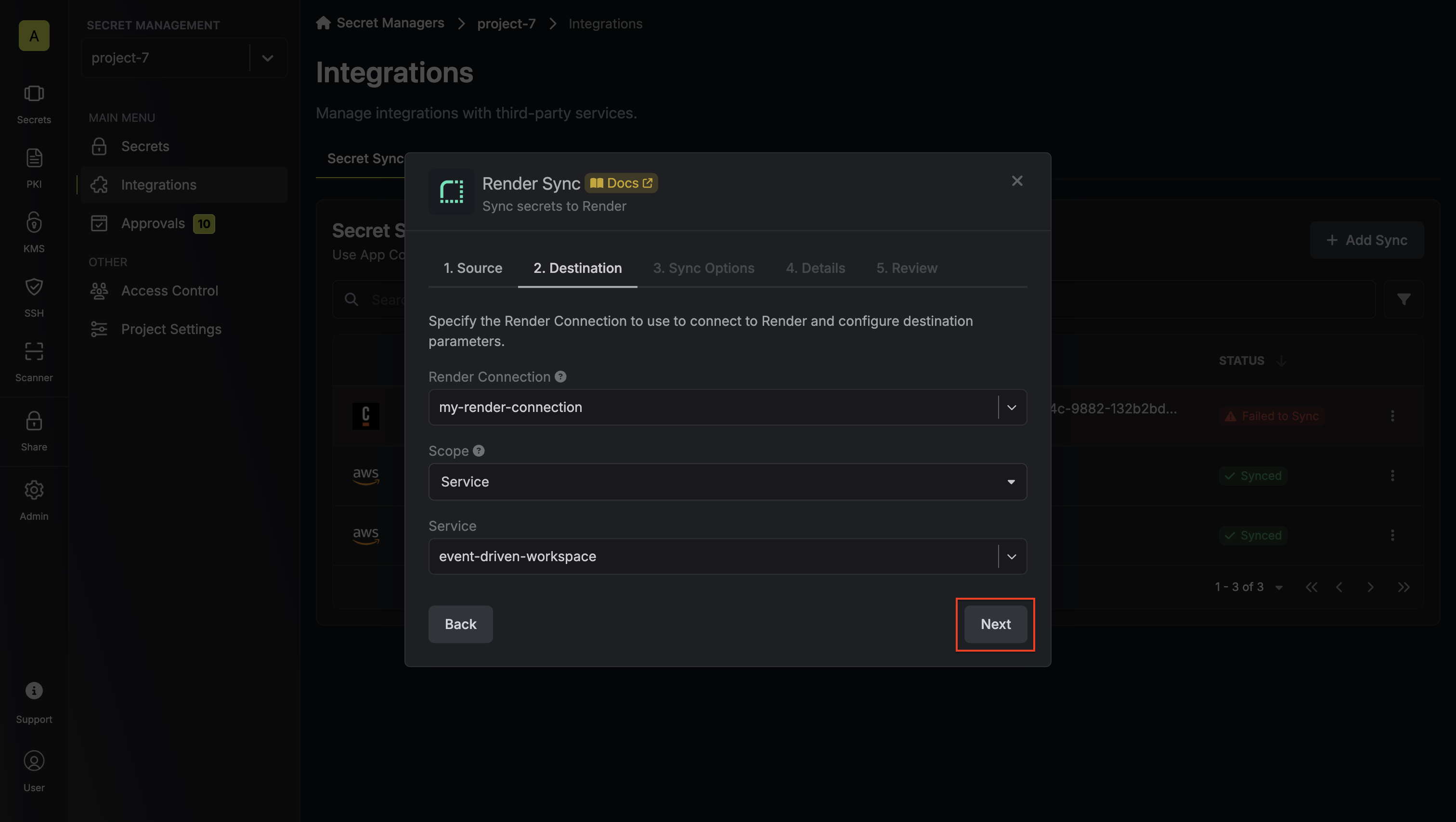
- Render Connection: The Render Connection to authenticate with.
- Scope: Select Service or Environment Group.
- Service: Choose the Render service you want to sync secrets to.
- Environment Group: Choose the Render environment group you want to sync secrets to.
- Configure the Sync Options to specify how secrets should be synced, then click Next.
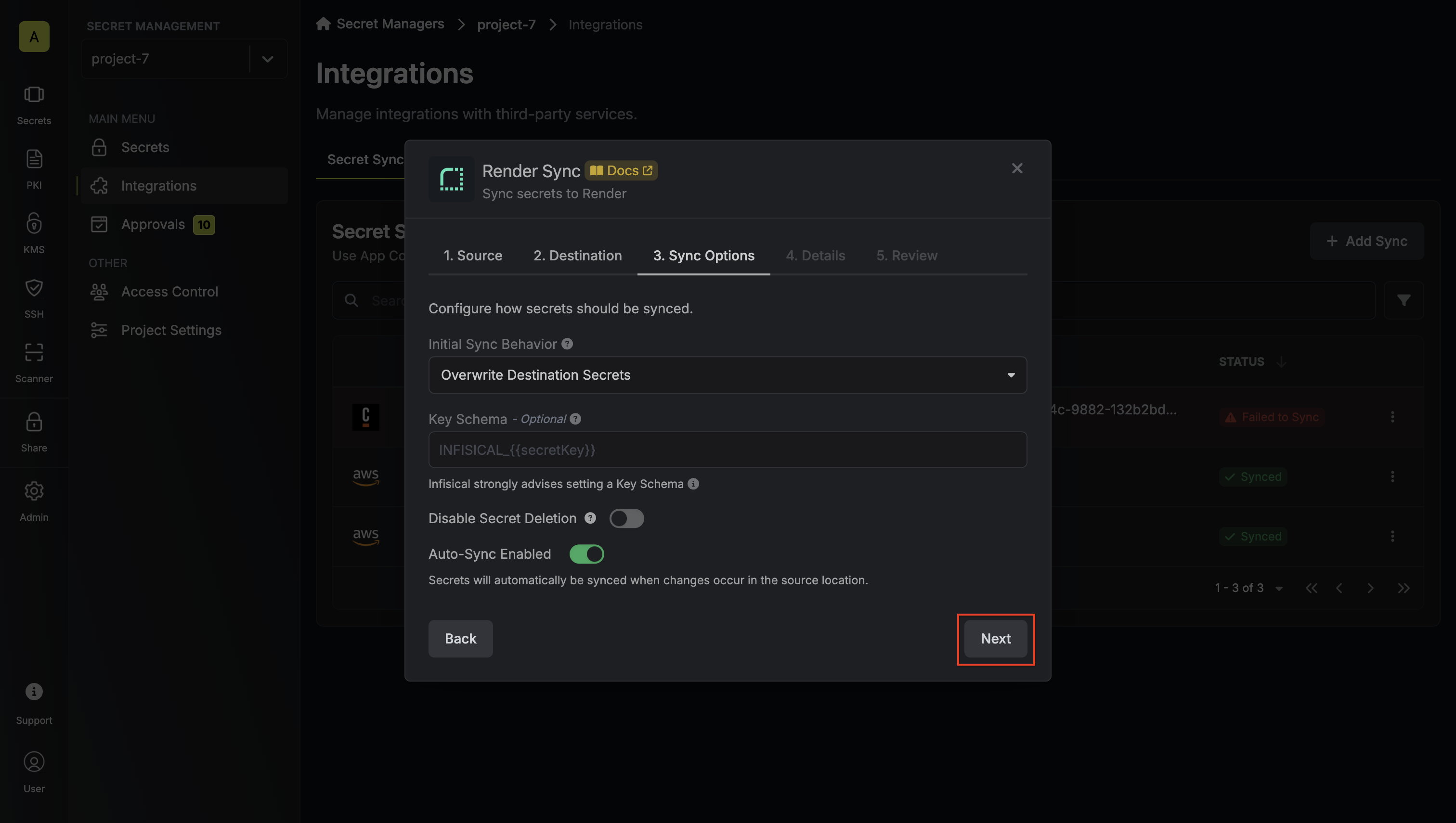
- Initial Sync Behavior: Determines how Infisical should resolve the initial sync.
- Overwrite Destination Secrets: Removes any secrets at the destination endpoint not present in Infisical.
- Import Secrets (Prioritize Infisical): Imports secrets from the Render service before syncing, prioritizing values from Infisical over Render when keys conflict.
- Import Secrets (Prioritize Render): Imports secrets from the Render service before syncing, prioritizing values from Render over Infisical when keys conflict.
- Key Schema: Template that determines how secret names are transformed when syncing, using
{{secretKey}}as a placeholder for the original secret name and{{environment}}for the environment. - Auto-Sync Enabled: If enabled, secrets will automatically be synced from the source location when changes occur. Disable to enforce manual syncing only.
- Disable Secret Deletion: If enabled, Infisical will not remove secrets from the sync destination. Enable this option if you intend to manage some secrets manually outside of Infisical.
- Configure the Details of your Render Sync, then click Next.
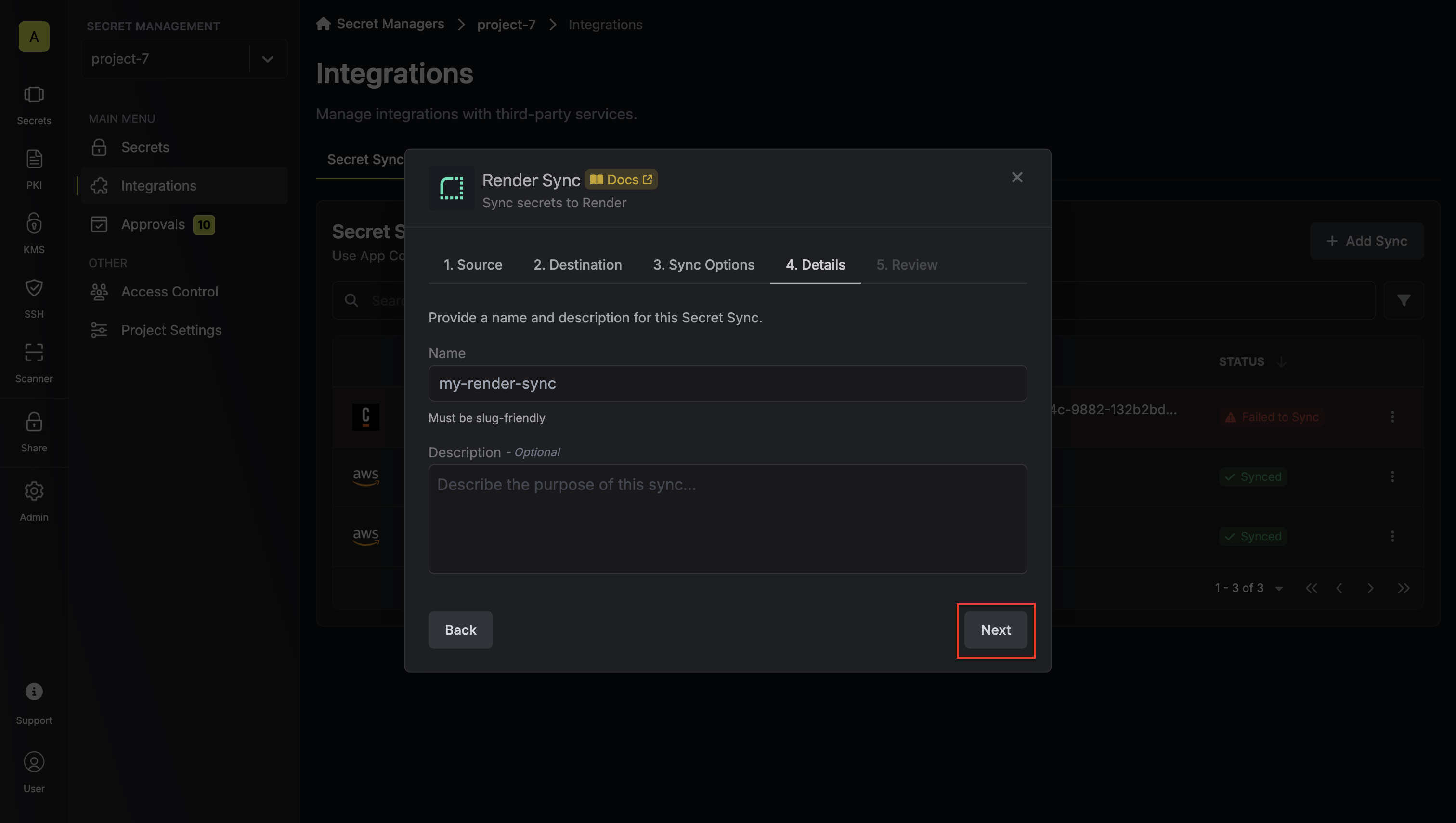
- Name: The name of your sync. Must be slug-friendly.
- Description: An optional description for your sync.
-
Review your Render Sync configuration, then click Create Sync.
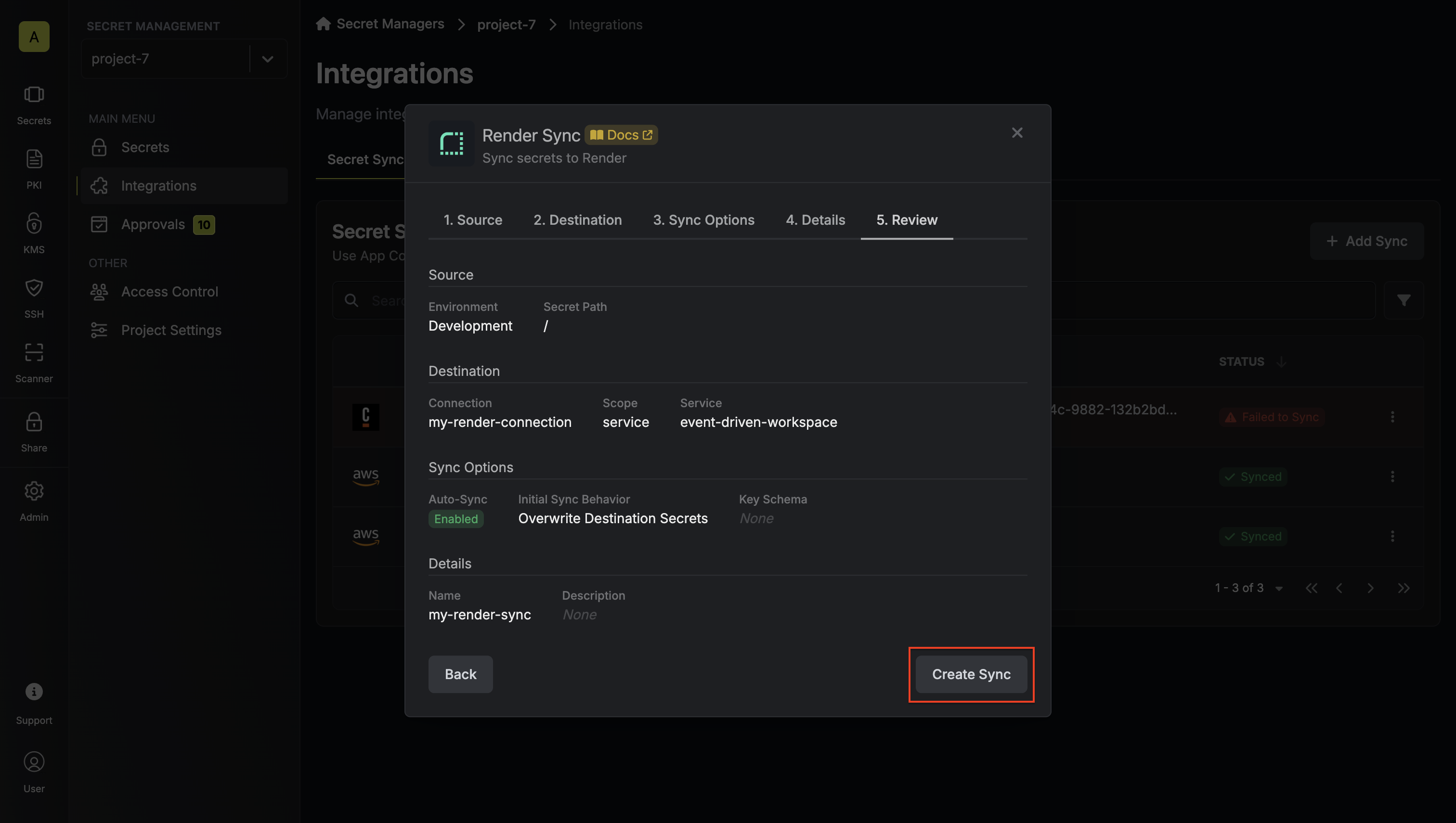
-
If enabled, your Render Sync will begin syncing your secrets to the destination endpoint.