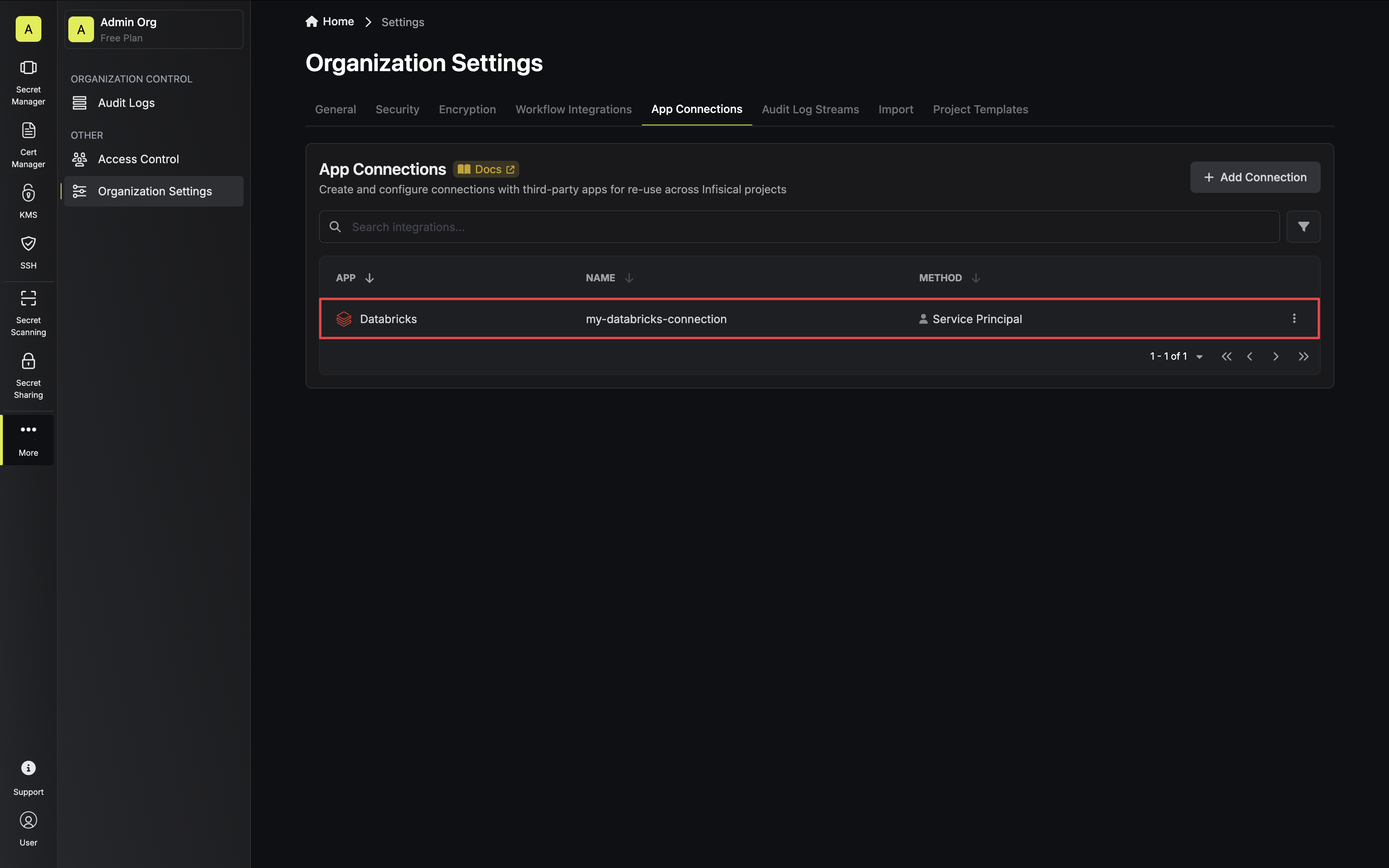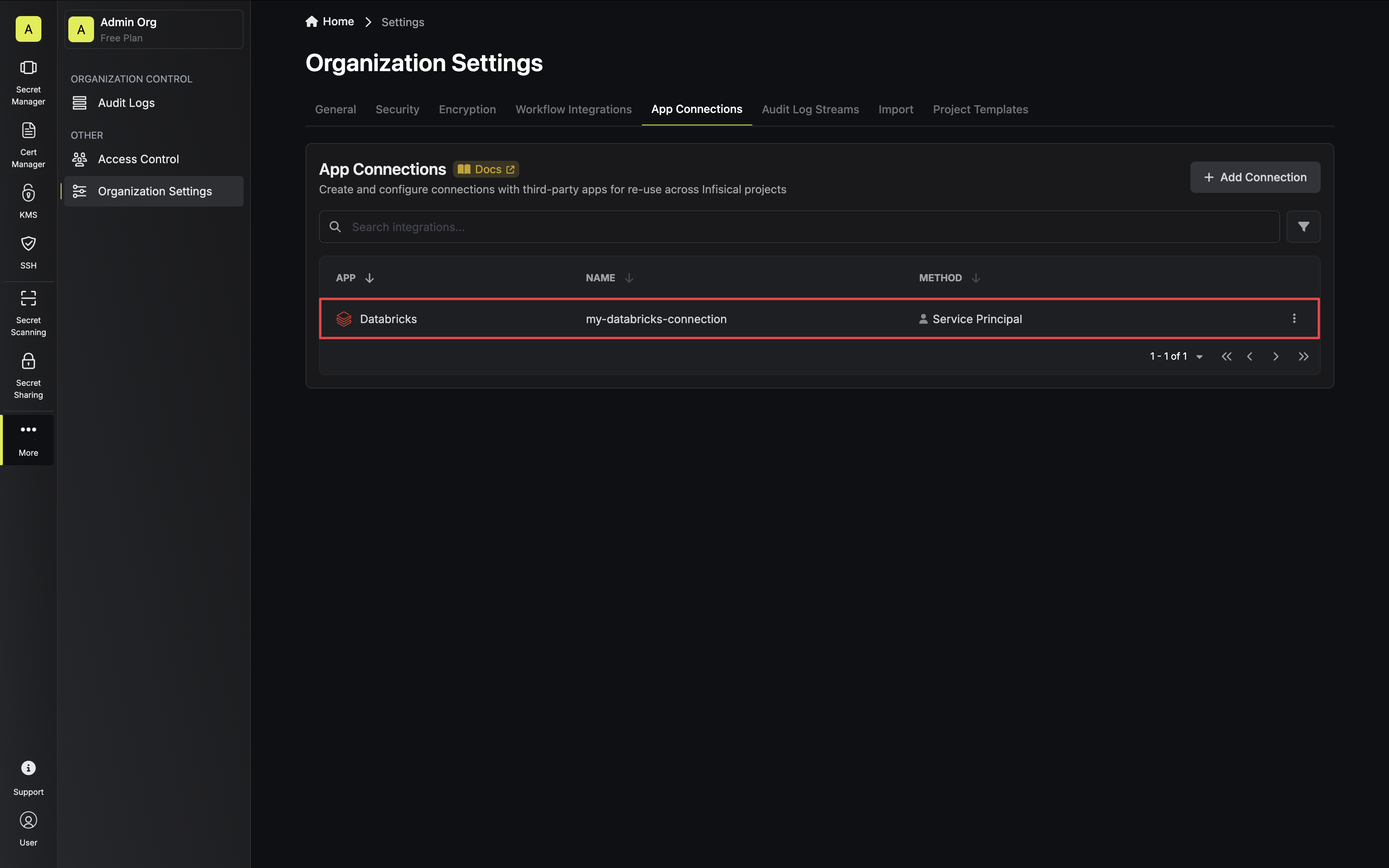Configure a Service Principal for Infisical
1
Databricks Workspace Settings
Navigate to your Databricks Workspace Settings via the dropdown in the top right.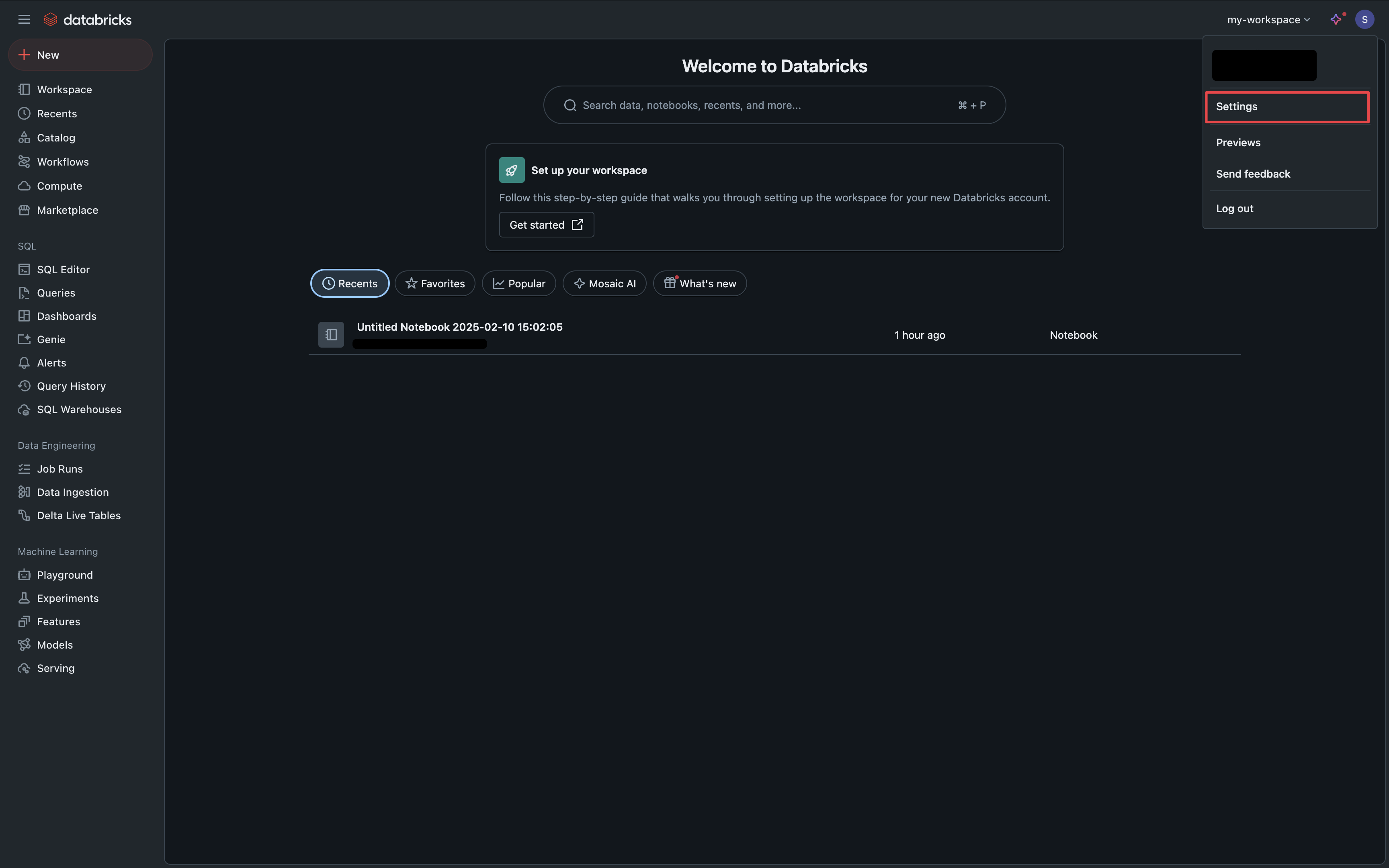
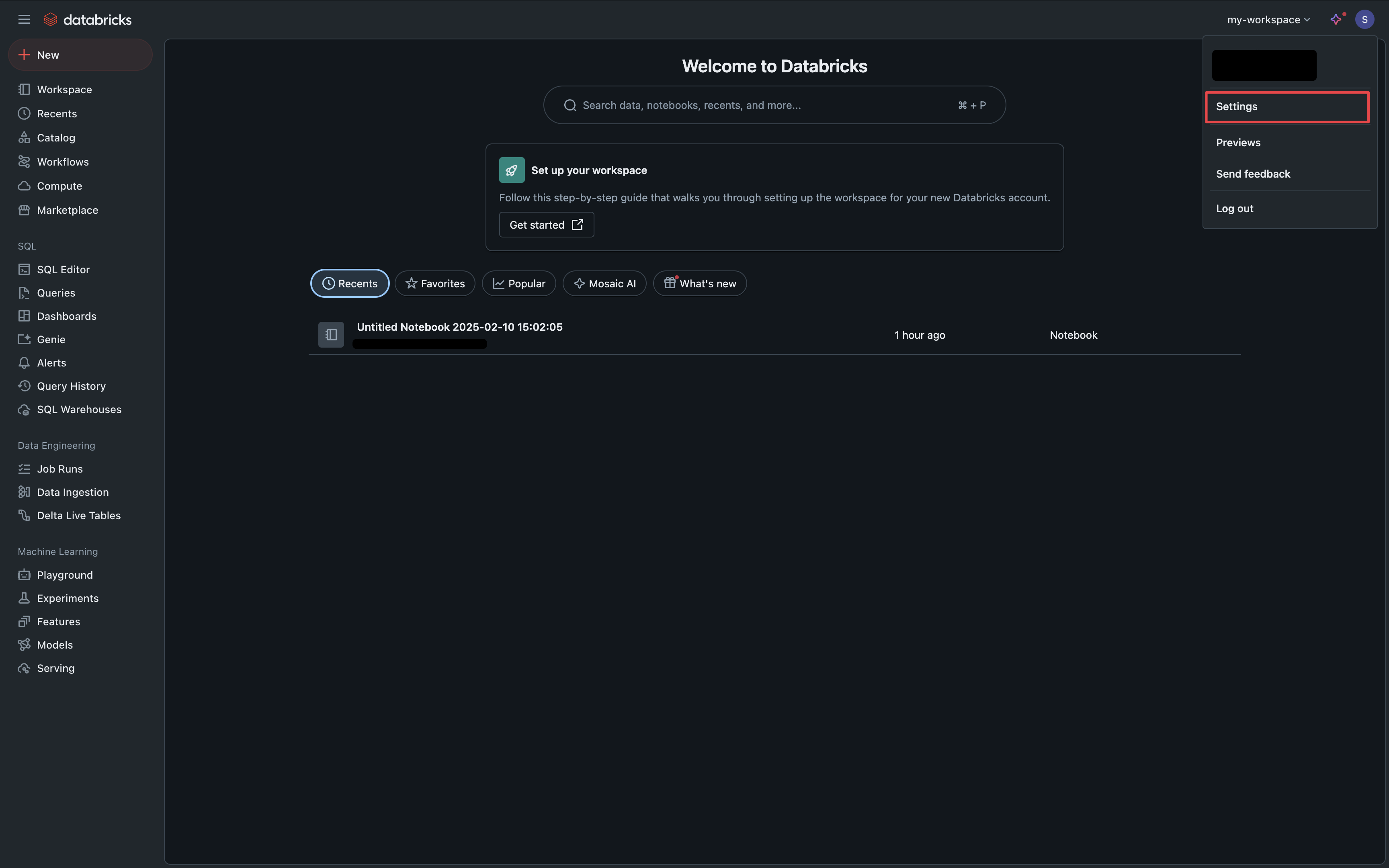
2
Manage Service Principals
Under the Identity & Access tab, click the Manage button in the Service Principals section.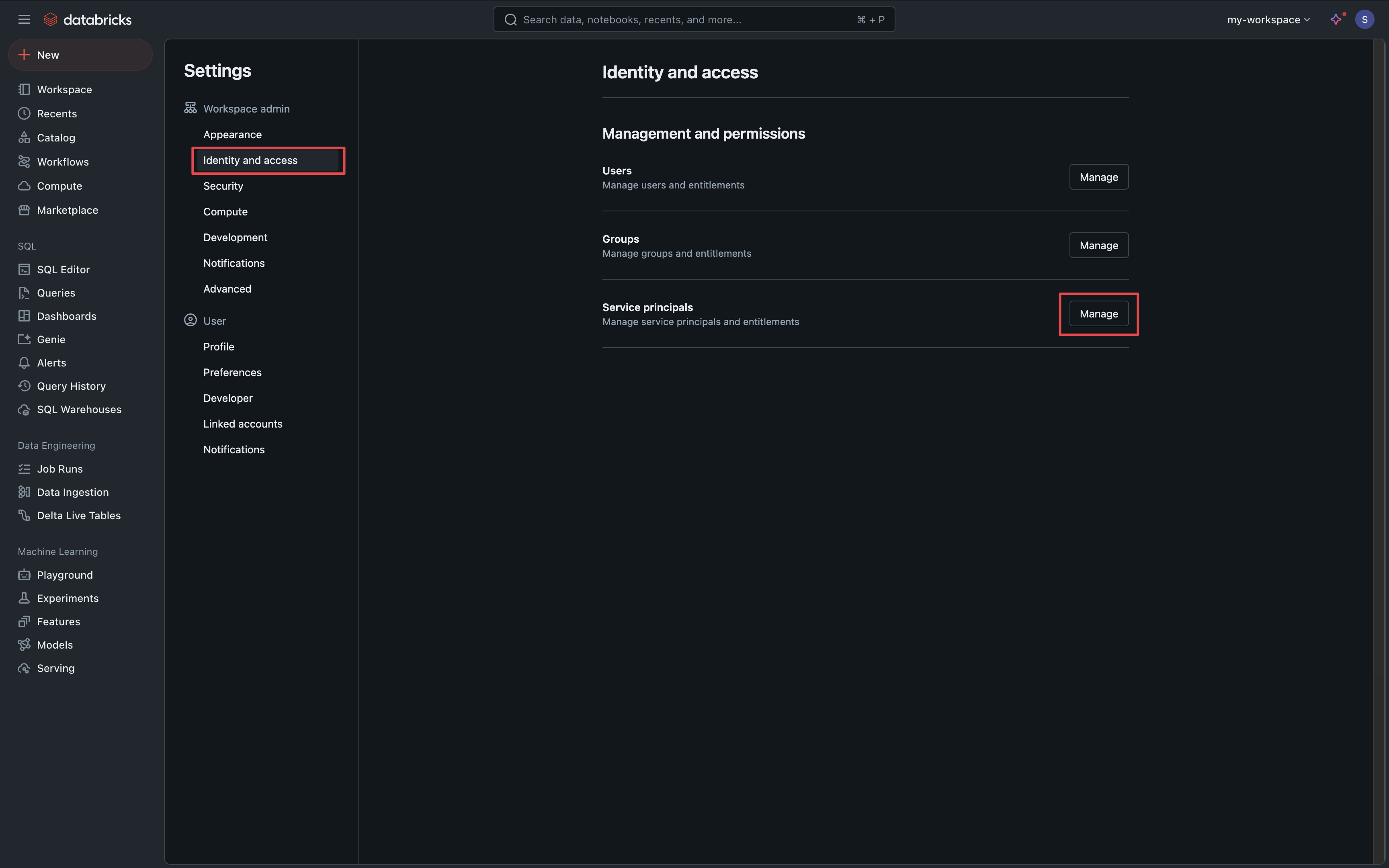
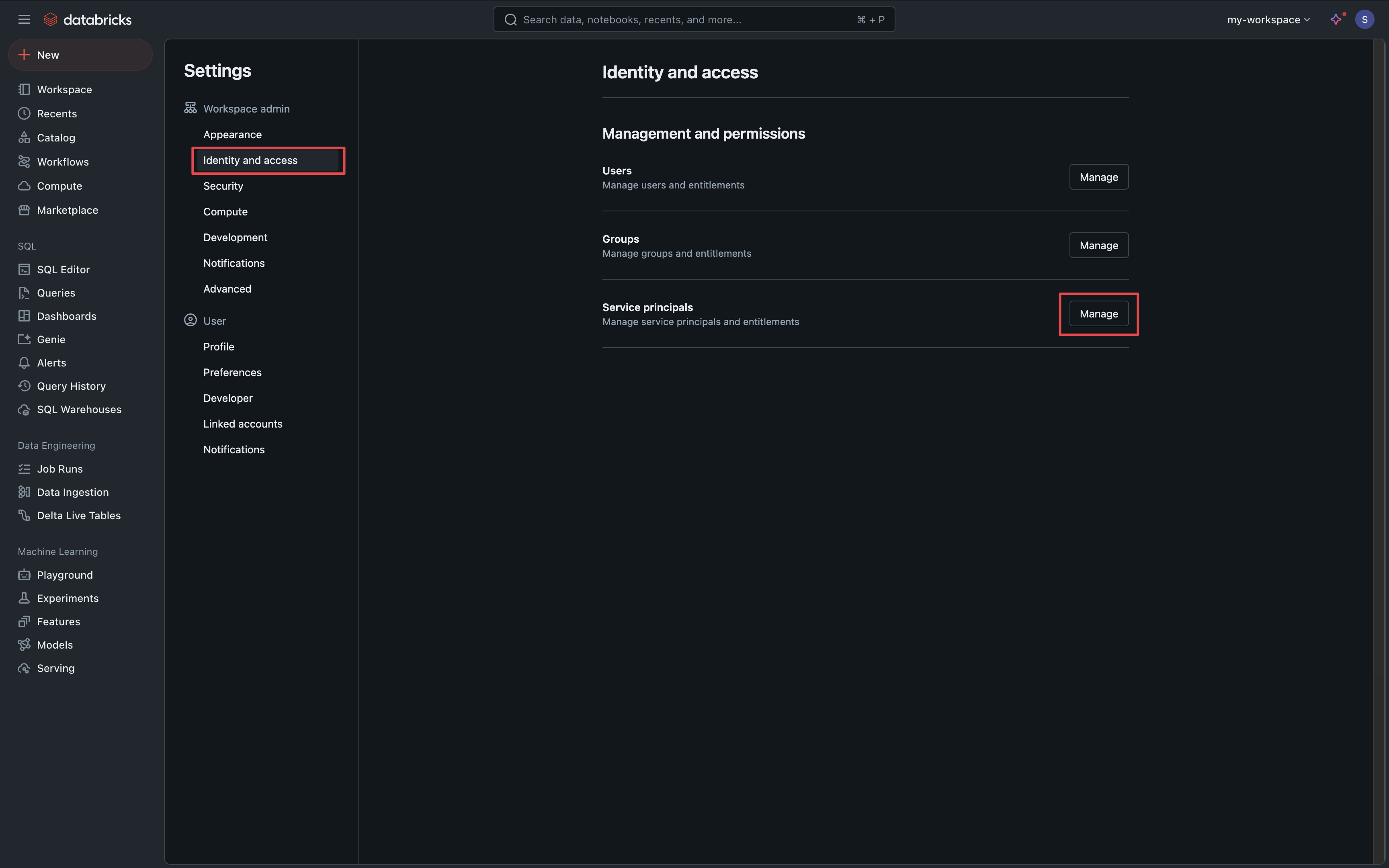
3
Service Principal Management
Click the Add Service Principal button.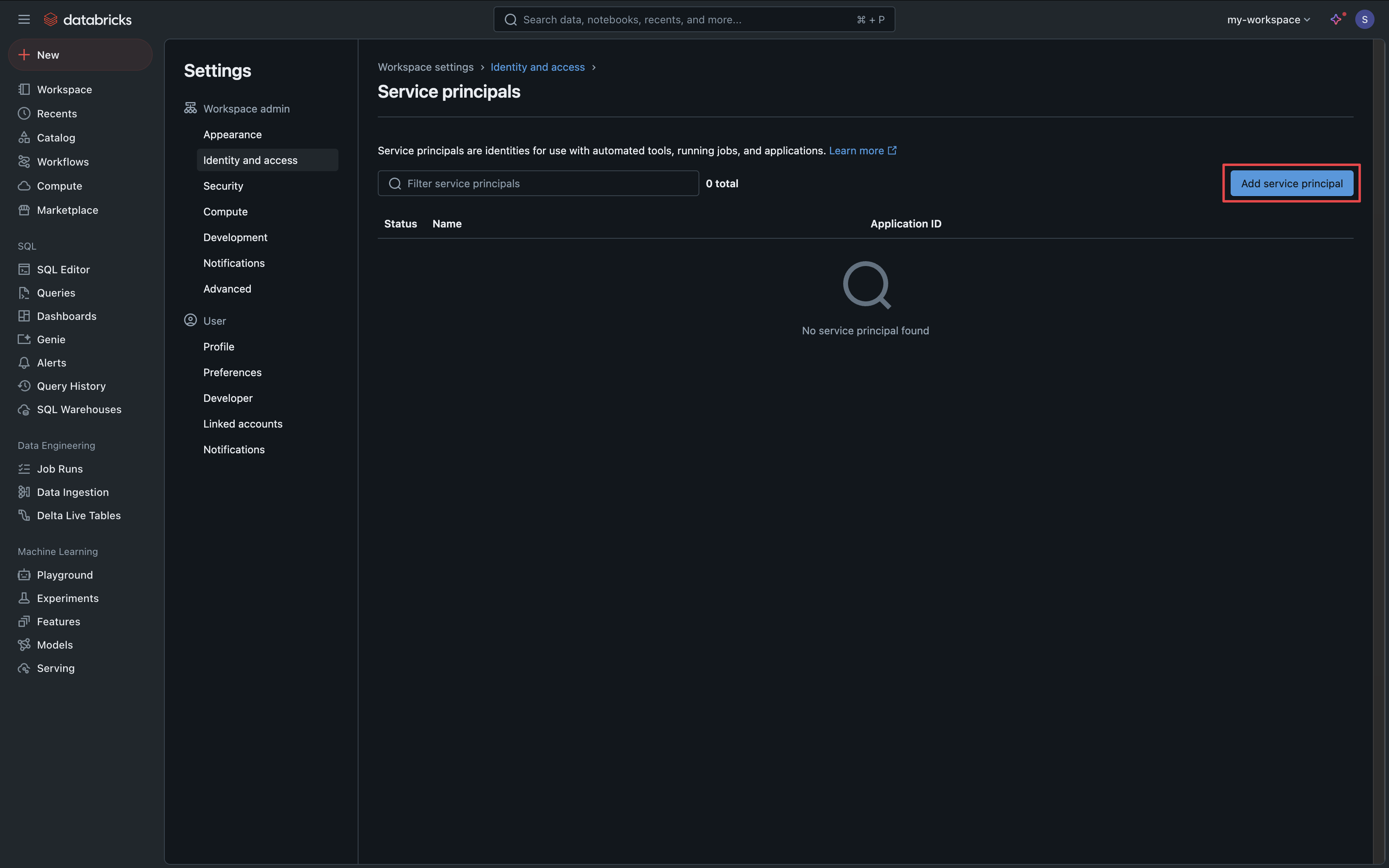
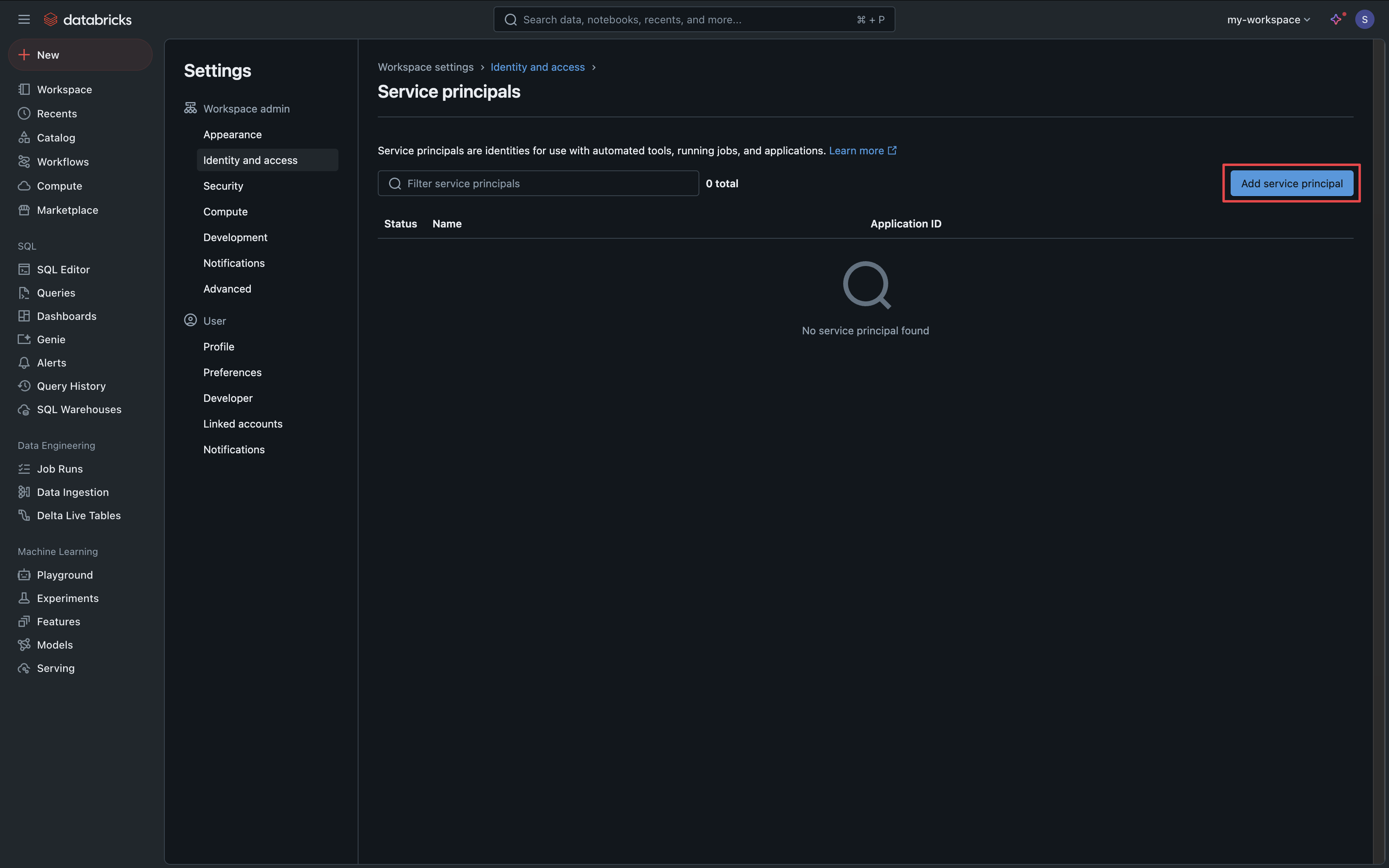
4
Add Service Principal
Select the Add New option and create a service principal for Infisical.

5
Generate Service Principal Secret
Click on your new service principal, select the Secrets tab and click the Generate Secret button.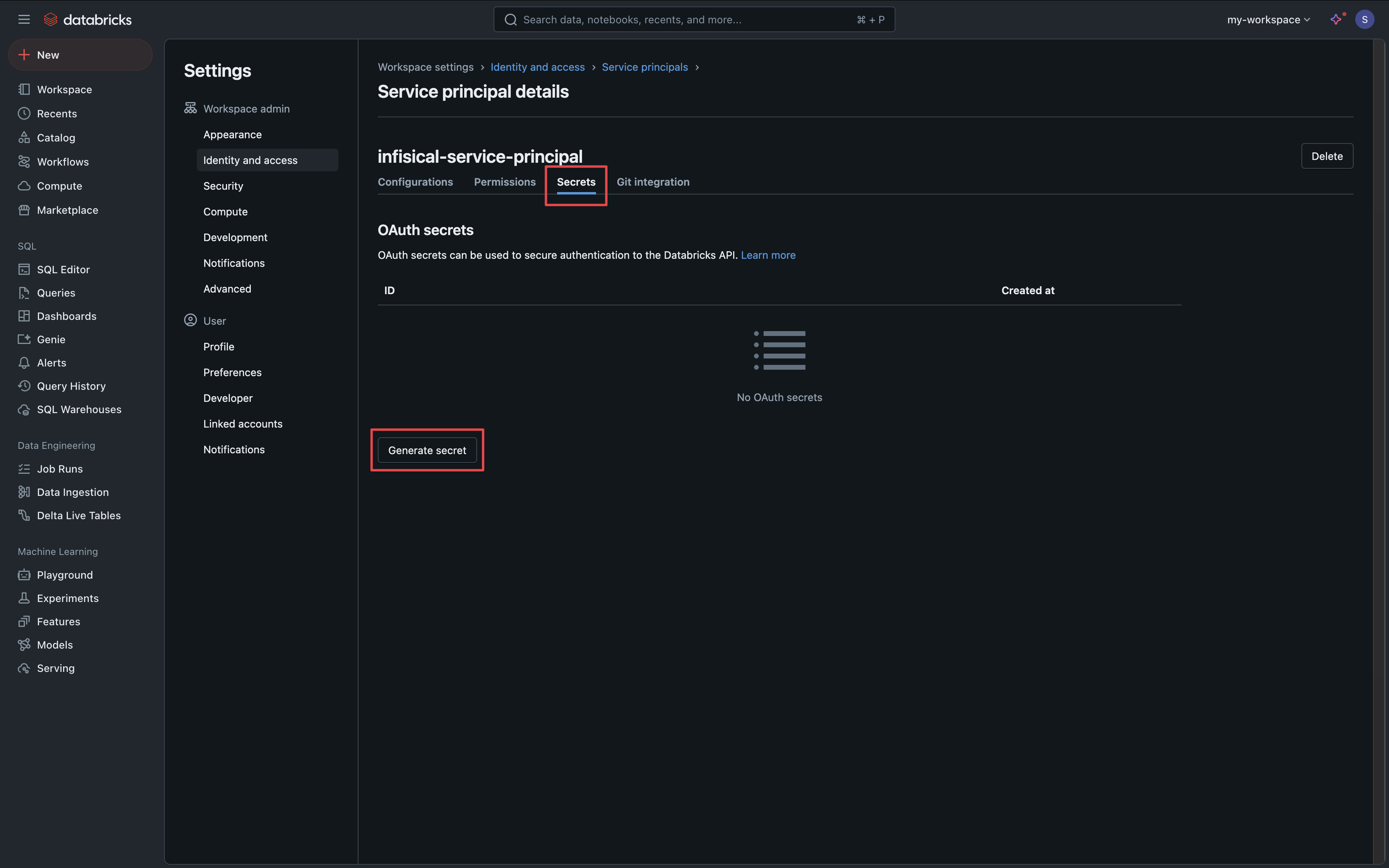
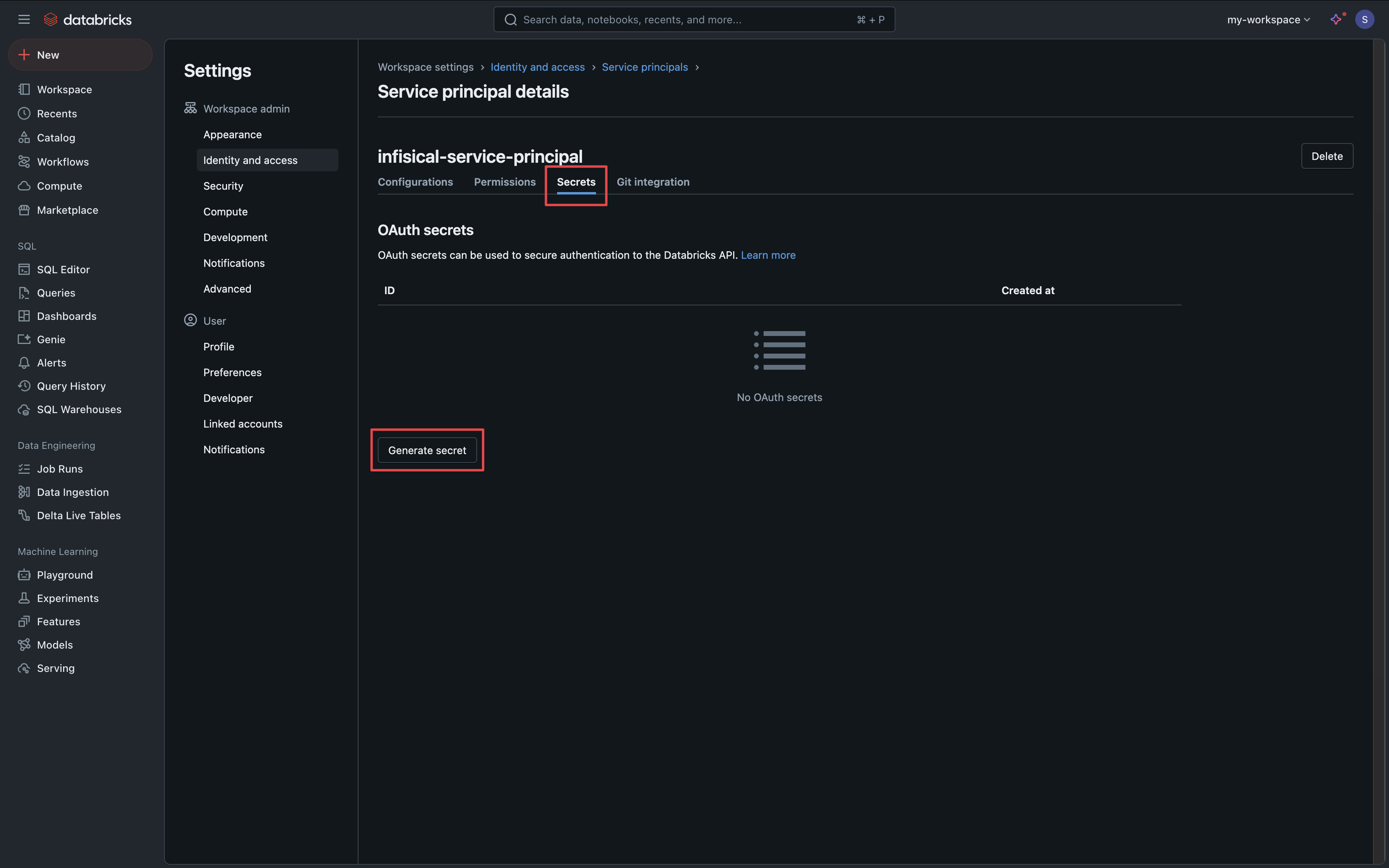
6
Service Principal Secret
Copy your service principal Secret and Client ID for use in the following steps.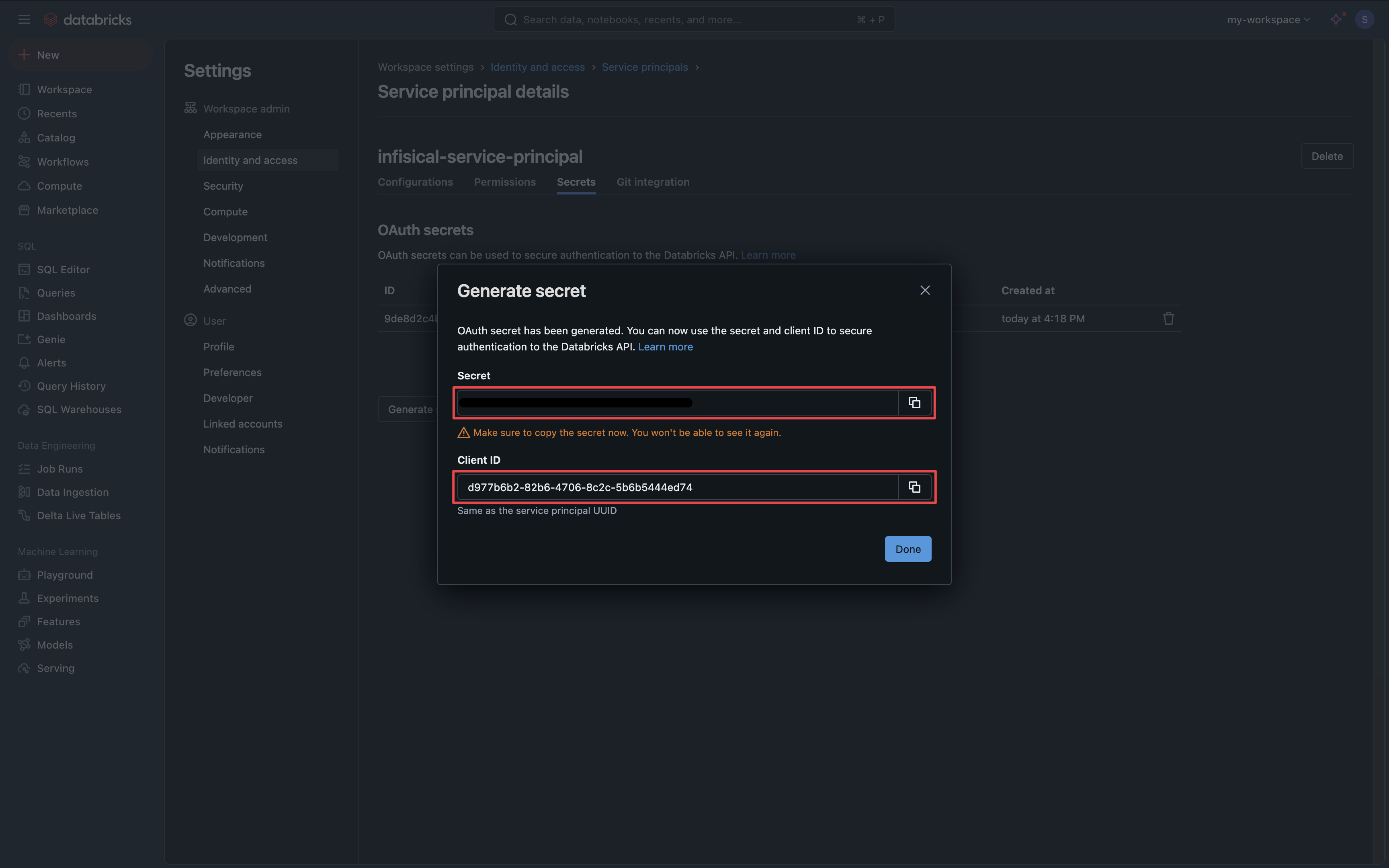
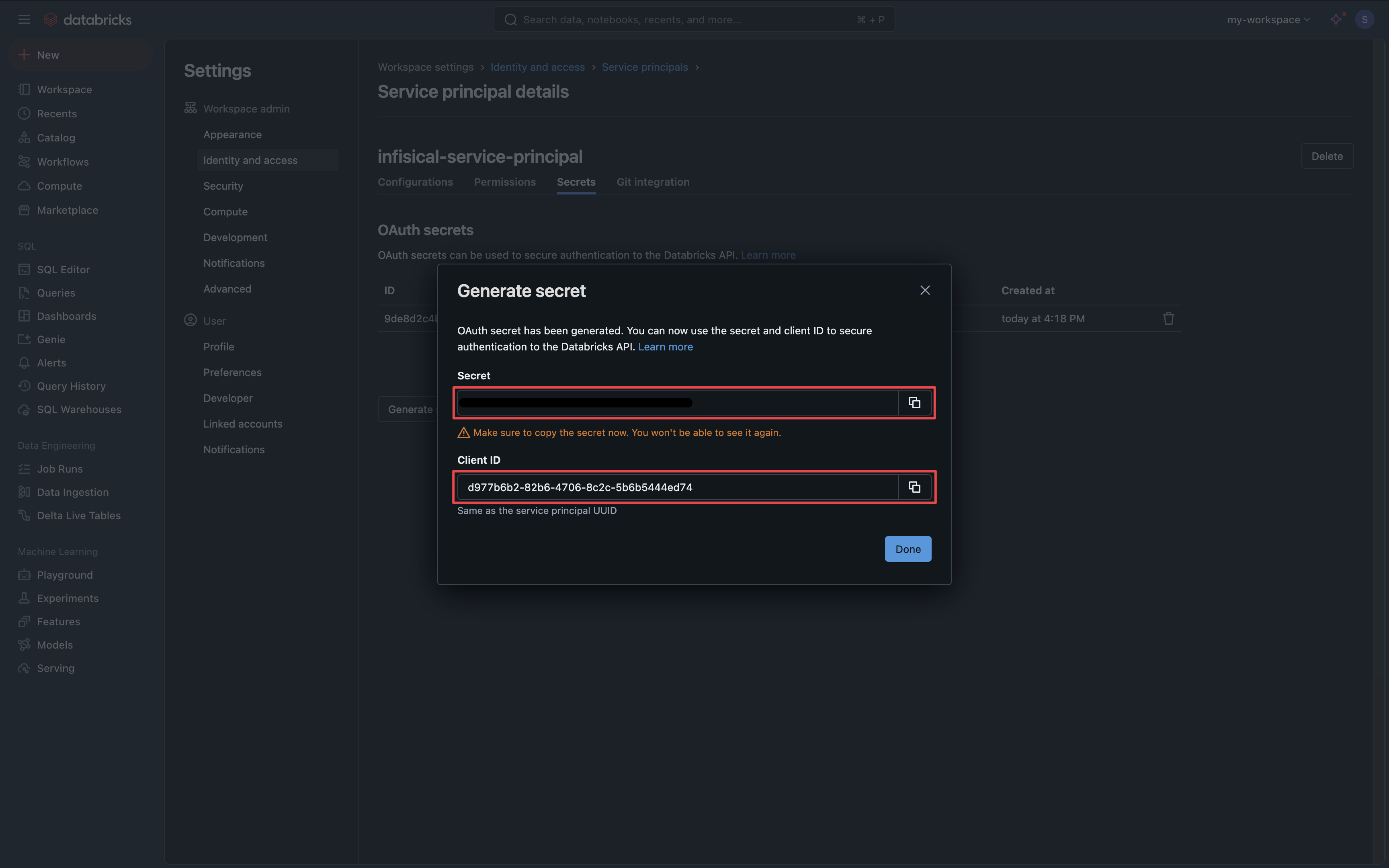
Setup Databricks Connection in Infisical
1
Navigate to App Connections
Navigate to the App Connections page in the desired project. 

2
Add Connection
Select the Databricks Connection option from the connection options modal.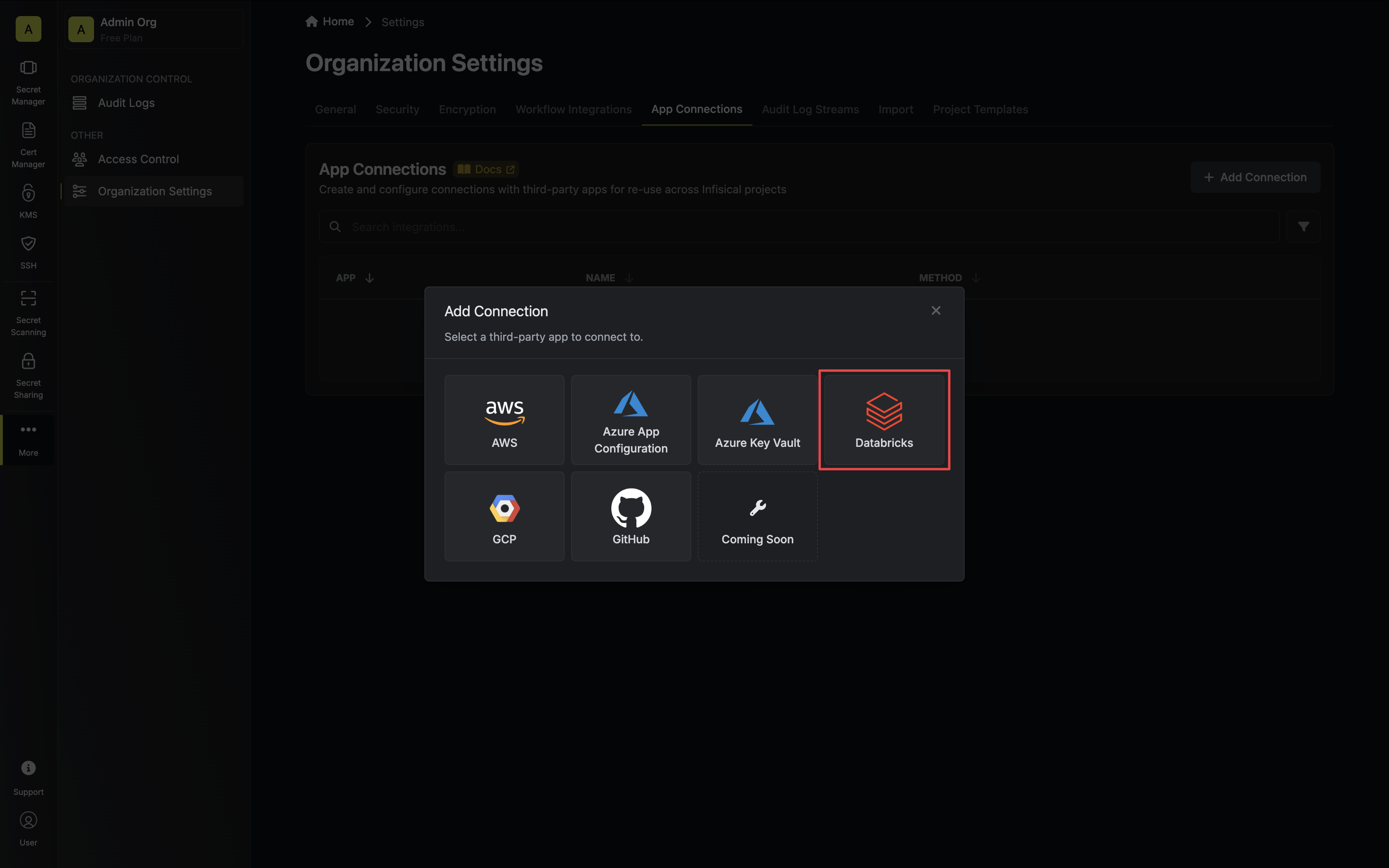
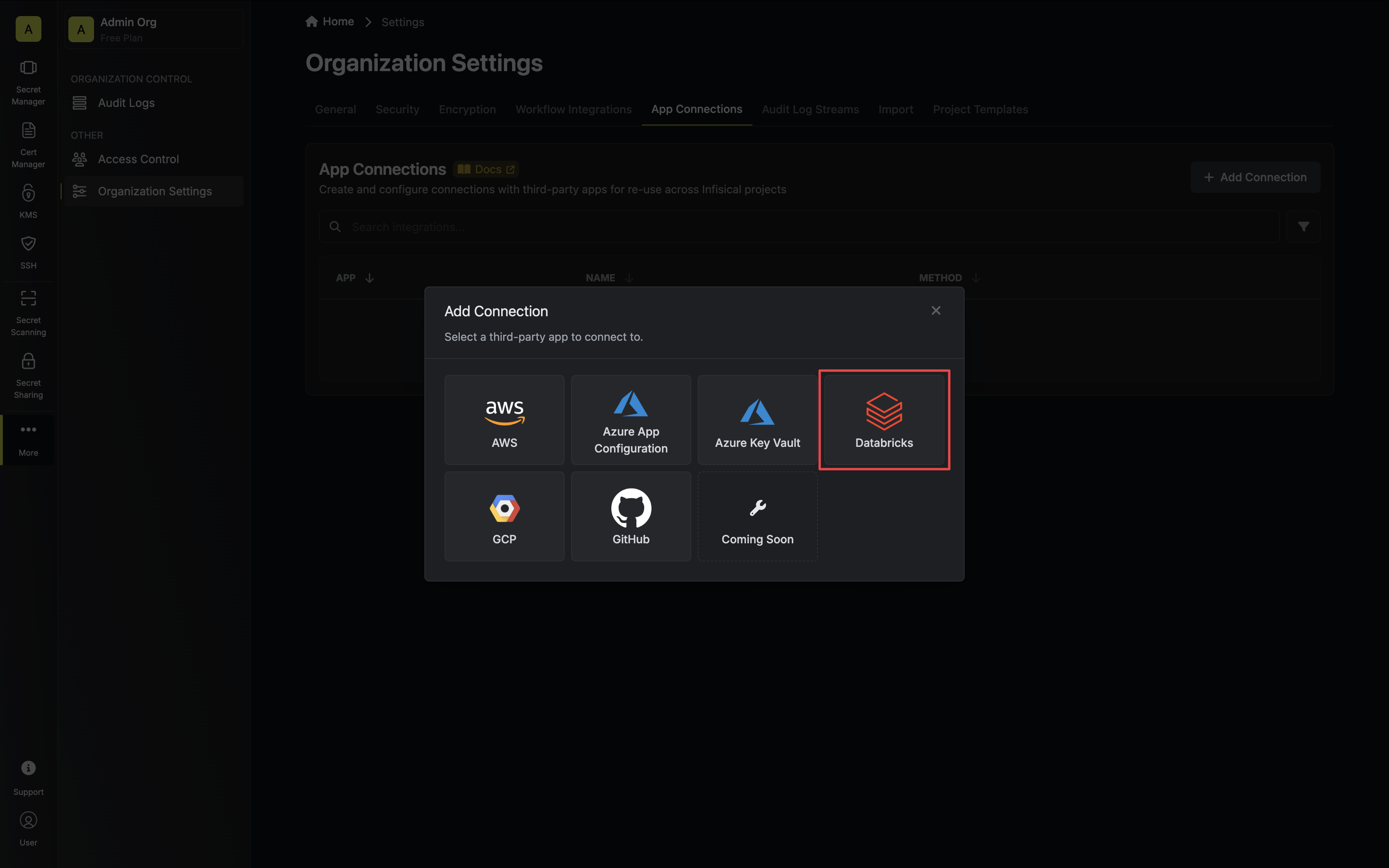
3
Authorize Connection
Select the Service Principal method, add your workspace URL and service principal credentials, then click Connect to
Databricks. 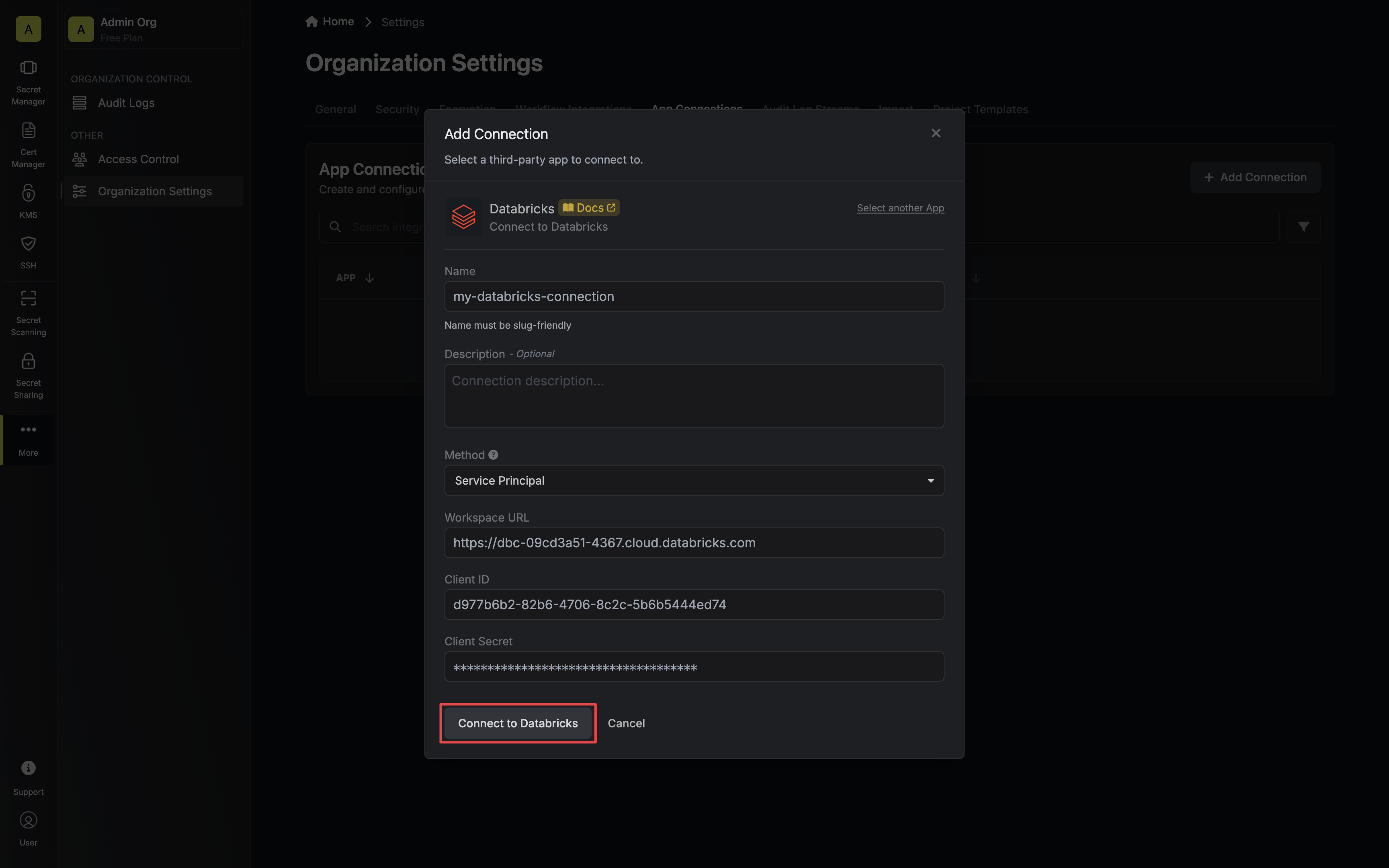
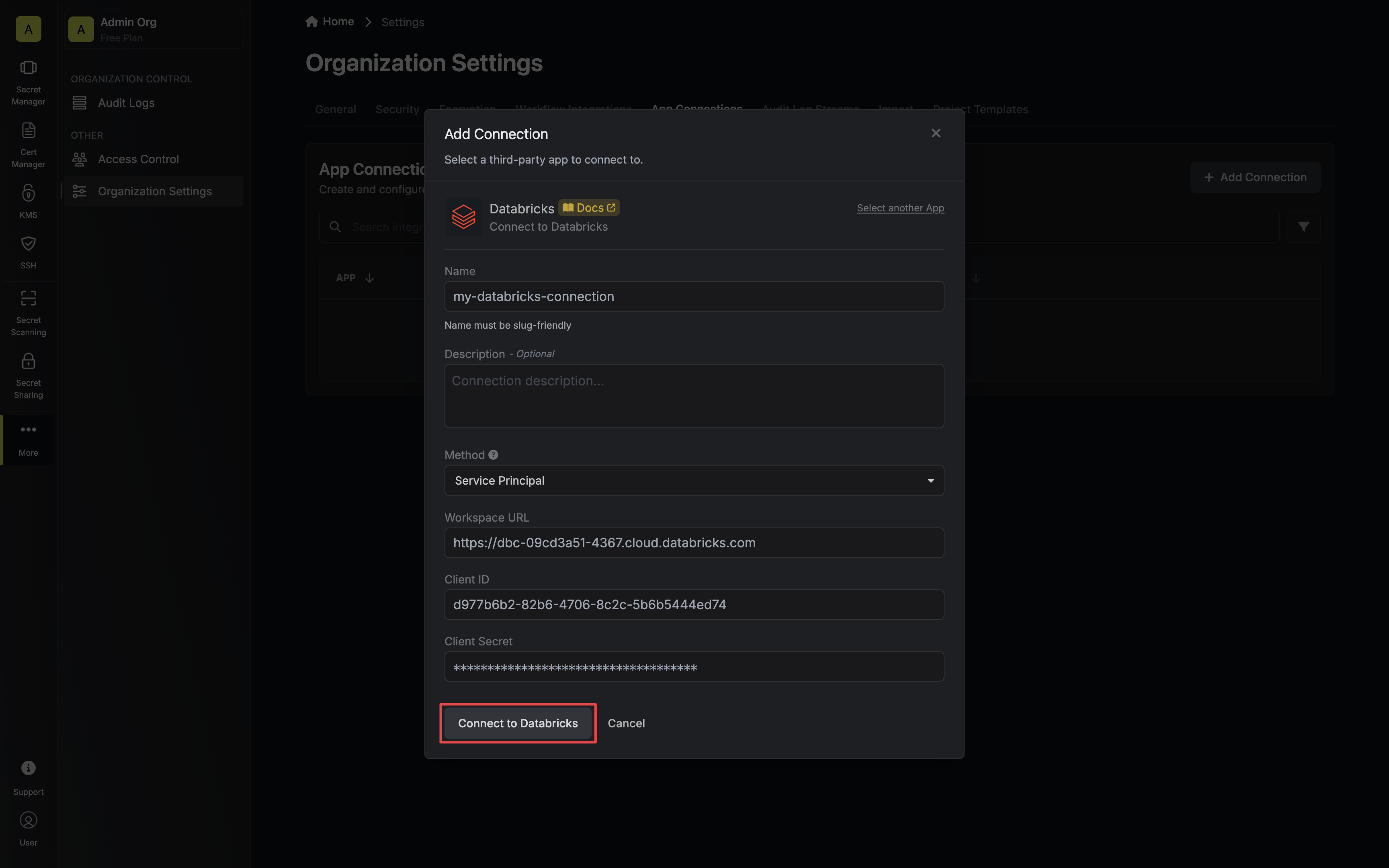
4
Connection Created
Your Databricks Connection is now available for use.