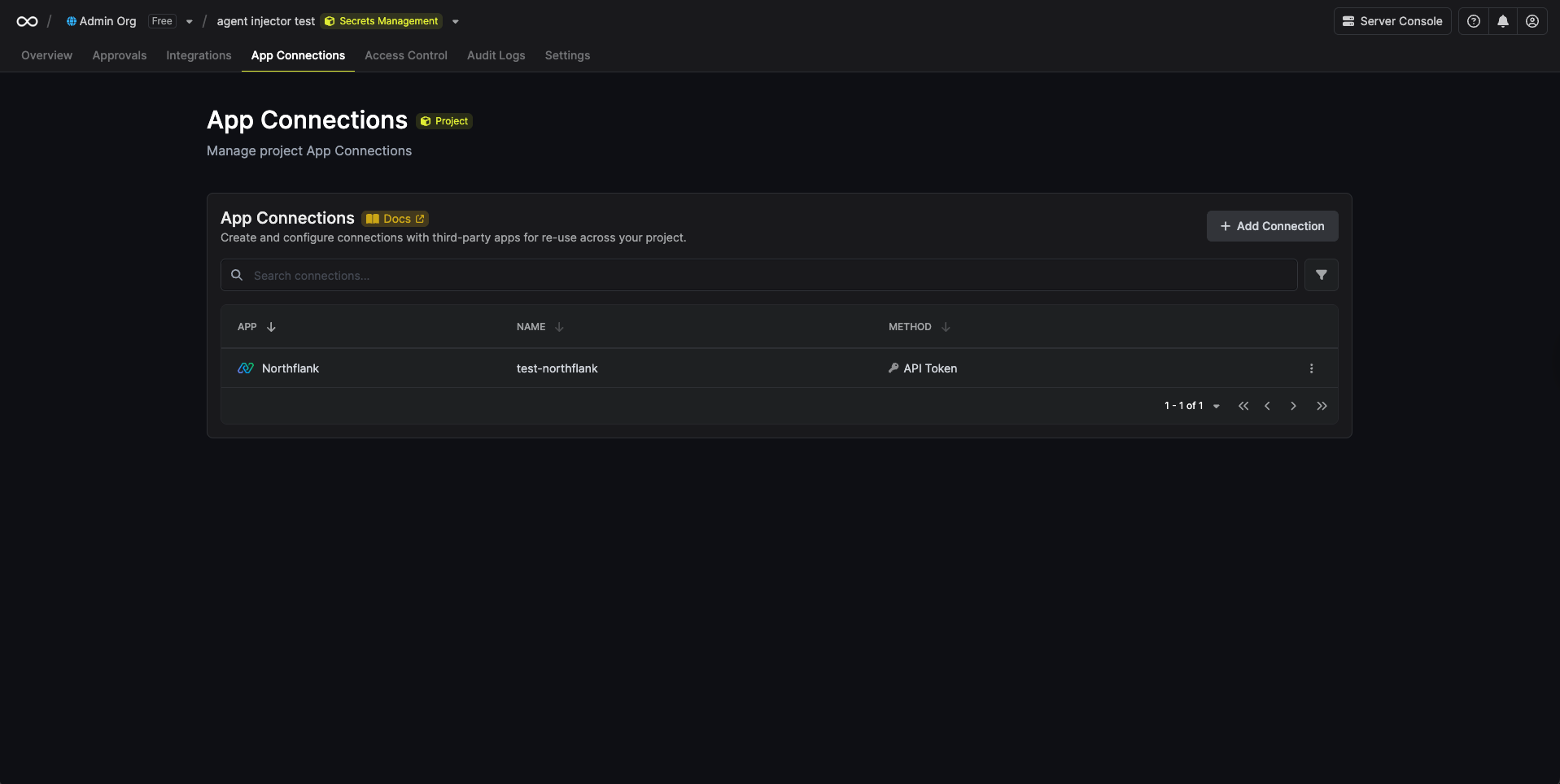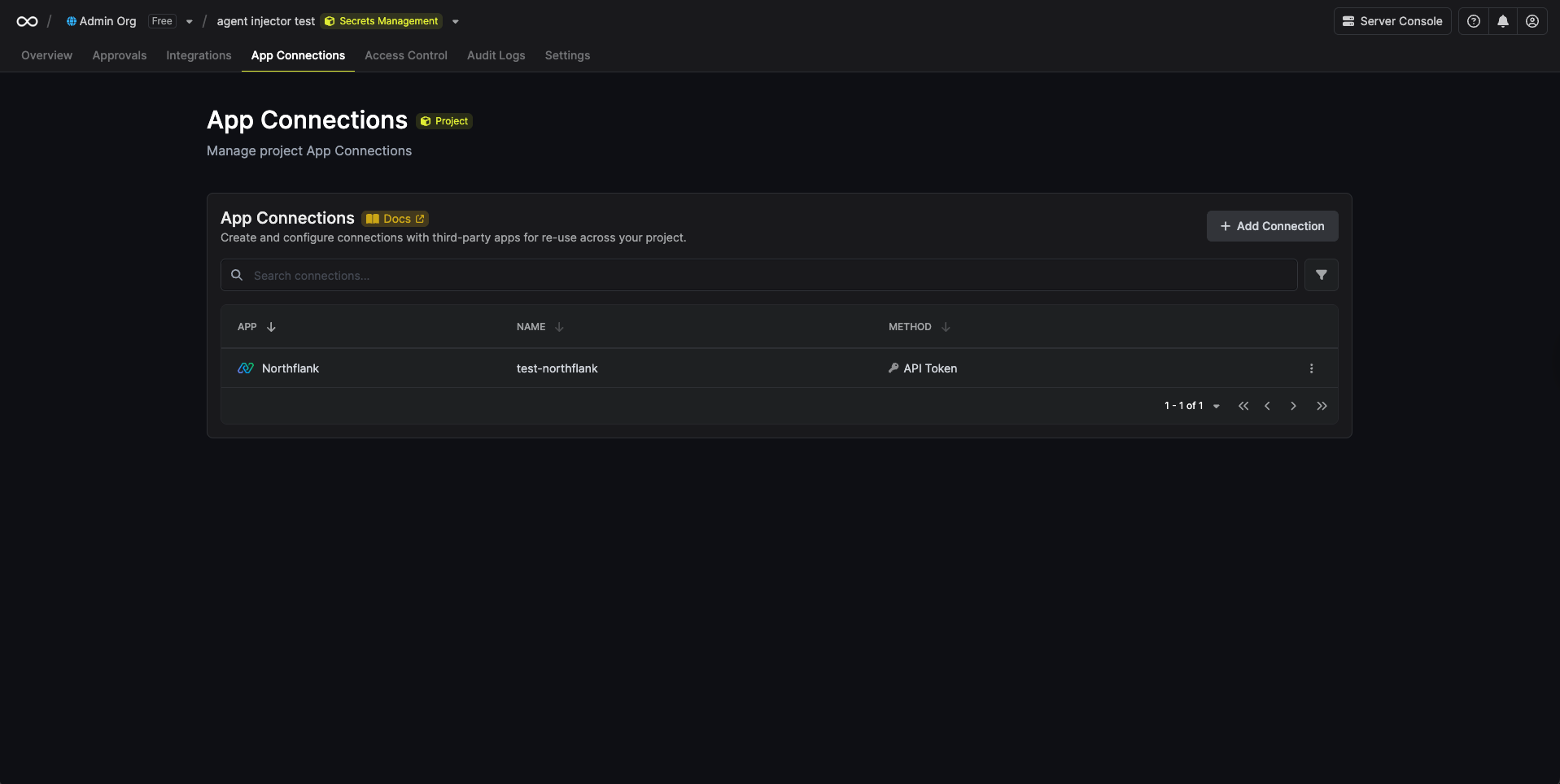Infisical recommends creating a specific API role for the app connection and only giving access to projects that will use the integration.
Create a Northflank API Token
1
Create an API Role
Navigate to your team page and click Create token.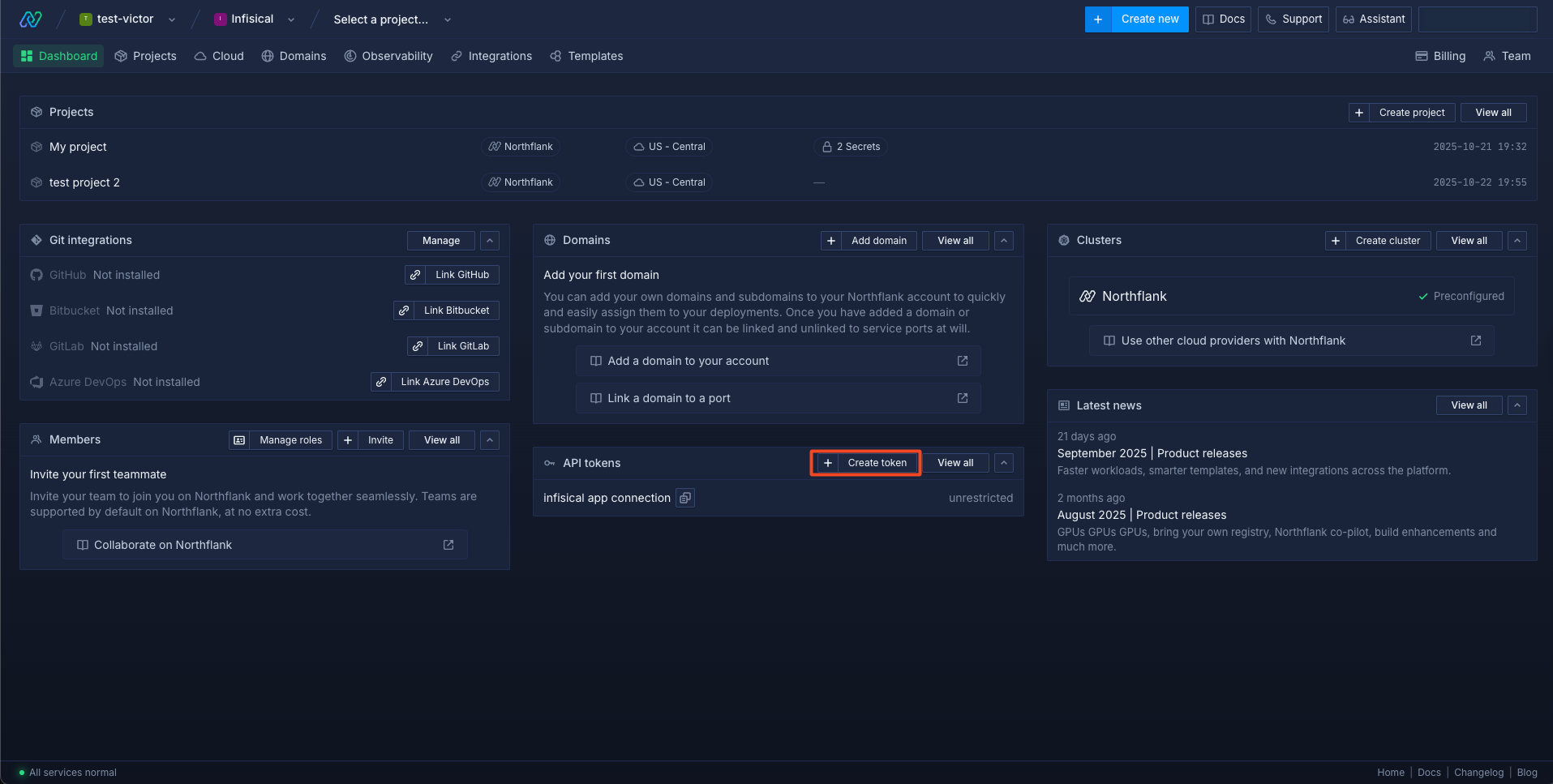 Click on Create API role.
Click on Create API role.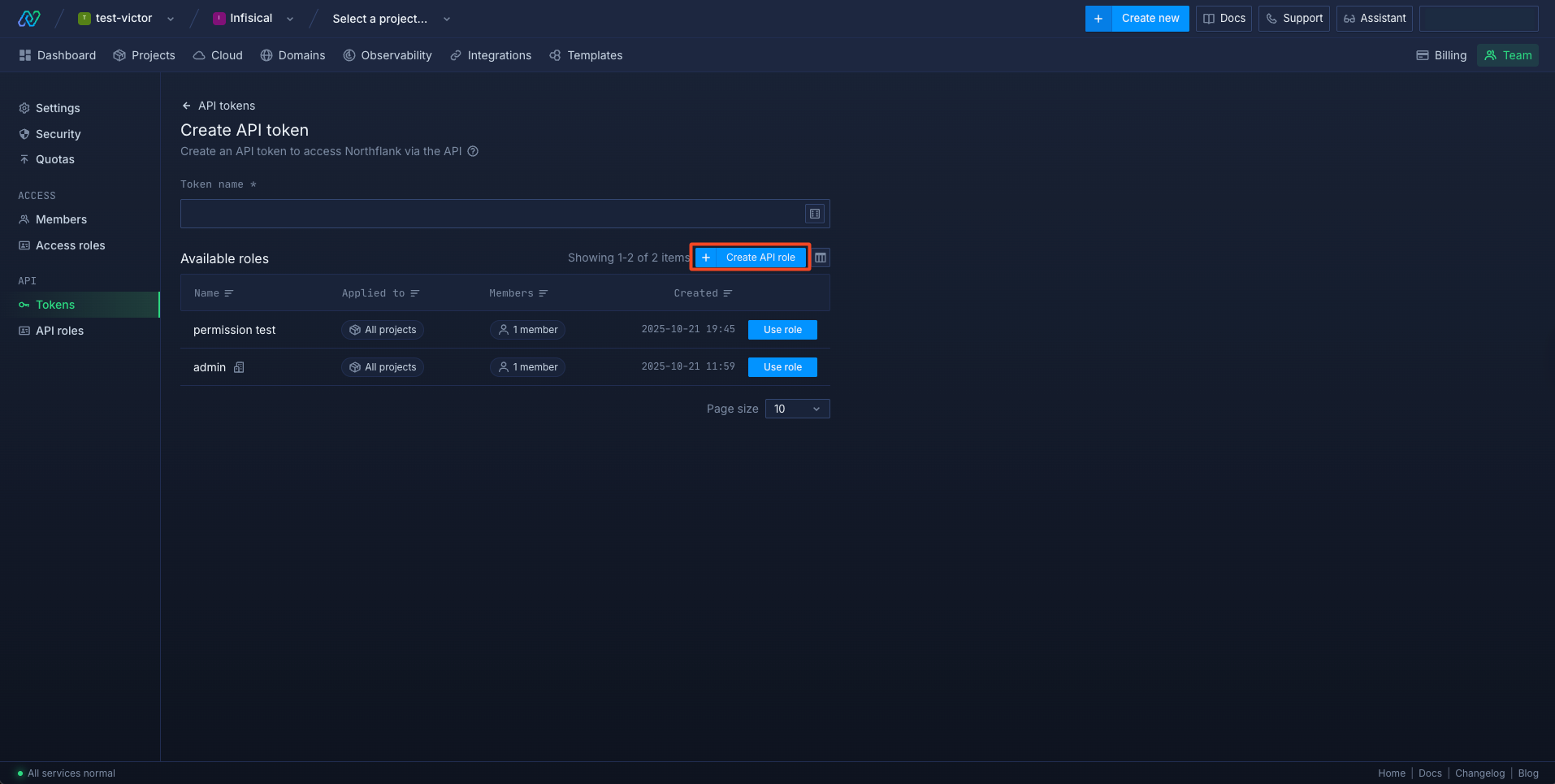 Select all the projects you want this role to have access to, or leave this unchecked if you want to give access to all projects.
Select all the projects you want this role to have access to, or leave this unchecked if you want to give access to all projects.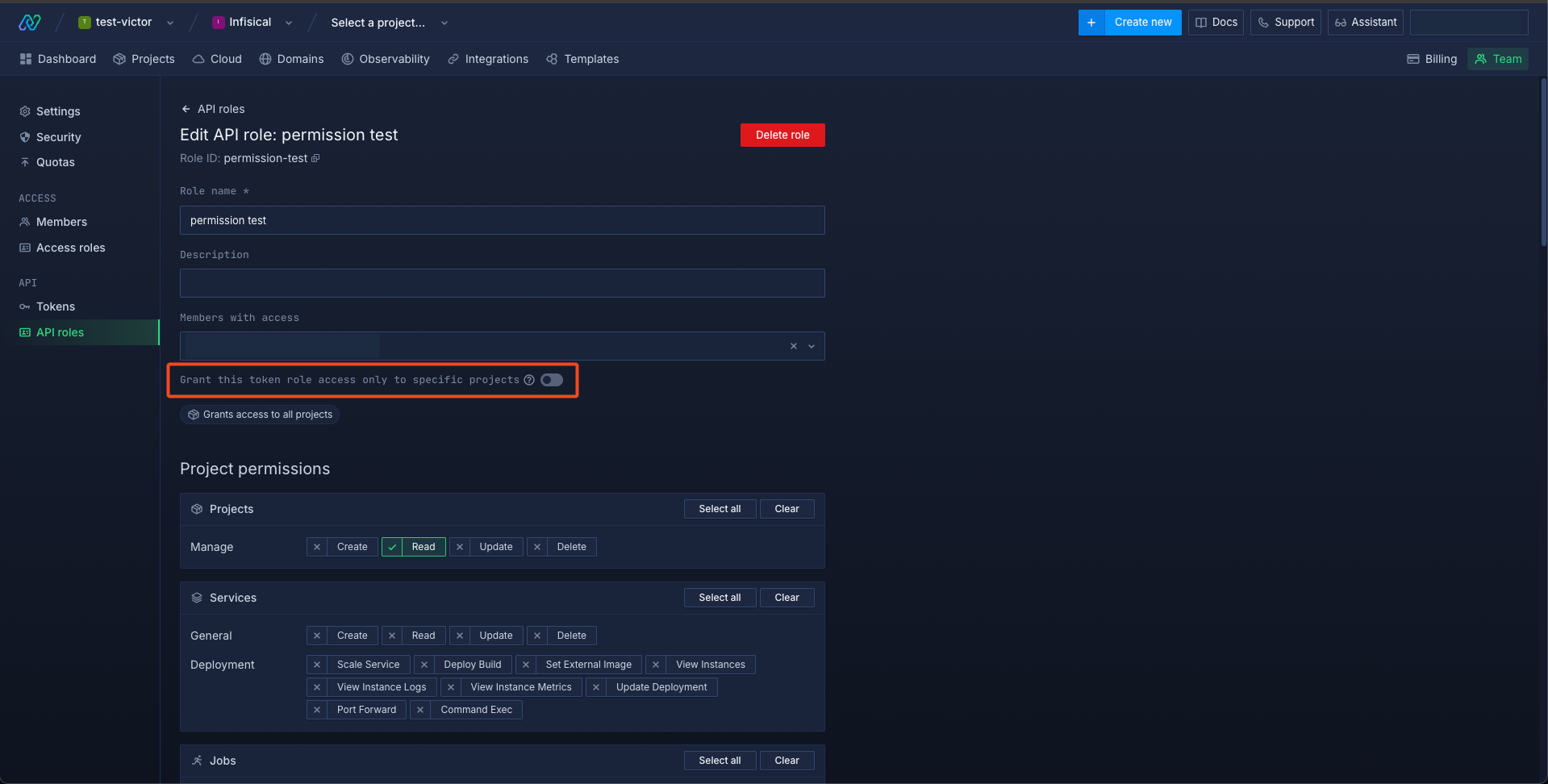 Add the Projects -> Manage -> Read permission.
Add the Projects -> Manage -> Read permission.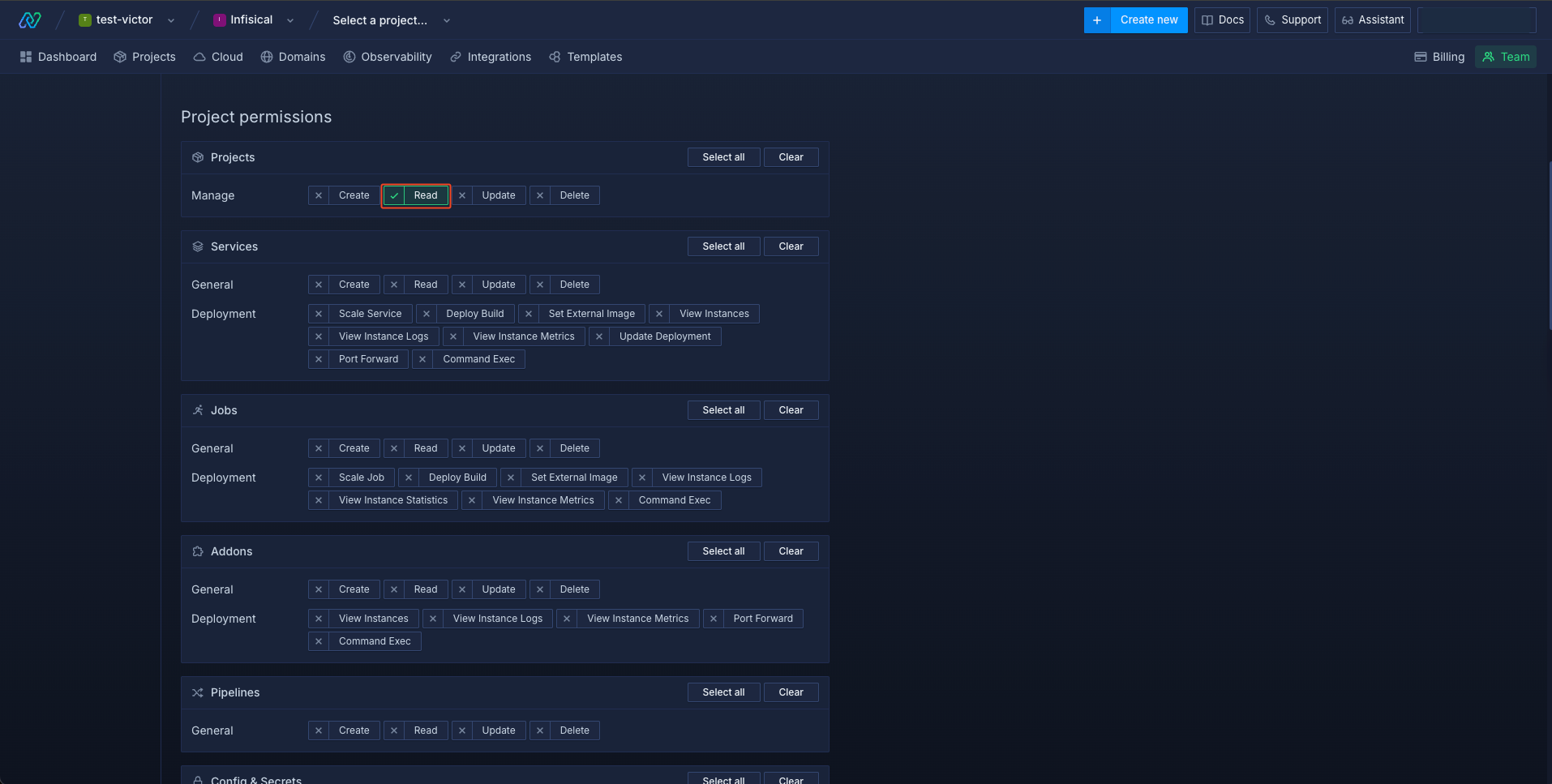 Add the Config & Secrets -> Secret Groups -> List, Update and Read Values permissions.
Add the Config & Secrets -> Secret Groups -> List, Update and Read Values permissions.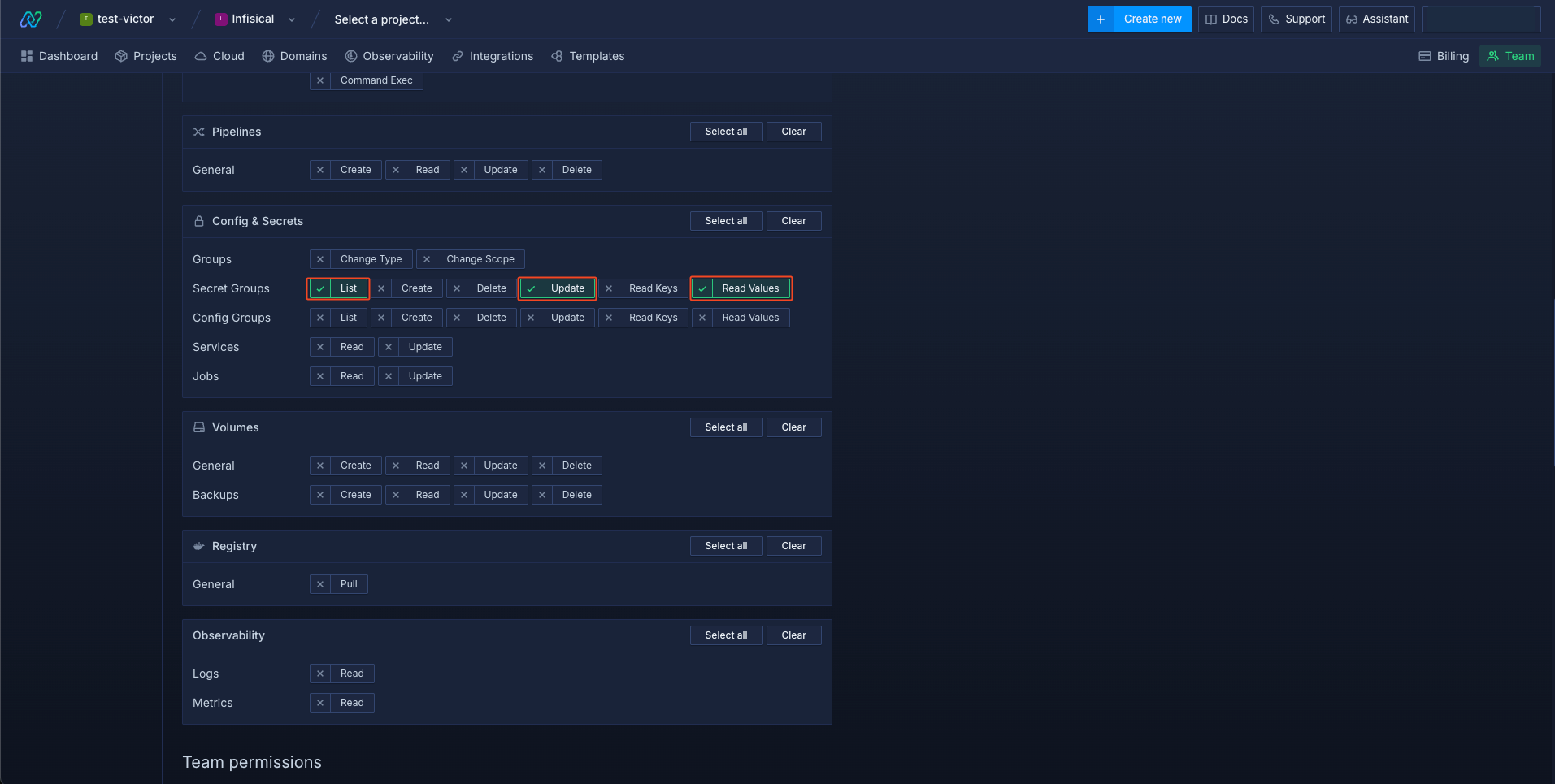 Scroll to the bottom and save the API role.
Scroll to the bottom and save the API role.
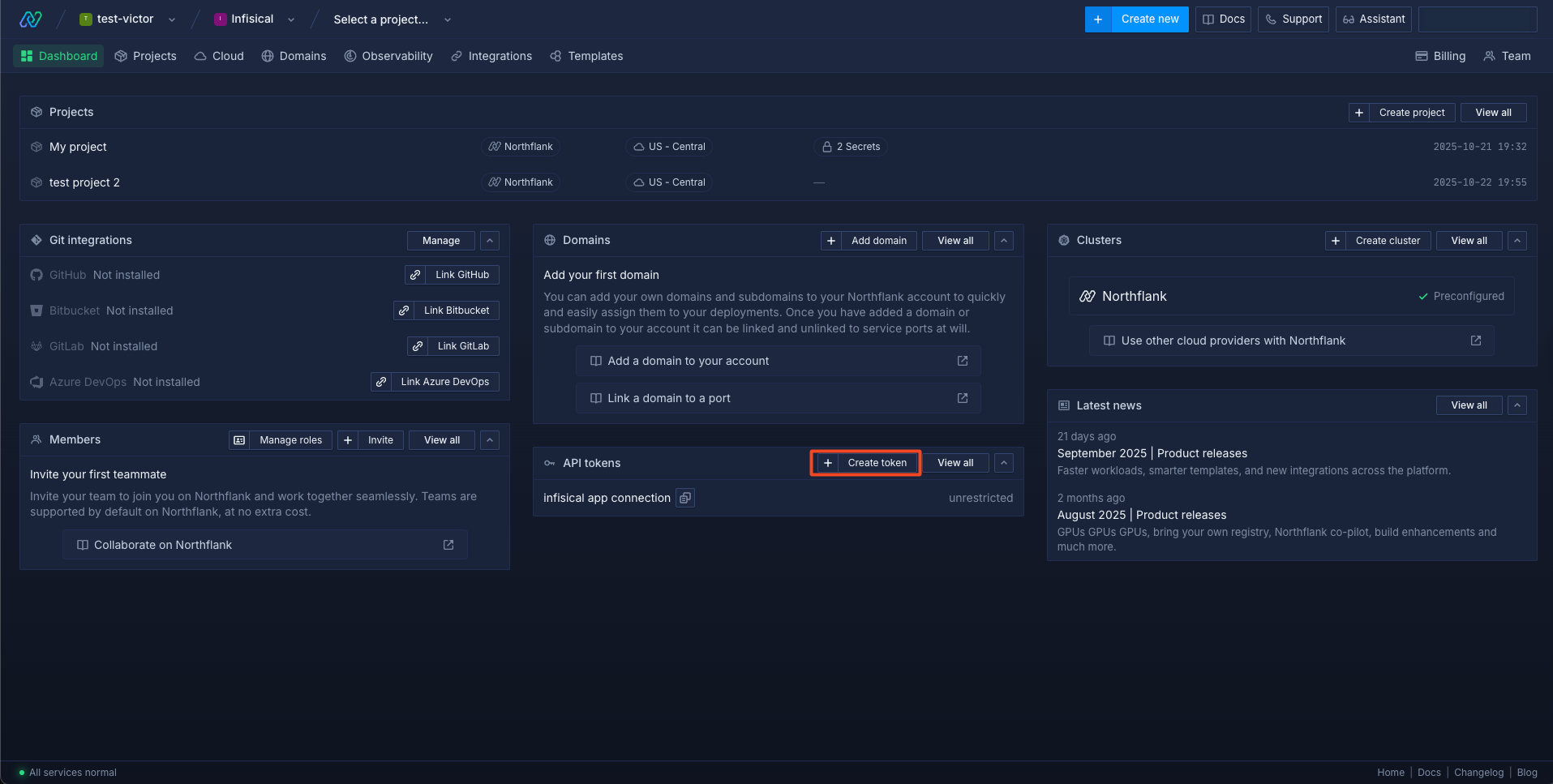 Click on Create API role.
Click on Create API role.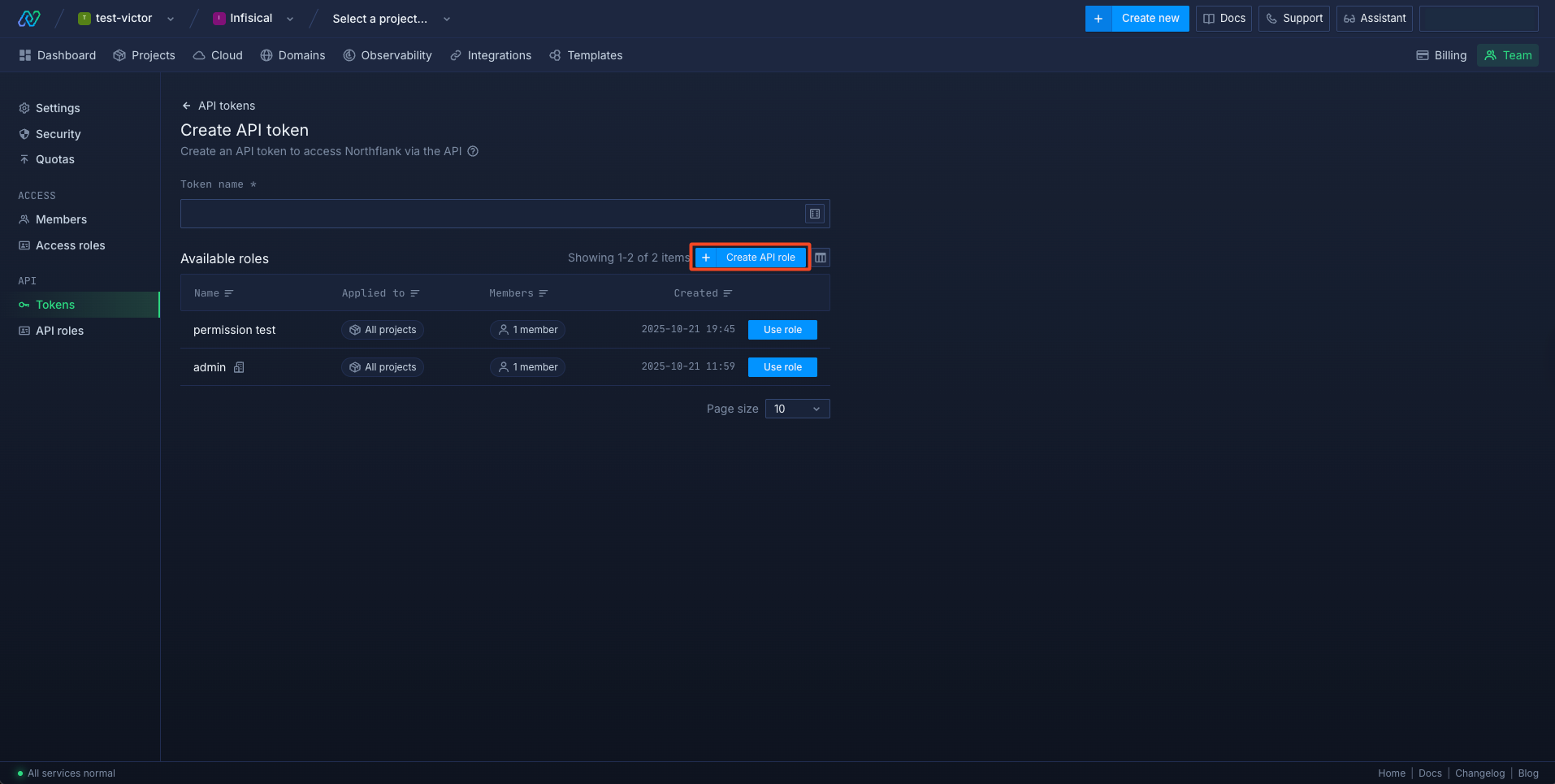 Select all the projects you want this role to have access to, or leave this unchecked if you want to give access to all projects.
Select all the projects you want this role to have access to, or leave this unchecked if you want to give access to all projects.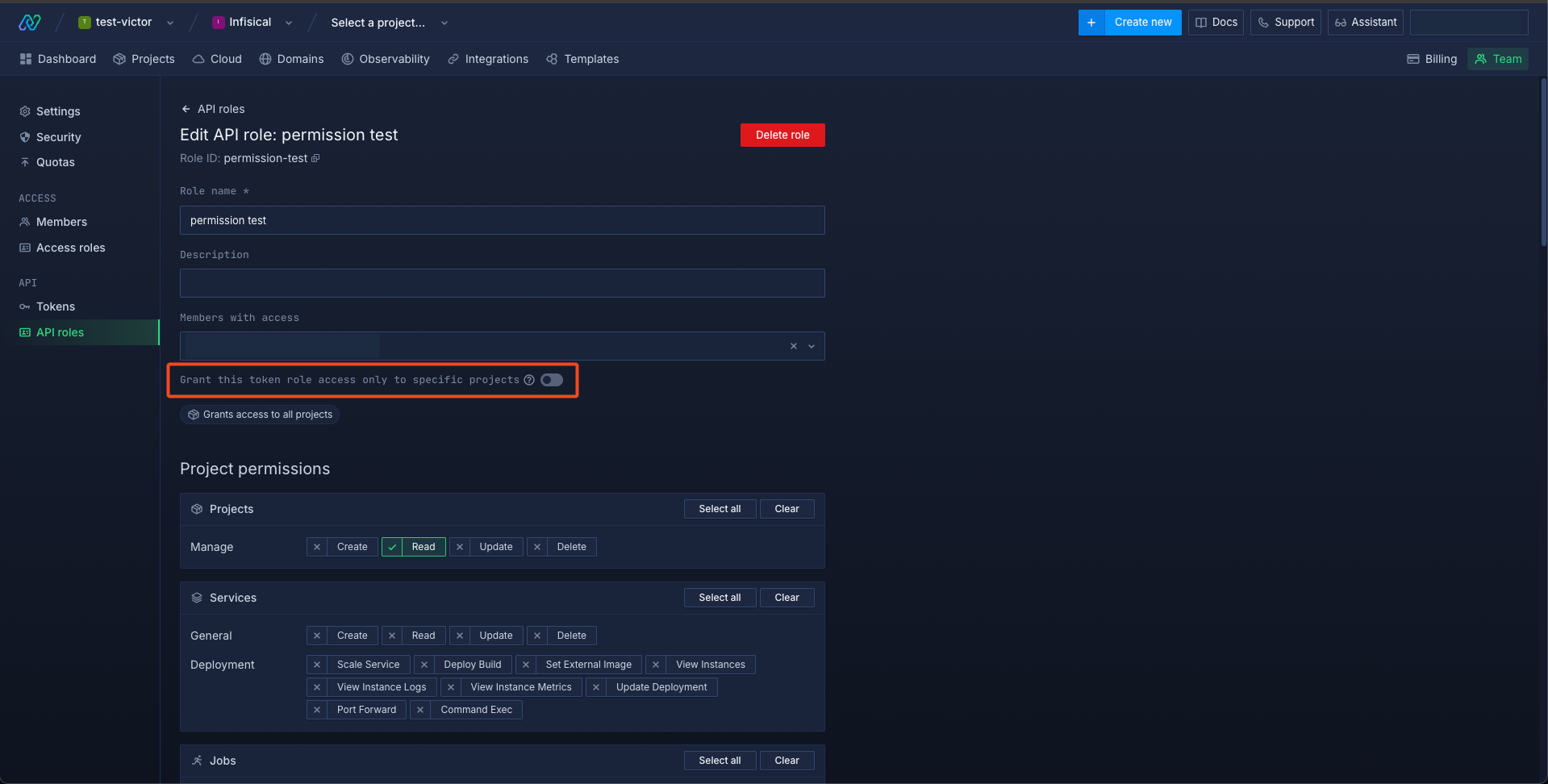 Add the Projects -> Manage -> Read permission.
Add the Projects -> Manage -> Read permission.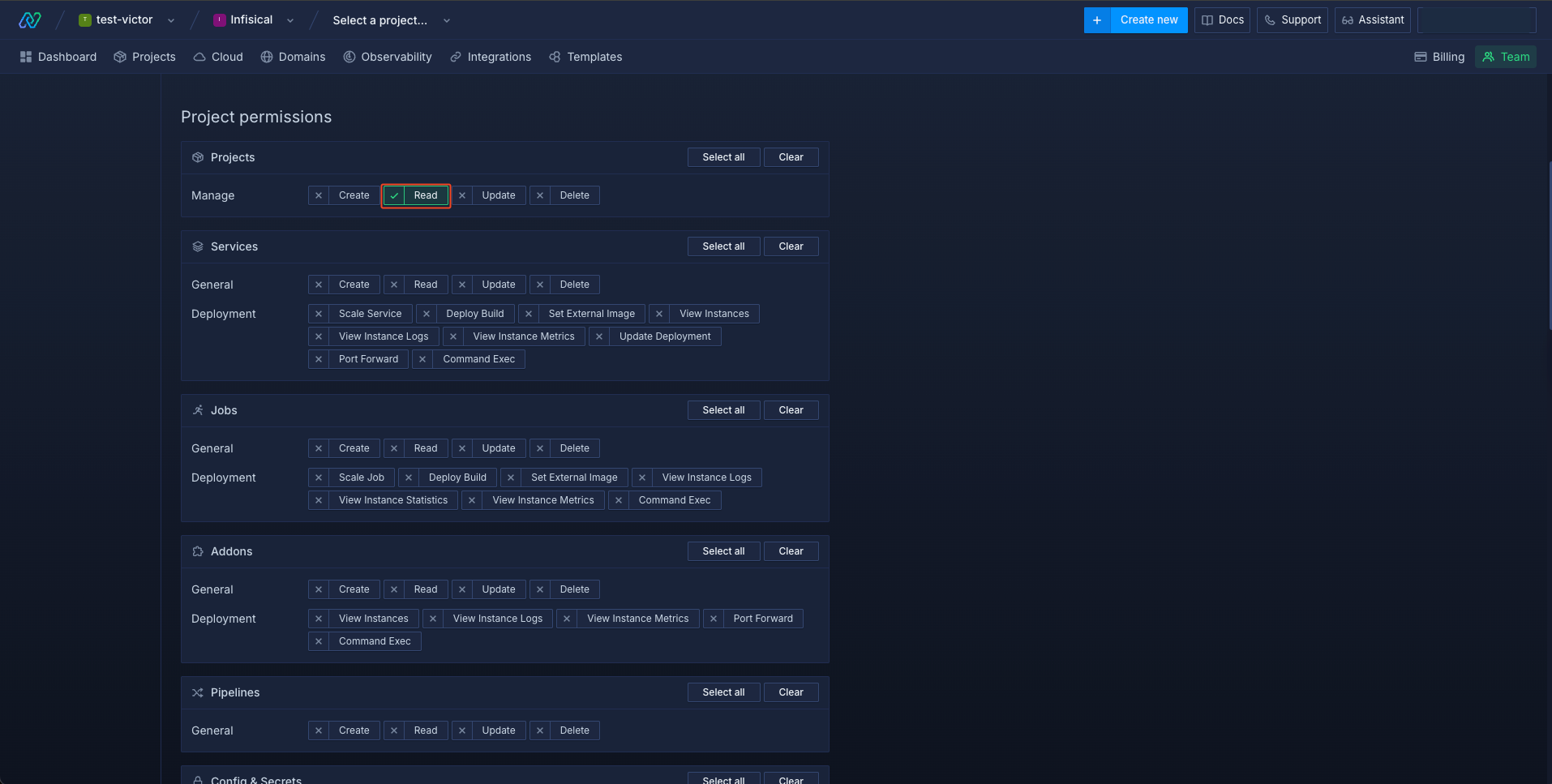 Add the Config & Secrets -> Secret Groups -> List, Update and Read Values permissions.
Add the Config & Secrets -> Secret Groups -> List, Update and Read Values permissions.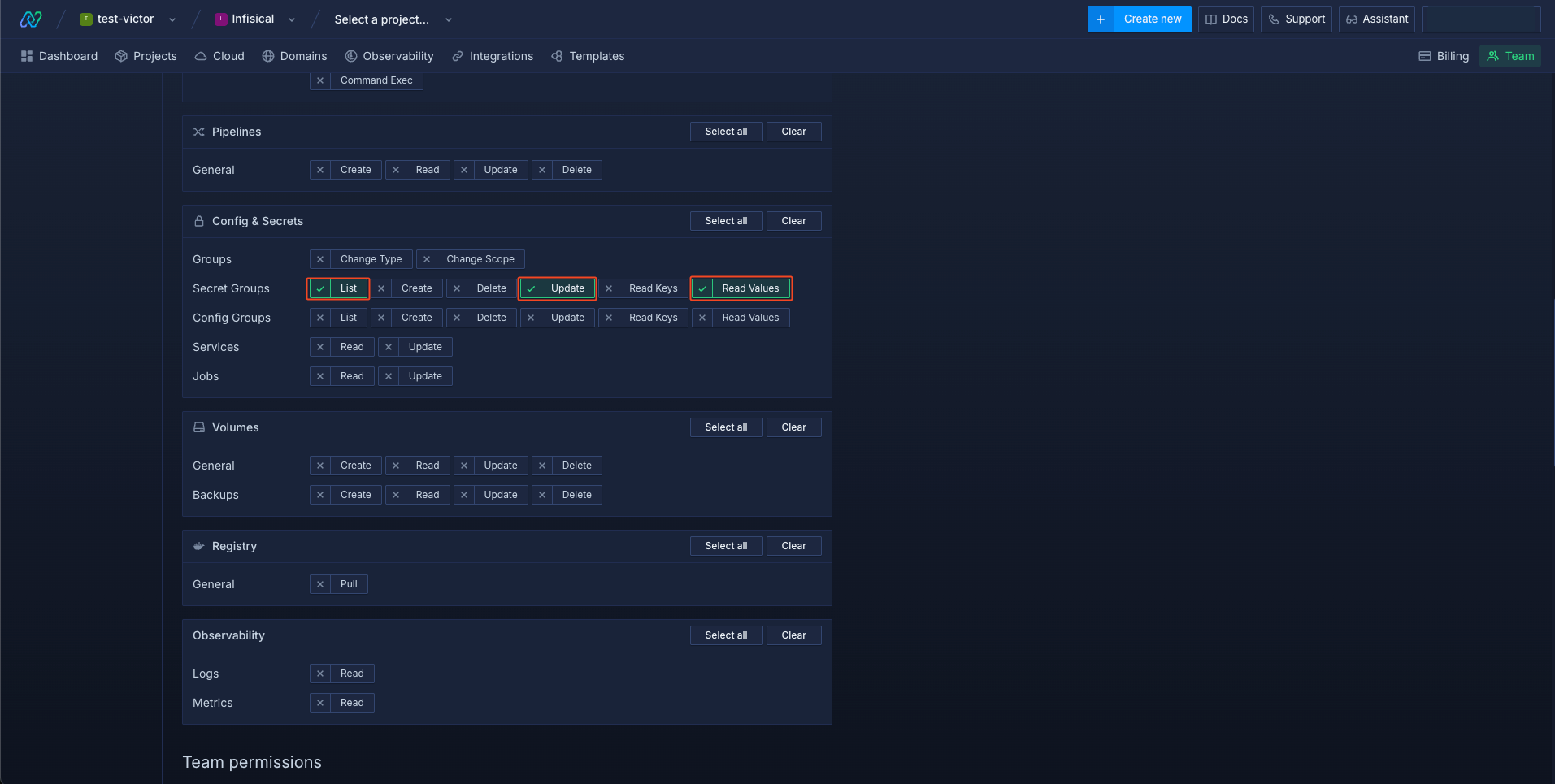 Scroll to the bottom and save the API role.
Scroll to the bottom and save the API role.2
Create an API Token
Click on the API -> Tokens menu on the left and then click the Create API token button.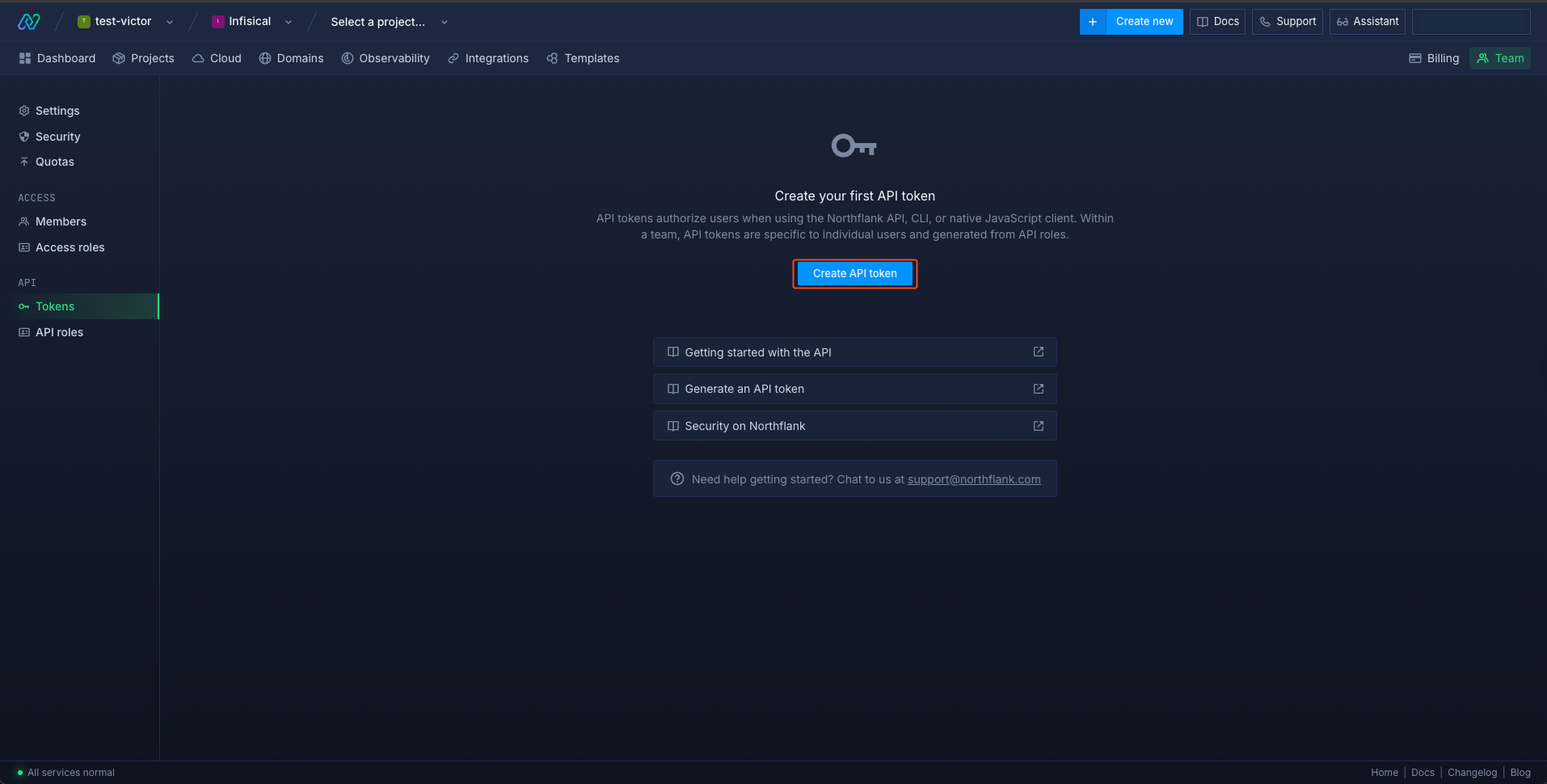 Give a name to the API token and click the Use role button for the new API role you just created.
Give a name to the API token and click the Use role button for the new API role you just created.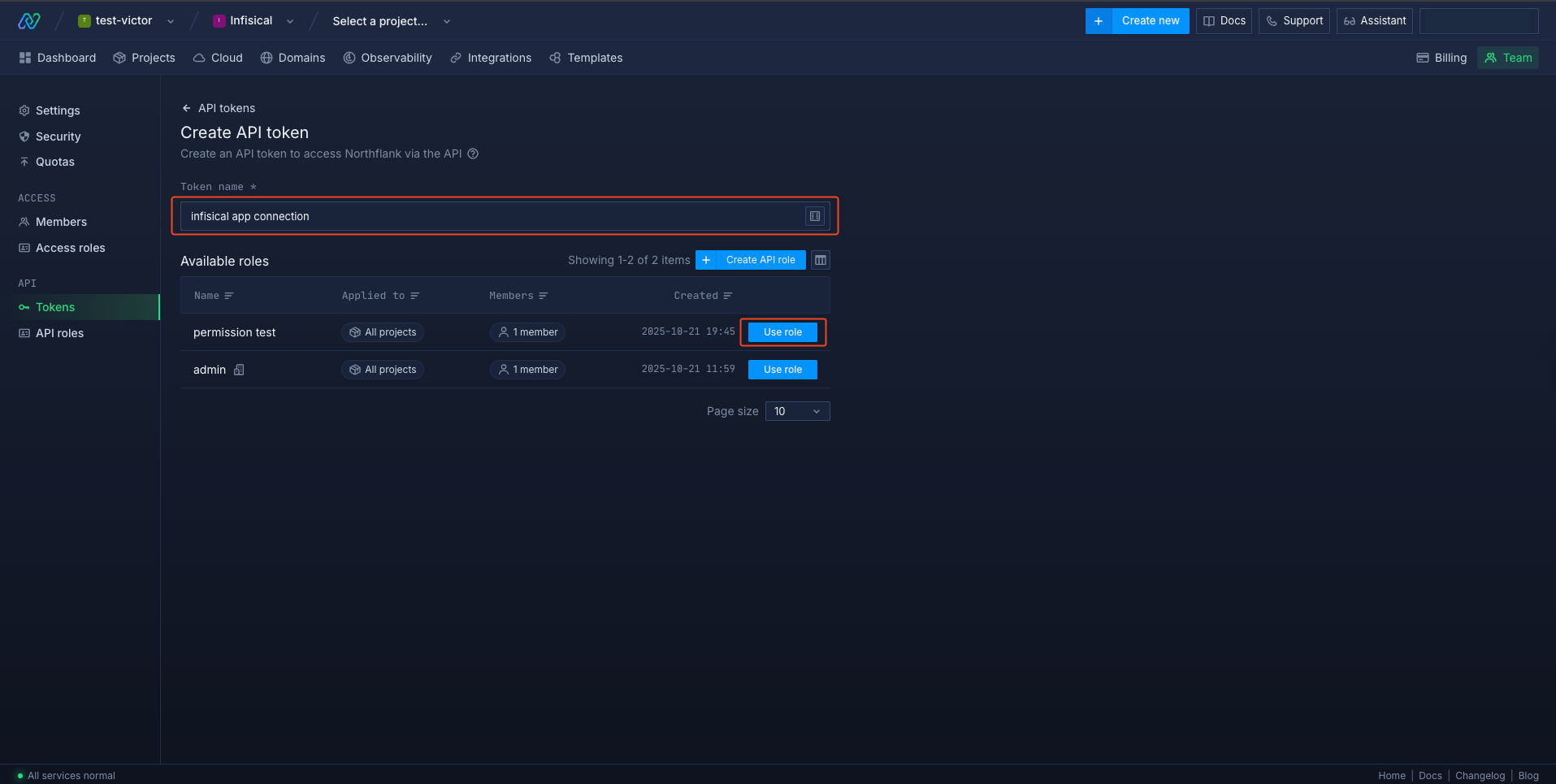 Click the View API token icon to view and copy your token.
Click the View API token icon to view and copy your token.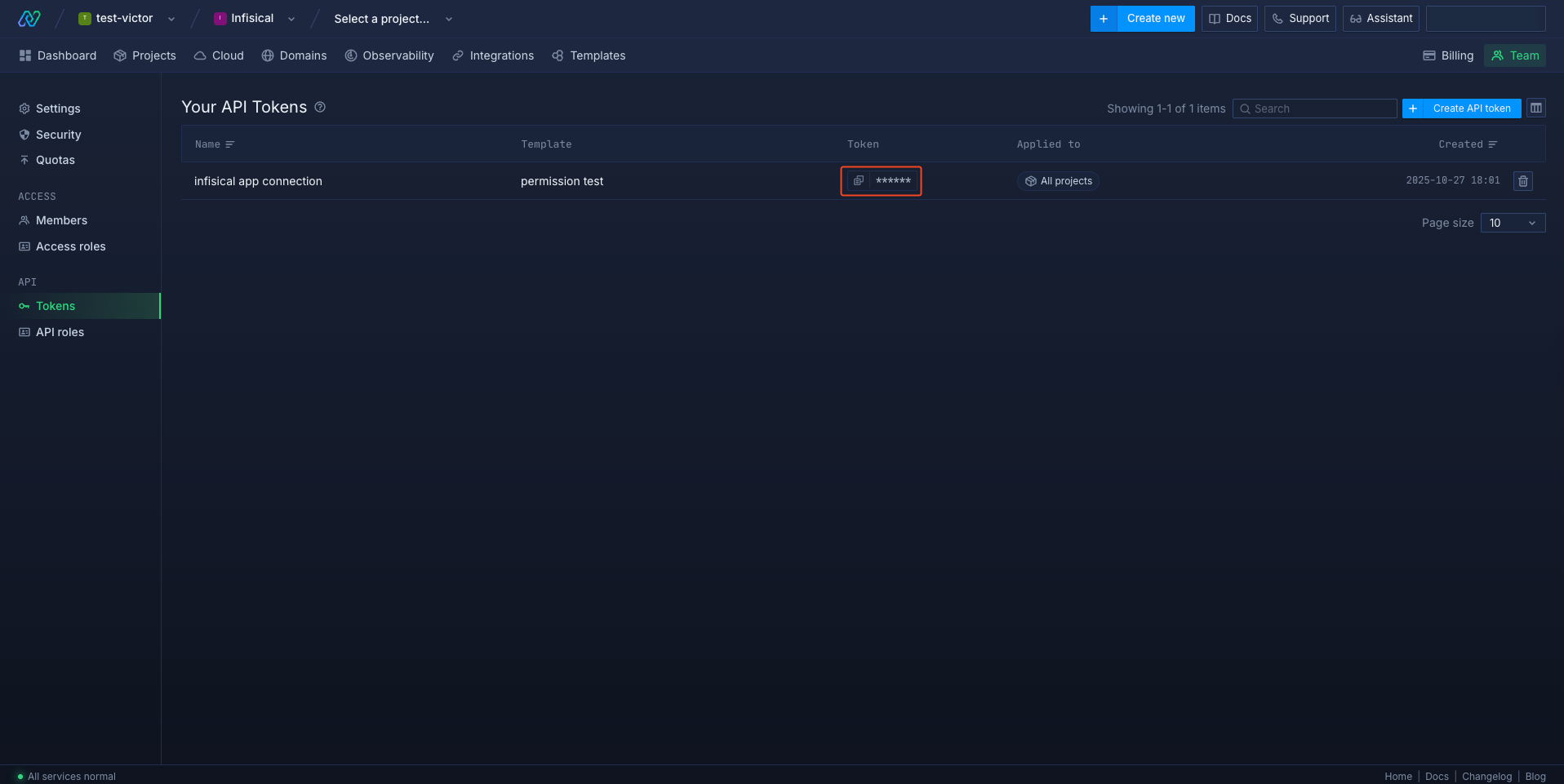
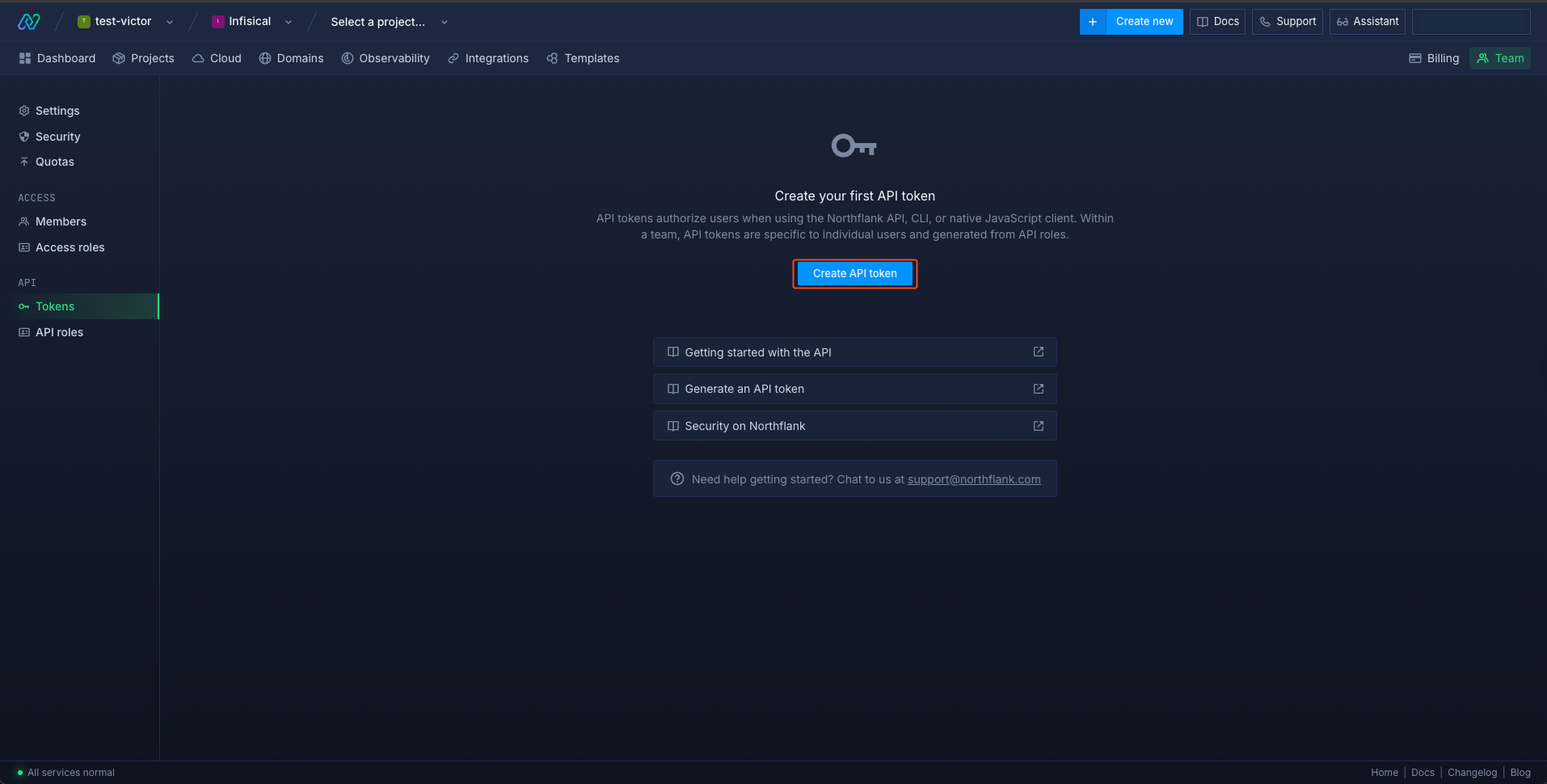 Give a name to the API token and click the Use role button for the new API role you just created.
Give a name to the API token and click the Use role button for the new API role you just created.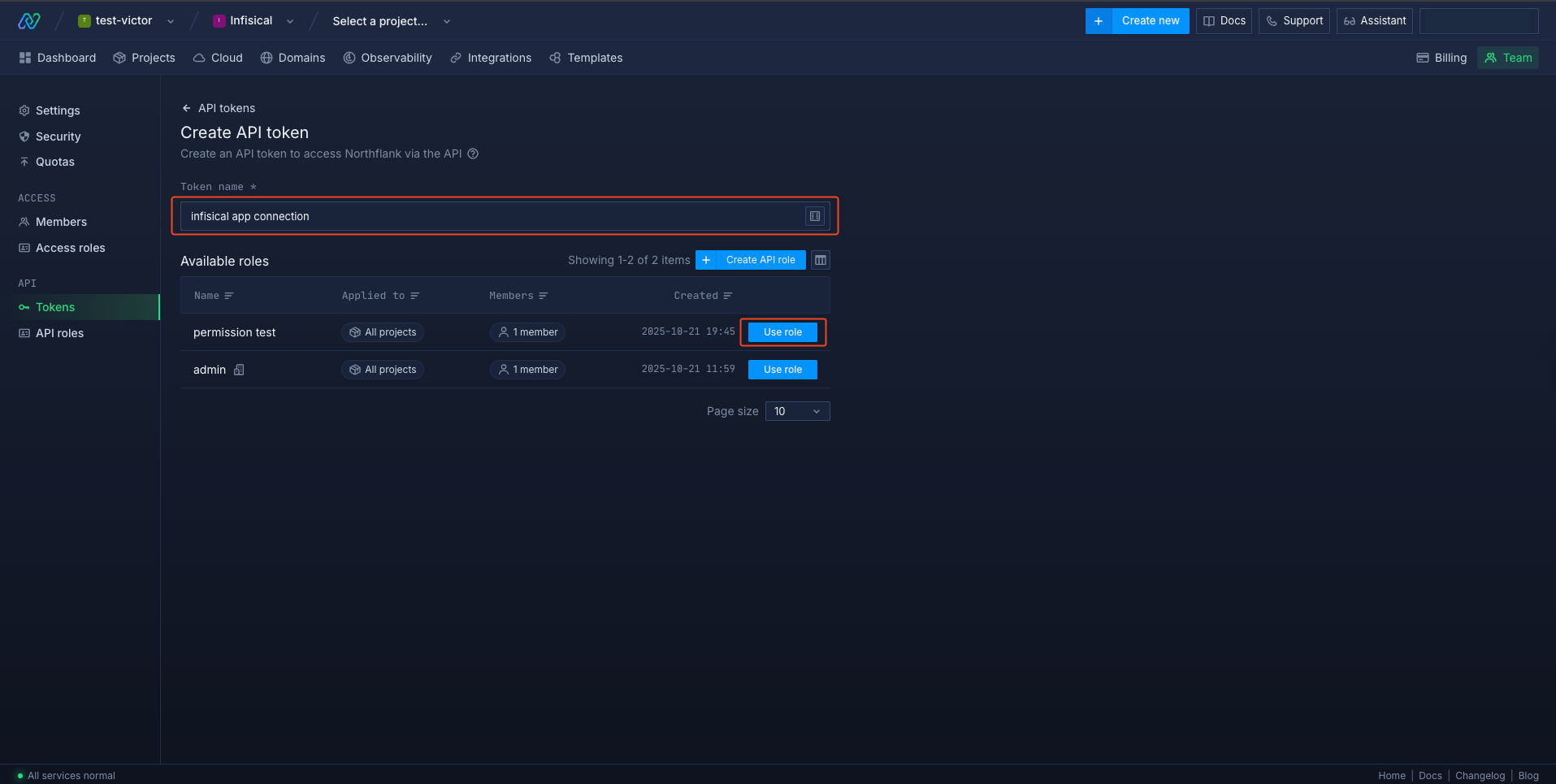 Click the View API token icon to view and copy your token.
Click the View API token icon to view and copy your token.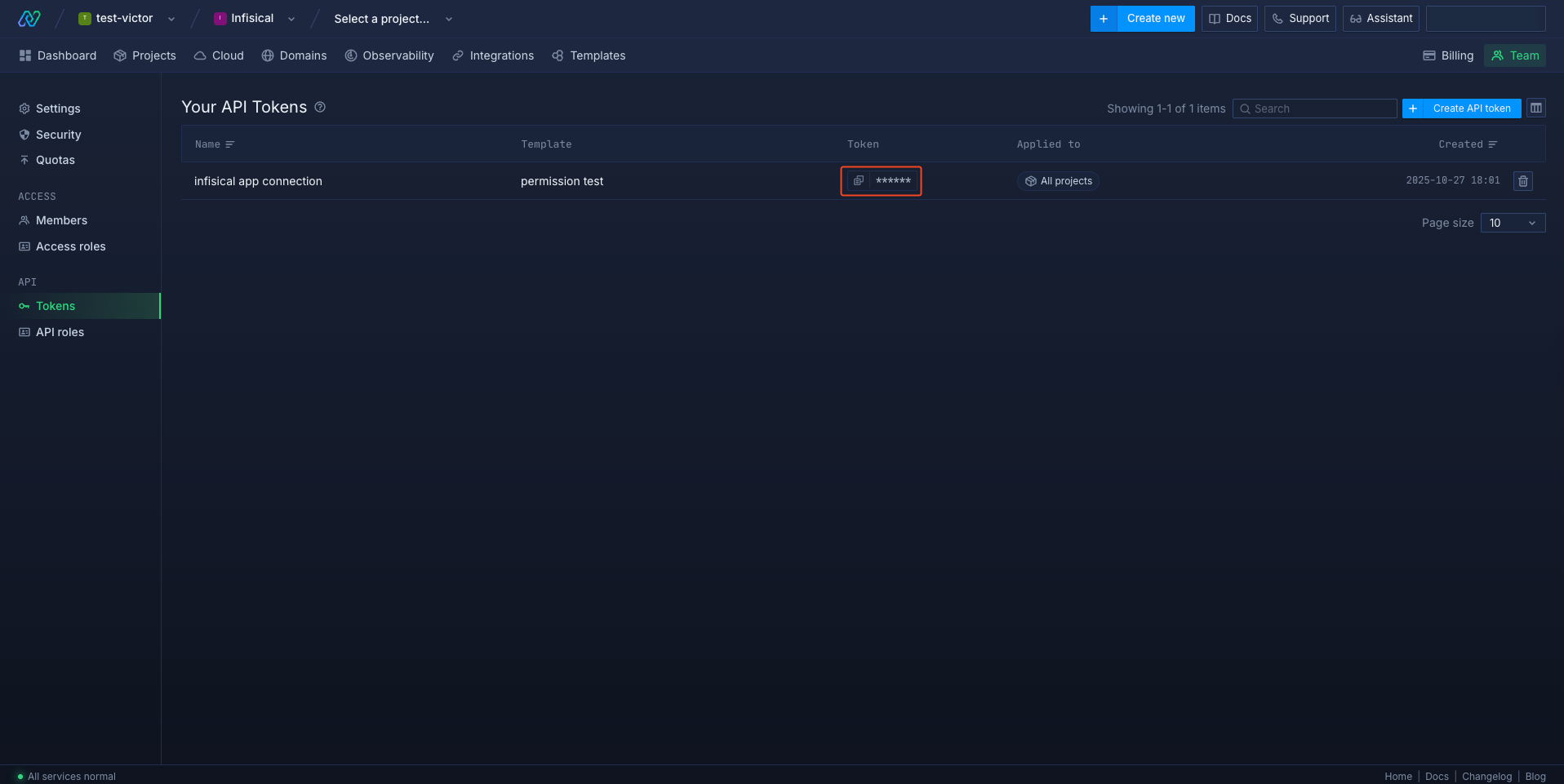
Create a Northflank Connection in Infisical
- Infisical UI
- API
1
Navigate to App Connections
In your Infisical dashboard, navigate to the App Connections page in the desired project.

2
Select Northflank Connection
Click + Add Connection and choose Northflank Connection from the list of integrations.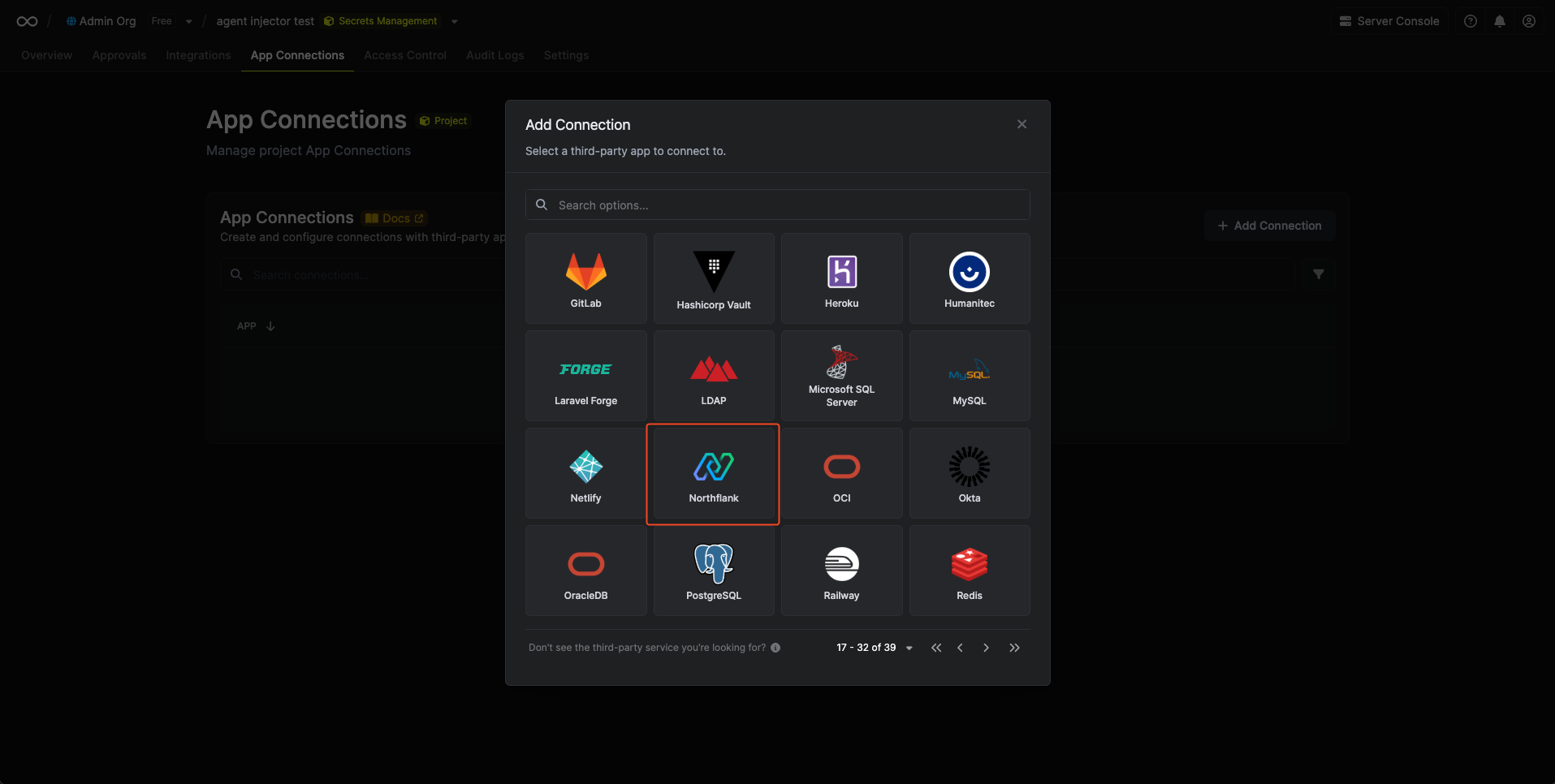
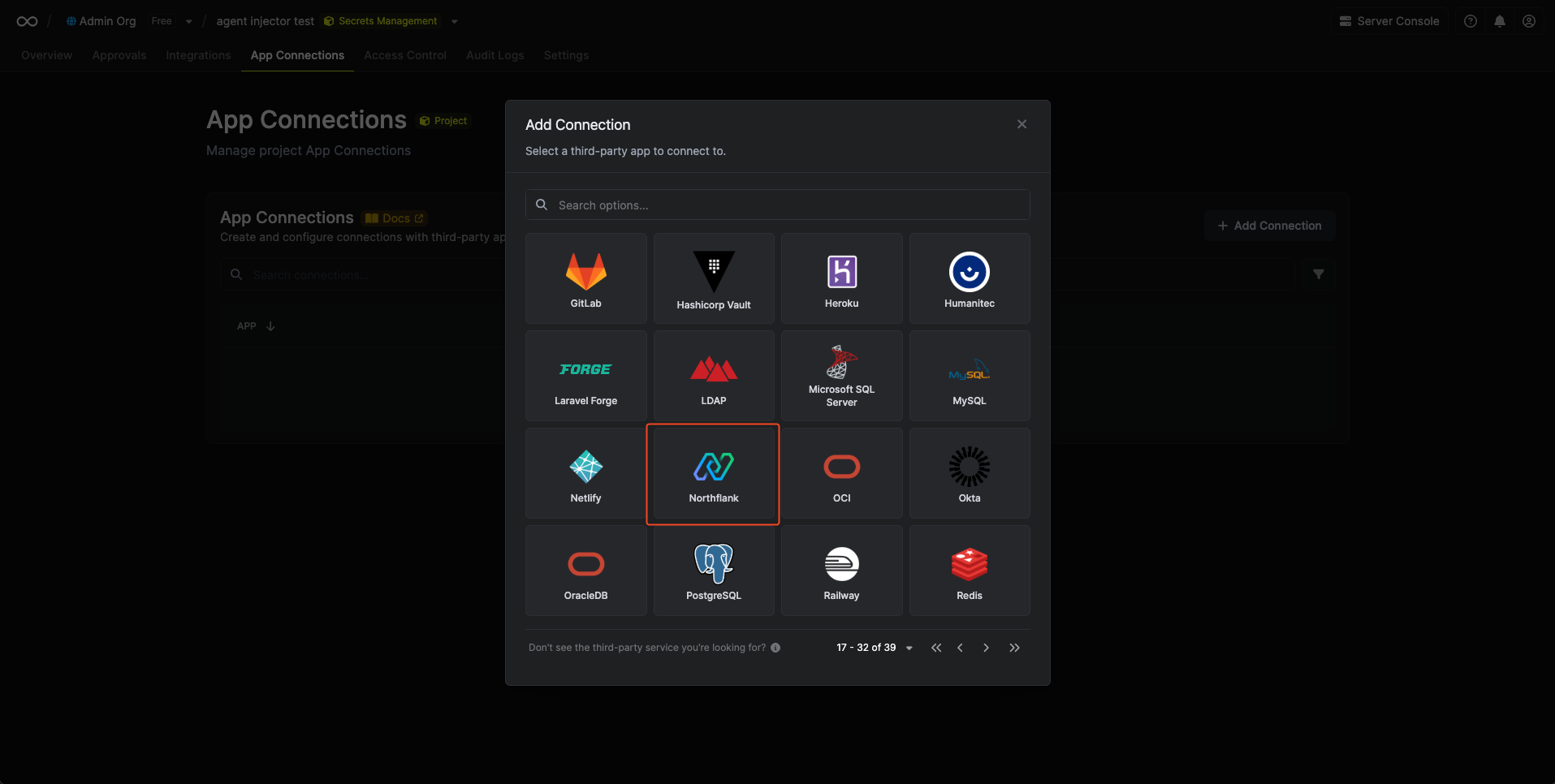
3
Fill out the Northflank Connection form
Complete the form by providing:
- A descriptive name for the connection
- An optional description
-
The API Token from the previous step
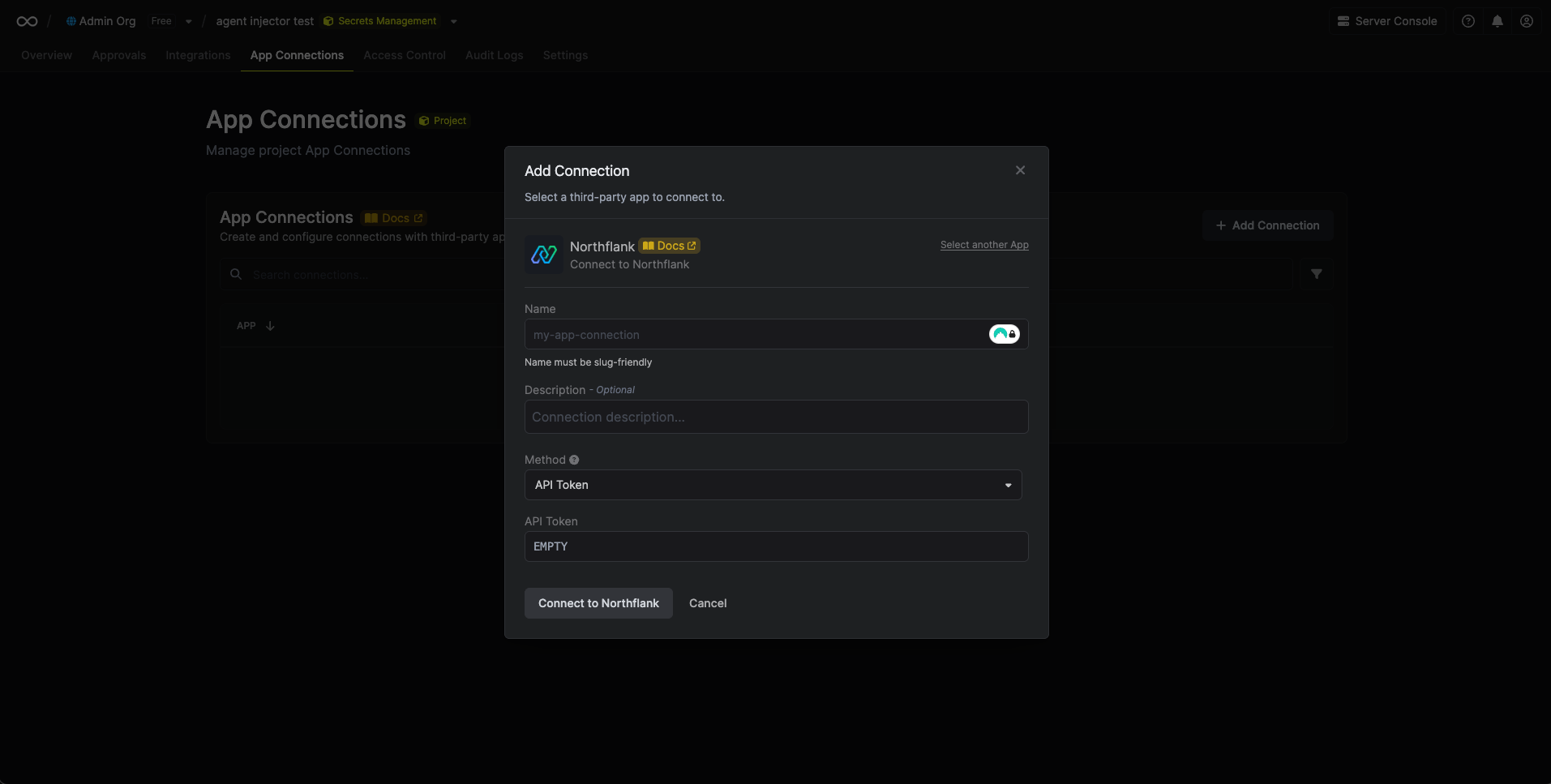
4
Connection created
After submitting the form, your Northflank Connection will be successfully created and ready to use with your Infisical project.