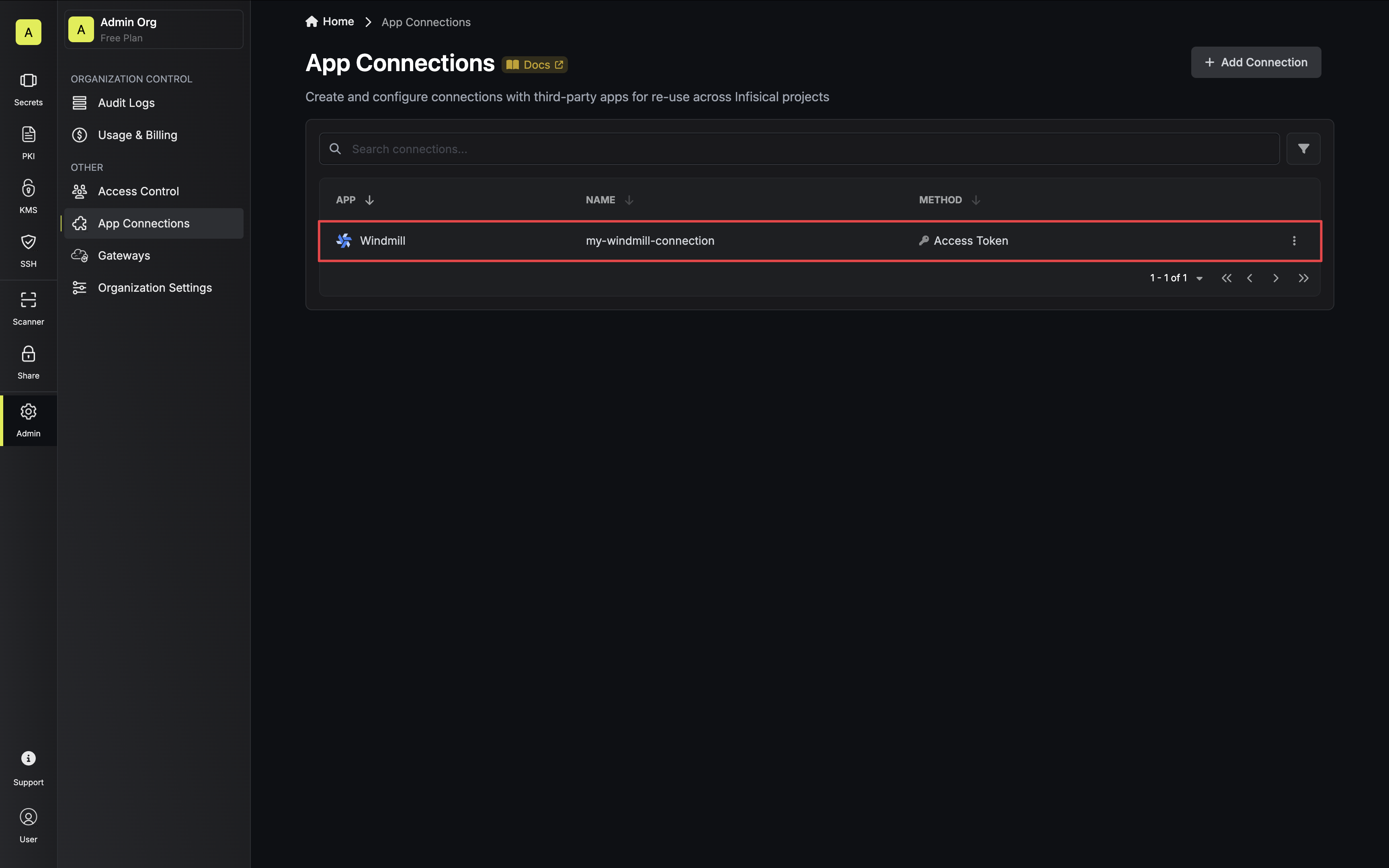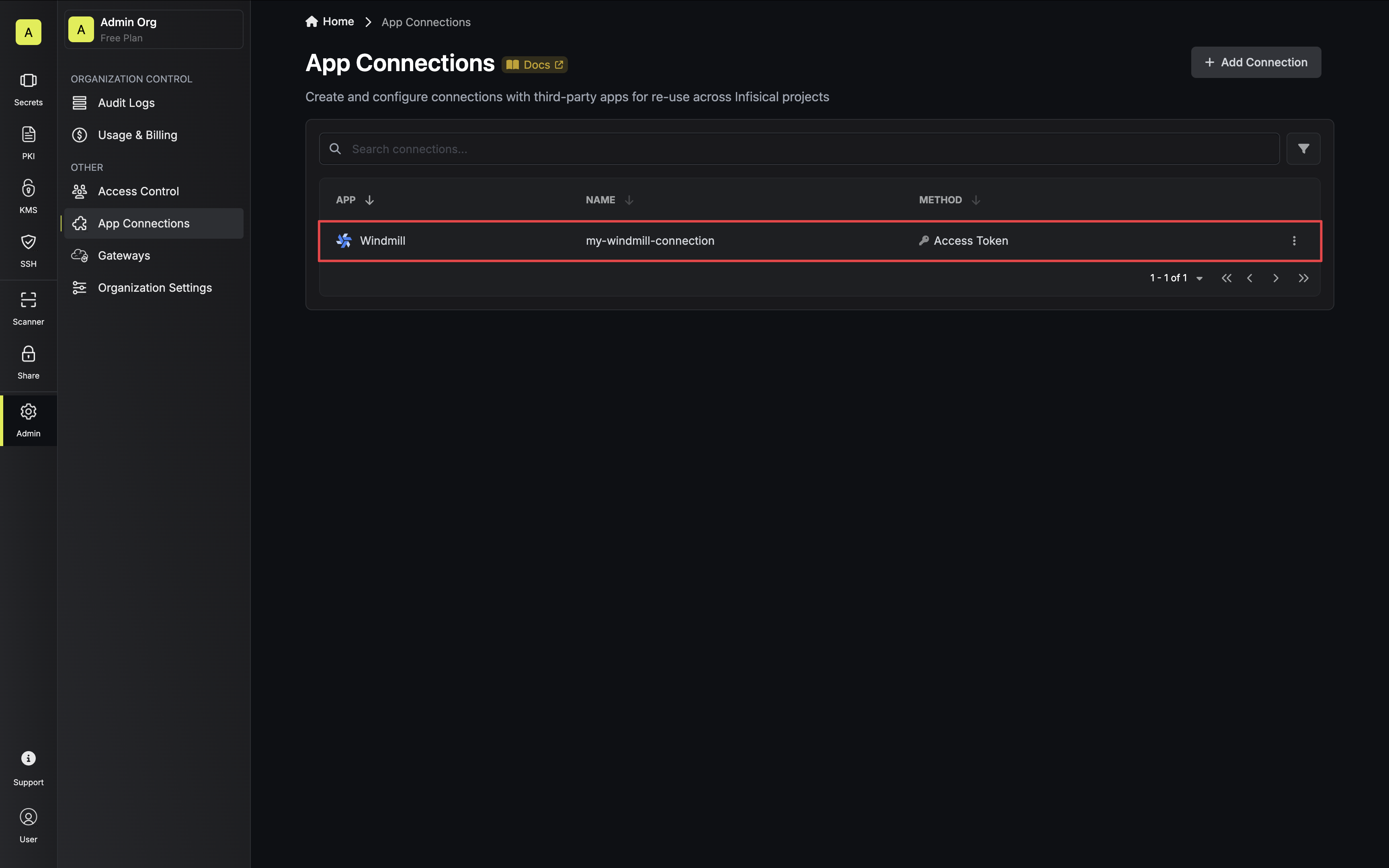Get a Windmill Access Token
Ensure the user generating the access token has the required role and permissions based on your use-case:- Secret Sync
The user generating the access token should be at least a
Developer in the configured workspace and have write permissions for the workspace path secrets will be synced to.1
Navigate to Account Settings
In Windmill, click on your user in the sidebar and select Account Settings.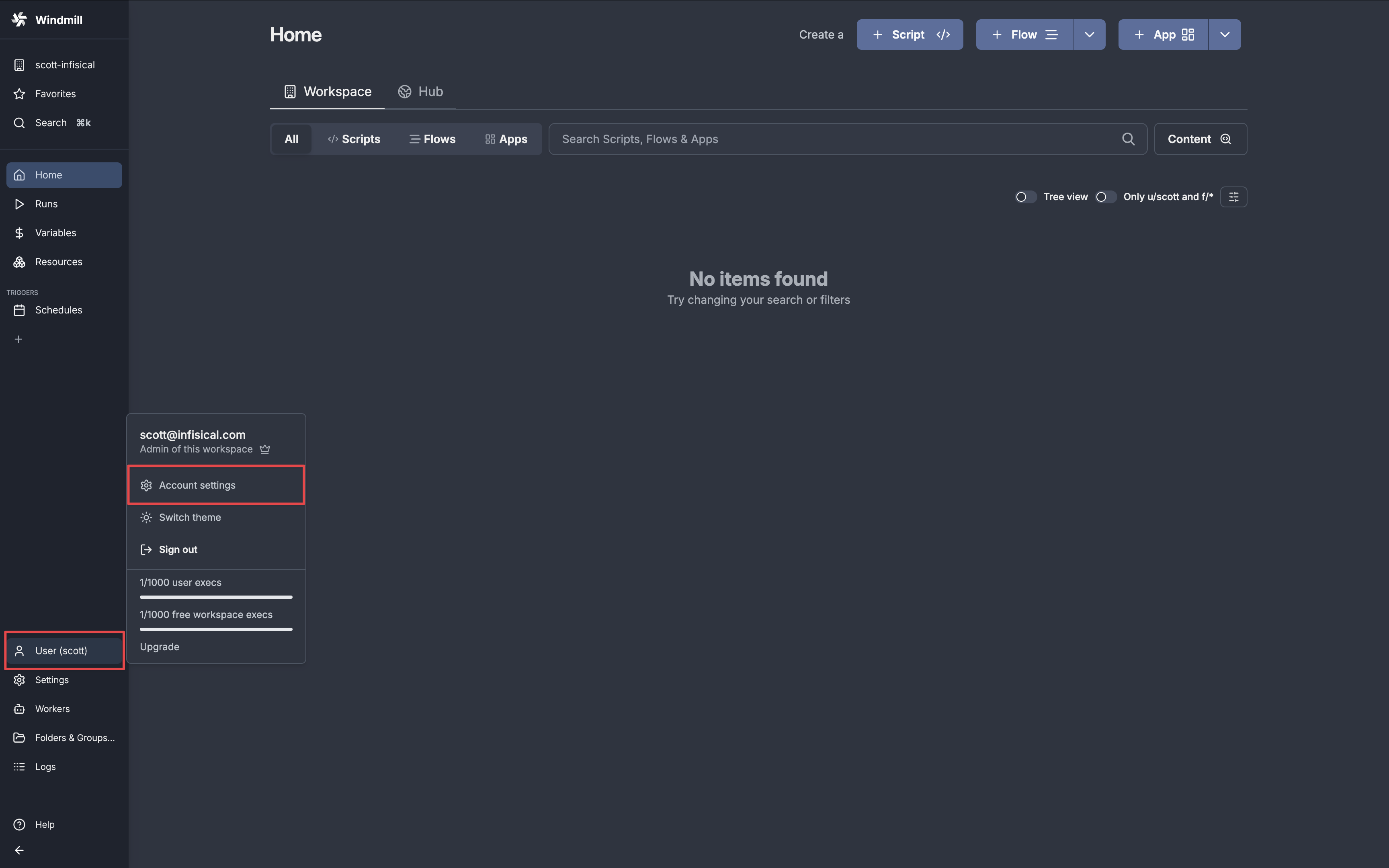
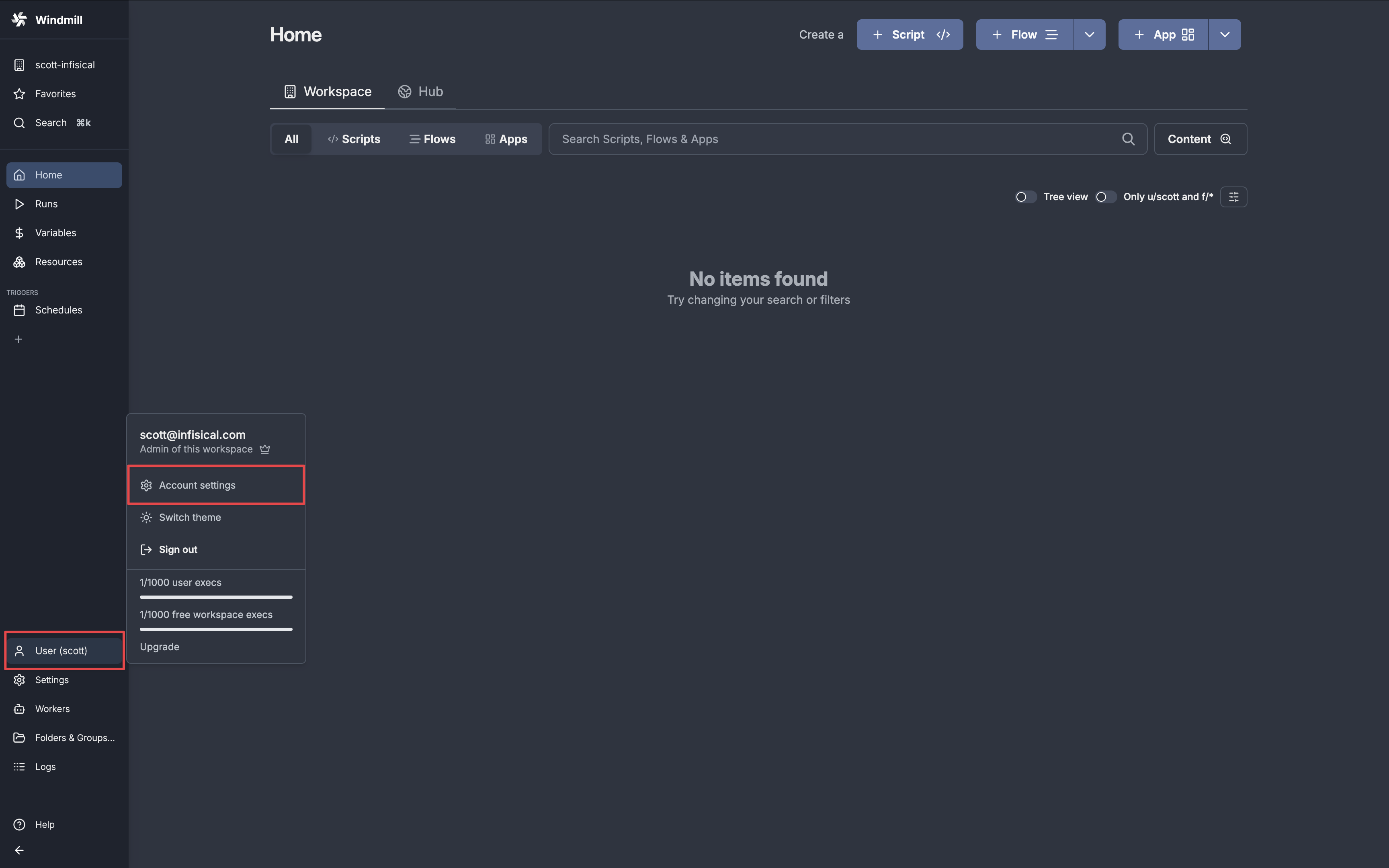
2
Access Token Section
In the Tokens section on the drawer, click Create token.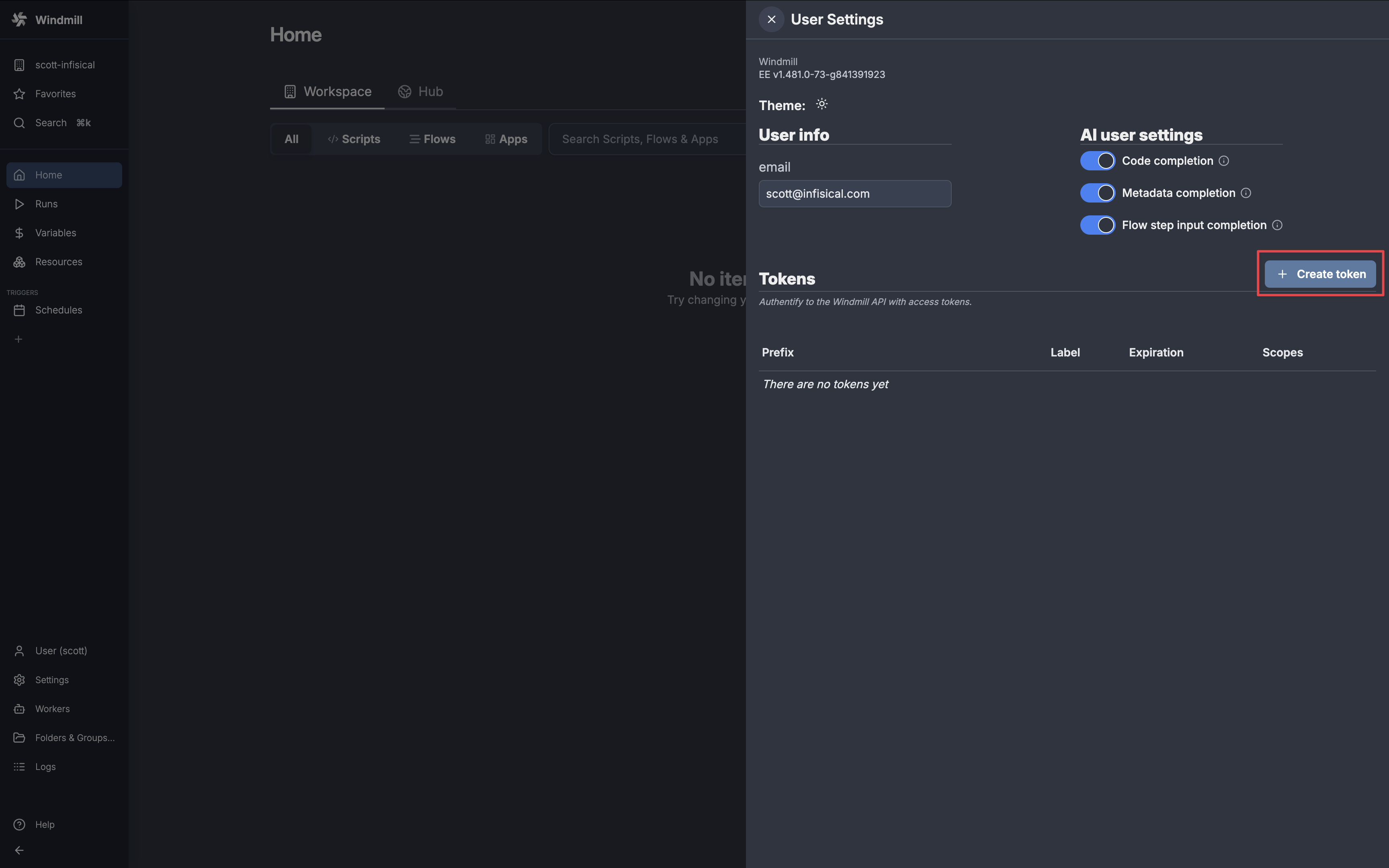
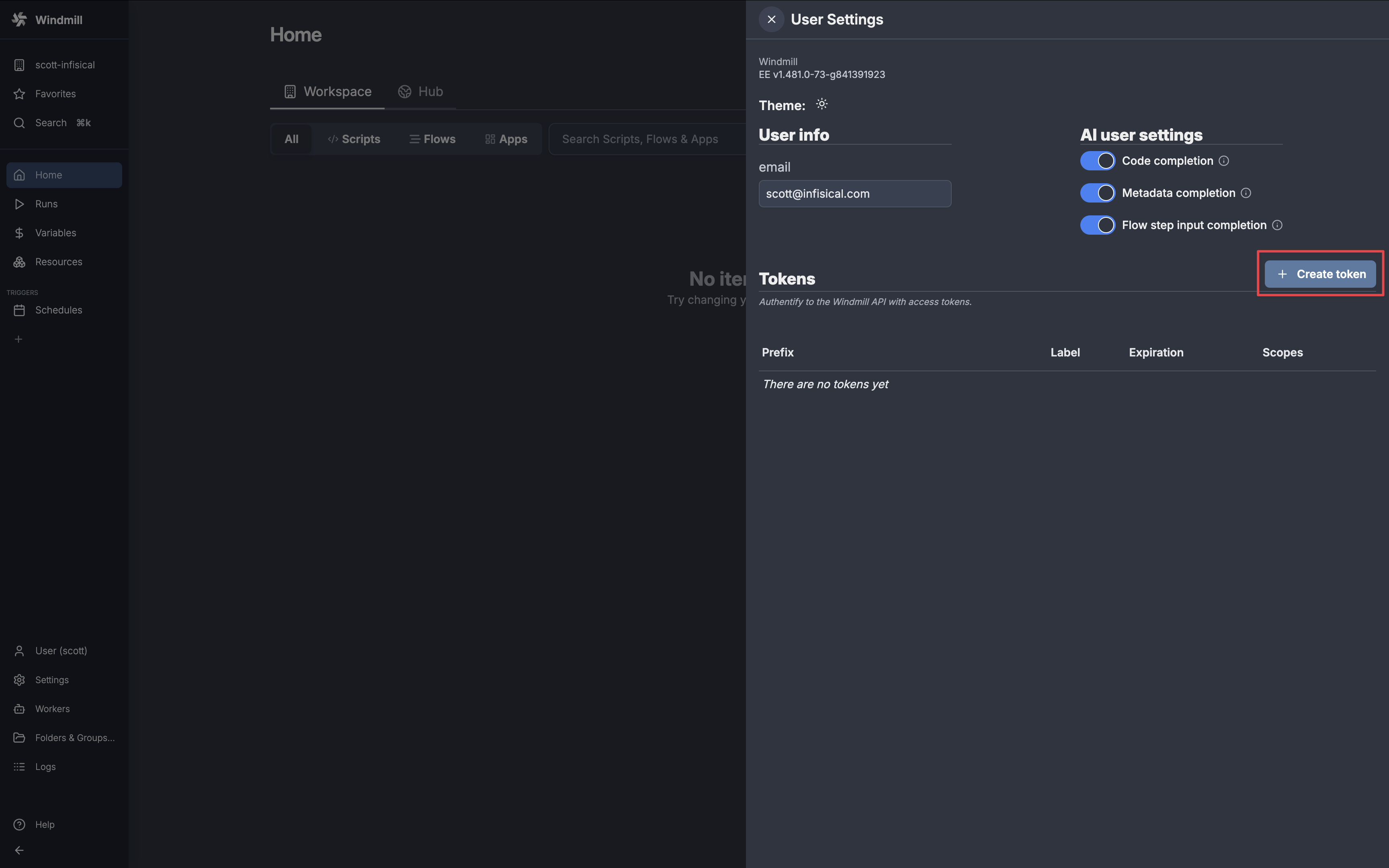
3
Create Access Token
Give your token a name and click New token.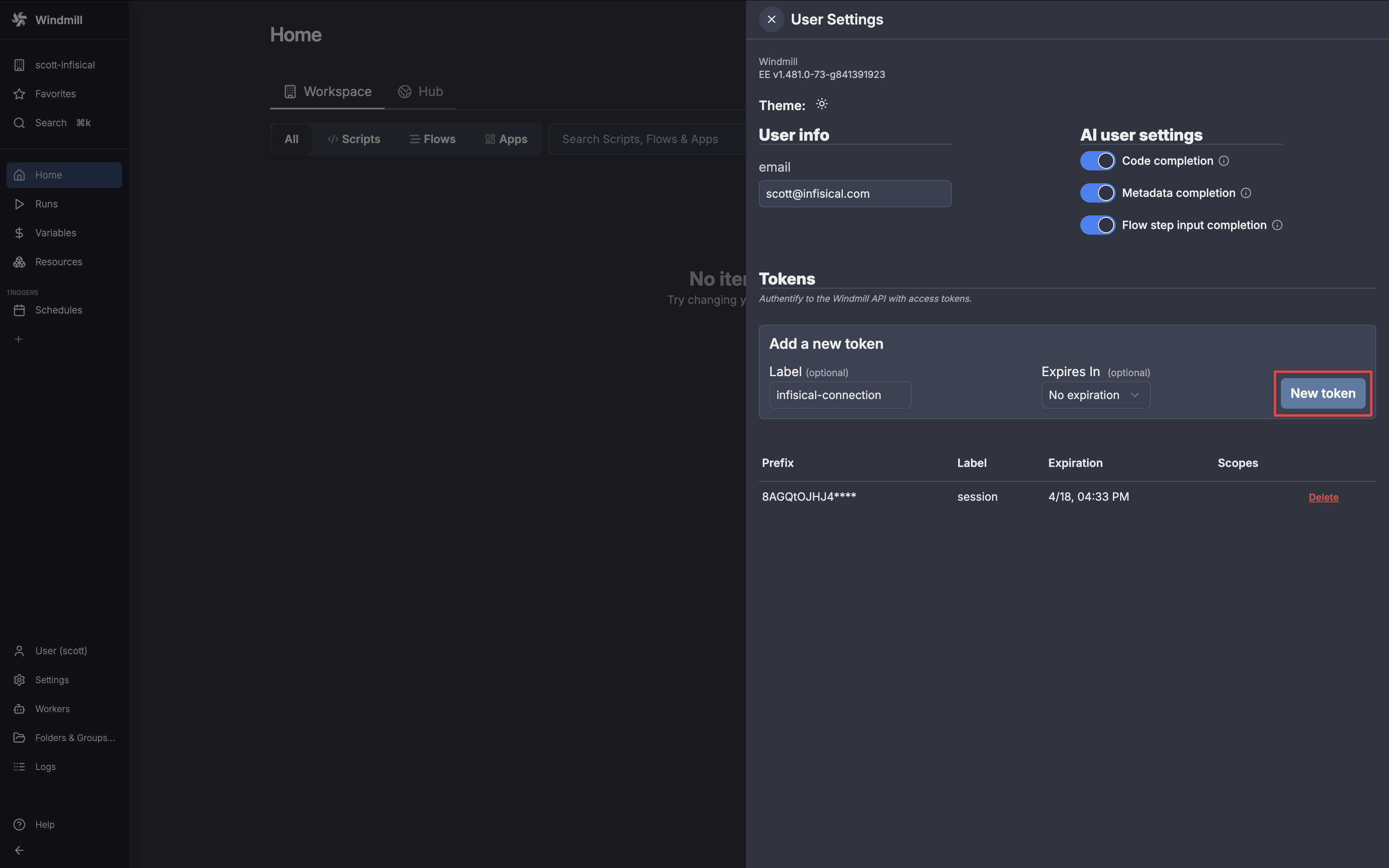
If you configure an expiry date for your access token, you must manually rotate to a new token before the expiration date to prevent service interruption.
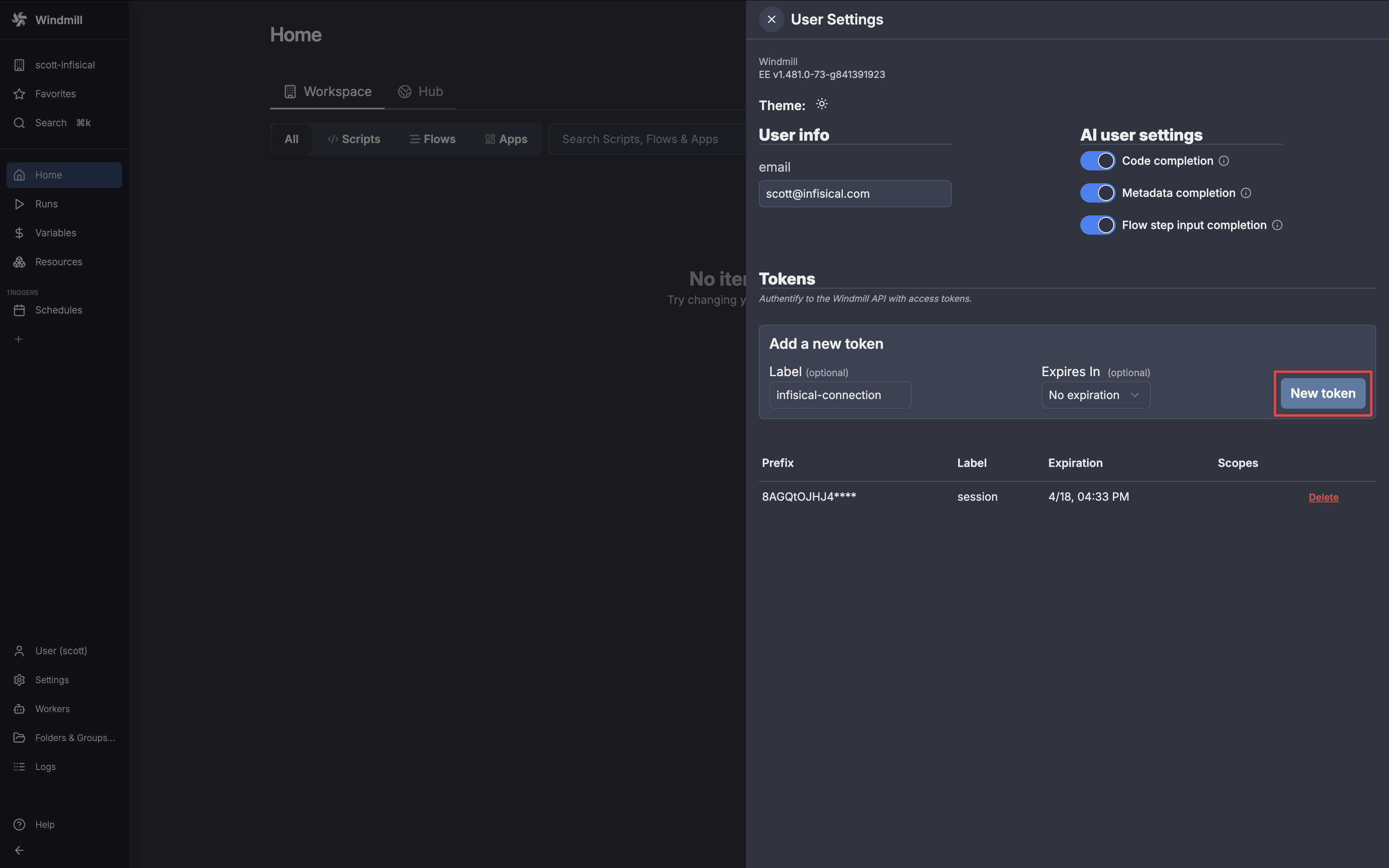
4
Copy Access Token
Copy your new access token and save it for the steps below.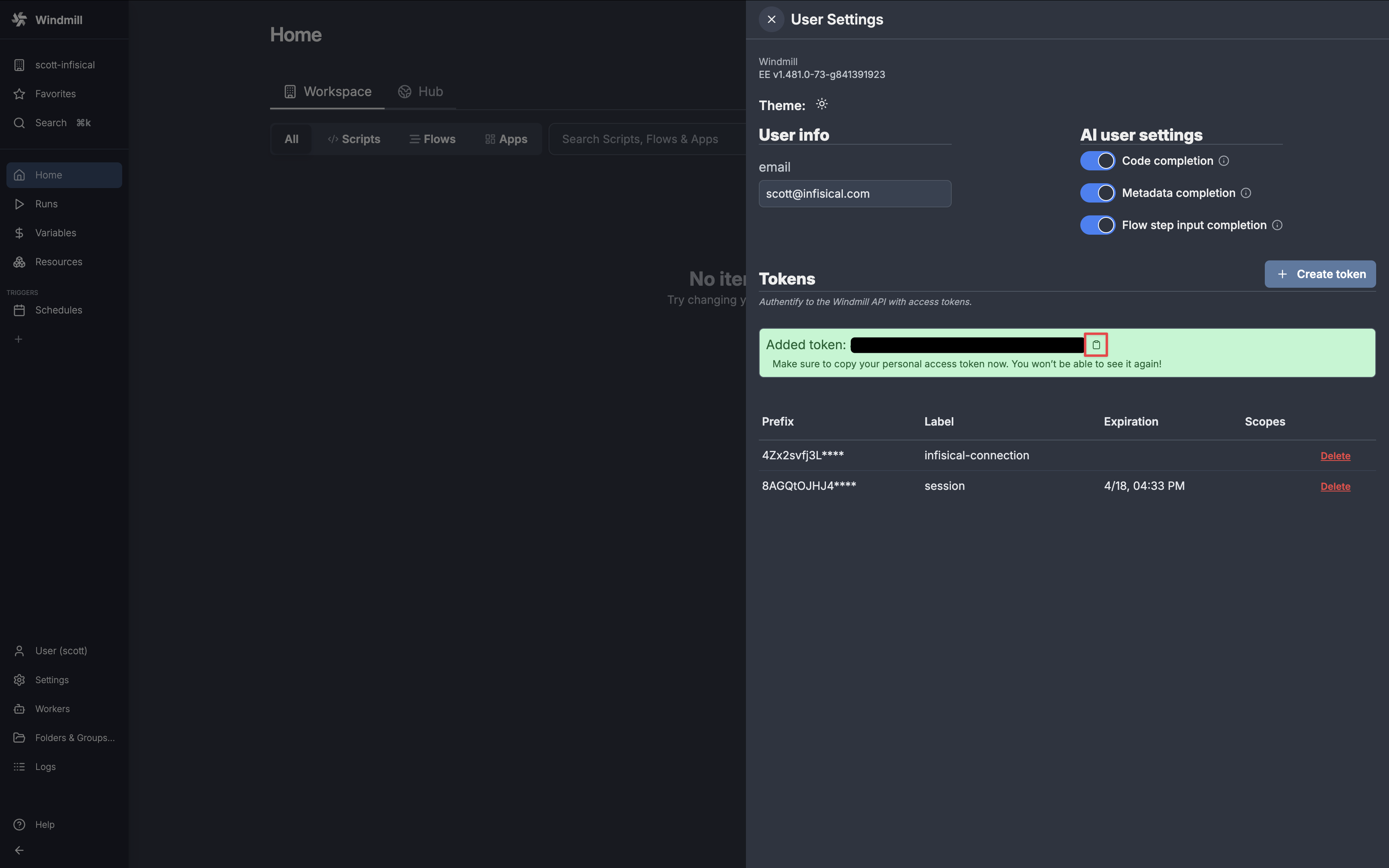
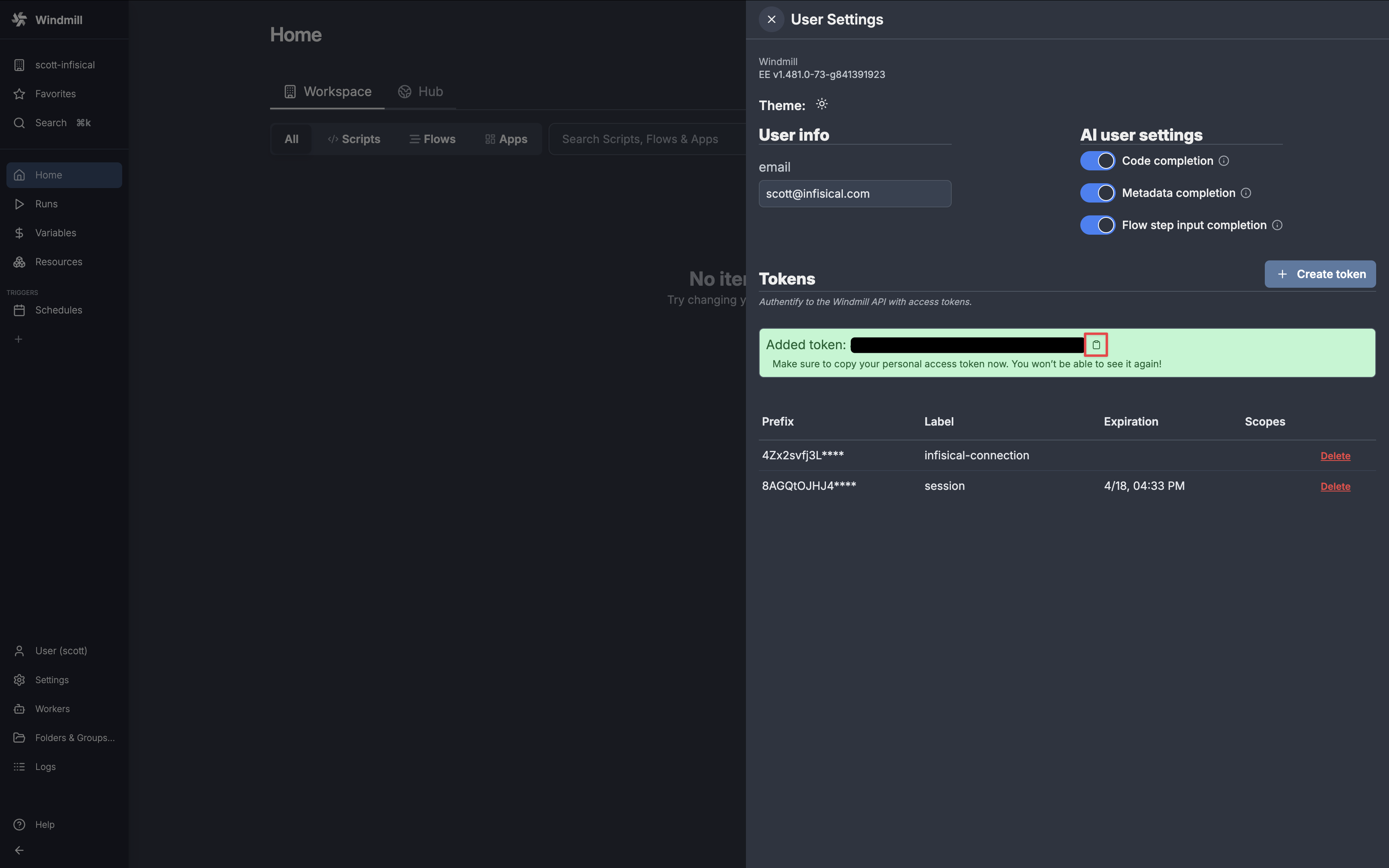
Setup Windmill Connection in Infisical
- Infisical UI
- API
1
Navigate to App Connections
In your Infisical dashboard, navigate to the App Connections page in the desired project.

2
Add Connection
Click the + Add Connection button and select the Windmill Connection option.

3
Configure Connection
Configure your Windmill Connection using the access token generated in the steps above. Then click Connect to Windmill.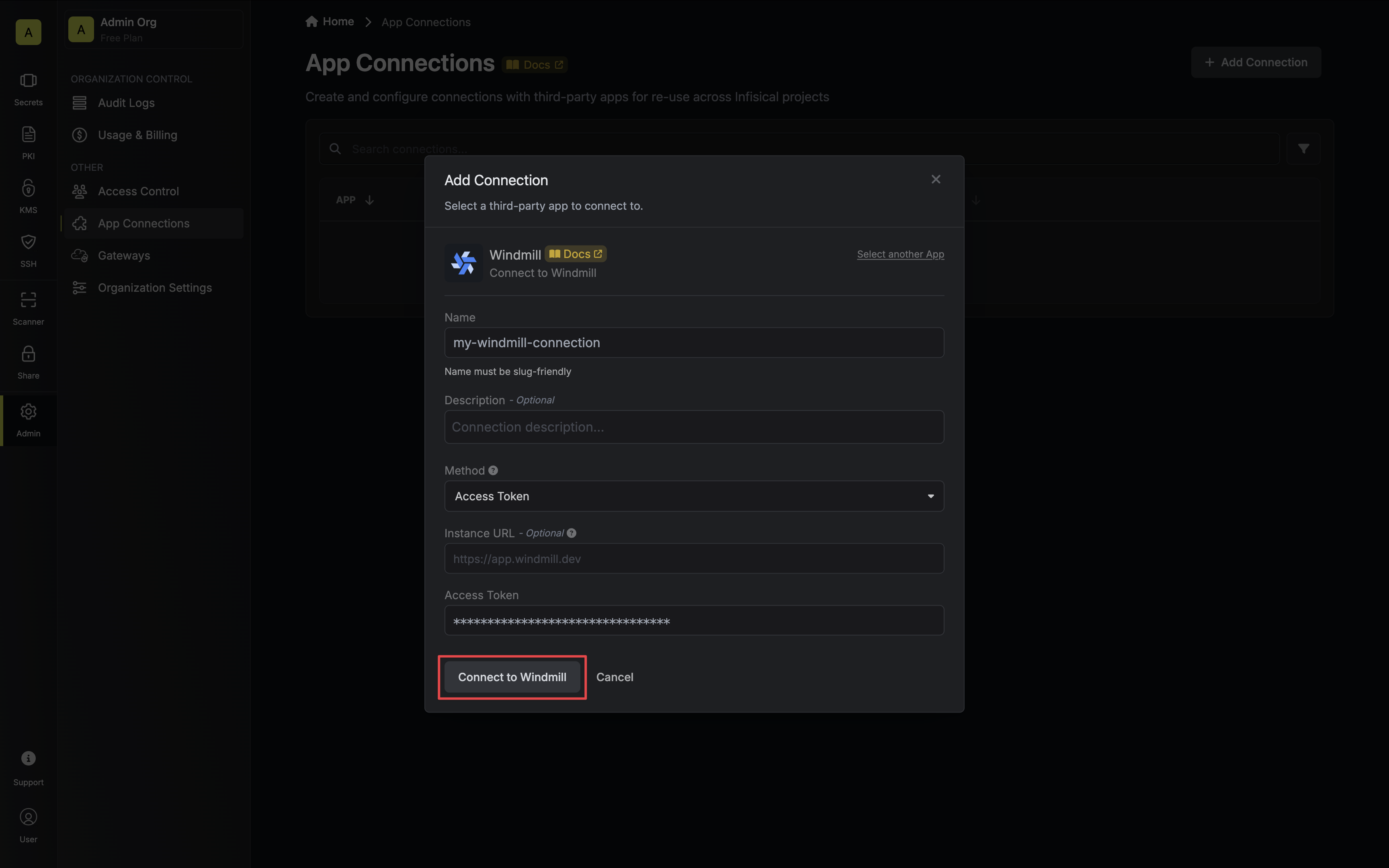
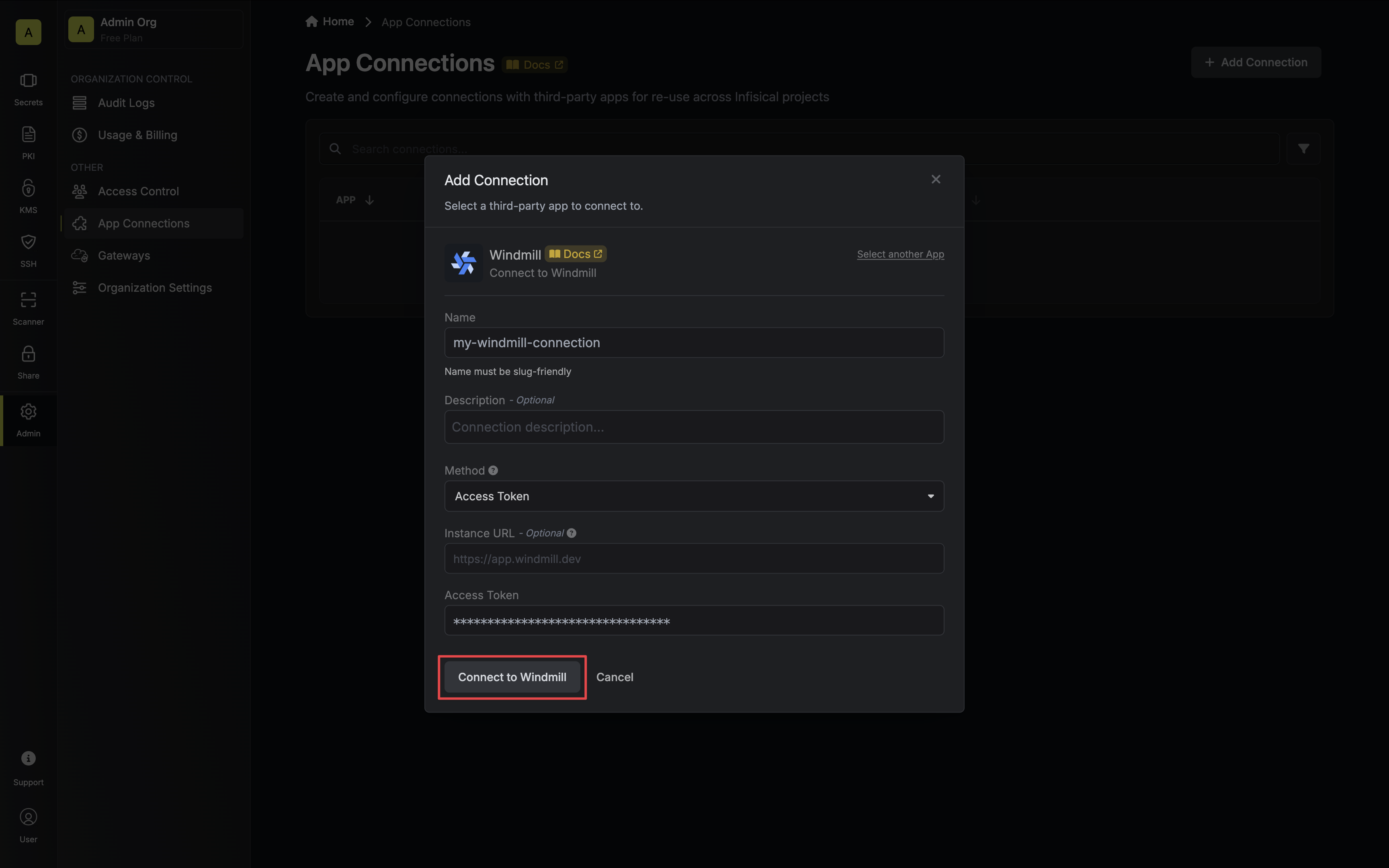
- Name: The name of the connection to be created. Must be slug-friendly.
- Description: An optional description to provide details about this connection.
- Instance URL: The URL of your Windmill instance. If you are not self-hosting Windmill you can leave this field blank.
- Access Token: The access token generated in the steps above.
4
Connection Created
Your Windmill Connection is now available for use.